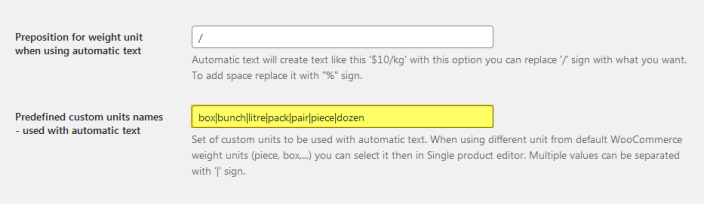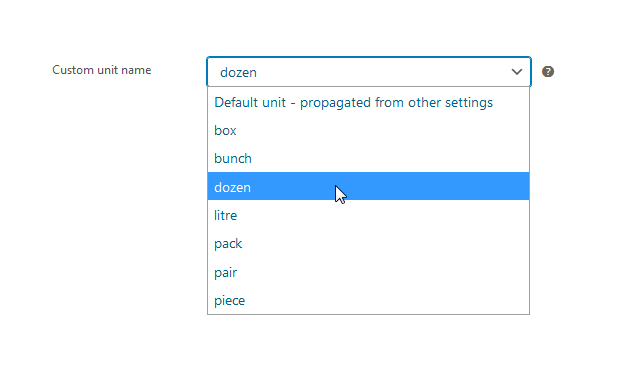Price per Unit PRO is a versatile WooCommerce plugin that automatically calculates the cost of a single unit of your product and displays the recalculated price to your customers. With this plugin, you have full control over your unit pricing, including the ability to add prefixes and suffixes to the price, use gross weight and net weight, display prices per different weight units or even define your own units.
Installation
↑ Back to top- Download the extension from your WooCommerce dashboard.
- Go to Plugins > Add New > Upload and select the ZIP file you just downloaded.
- Click Install Now, and then Activate Plugin.
Configuration
↑ Back to topBasic usage
↑ Back to topPrice per shop Weight unit
The most basic usage of wide plug-in’s features is displaying of Price per weight unit (kg, g, …). We are talking about the default shop weight unit. This setting can be found under WooCommerce -> Settings -> Products -> General field Weight unit. For the purpose of these instructions, I will be using kilogram.
To display price per unit, you need to have the product’s Price and Weight set. This is done by setting usual product properties.
Product settings -> General — Price
Product settings -> Shipping —Weight
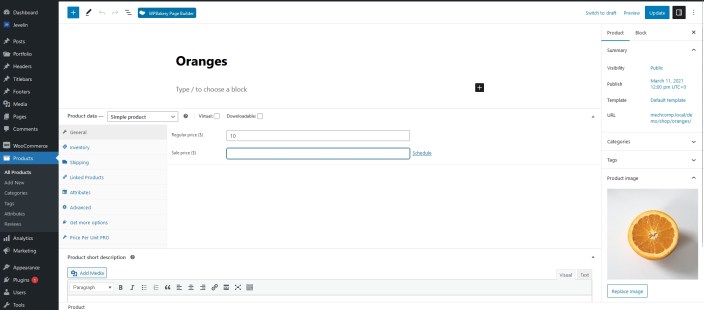
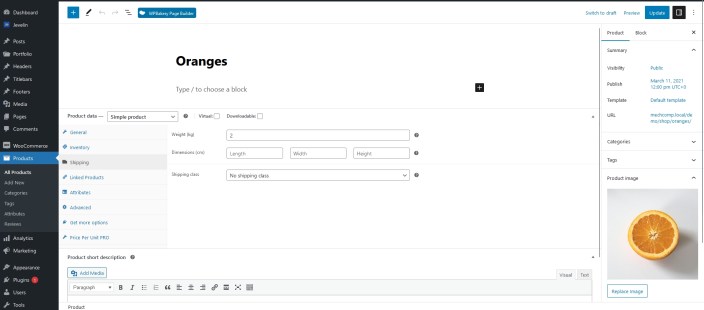
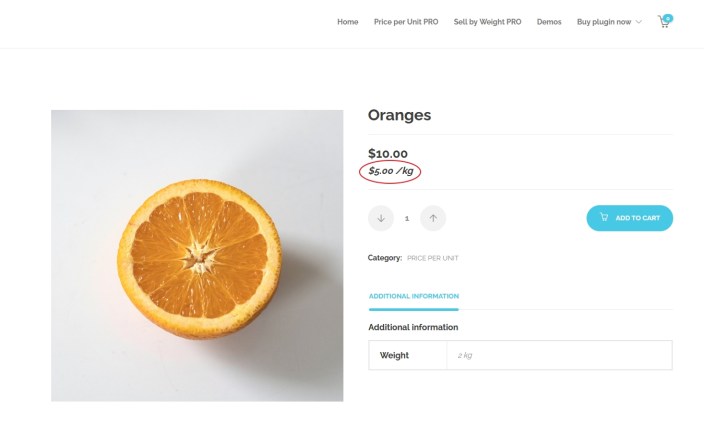
This is how the plugin will work out of the box, without setting anything else. We are using the feature Automatic text which simply takes the default shop unit from your settings and puts it behind the PPU price separated by a custom string, by default with “/”.
Variable products
↑ Back to topVariable products work in the same way as simple products. The only difference is, that you can specify product weight on two different places:
- It can be entered on tab Shipping as we did in previous chapter Basic usage, which will be then default weight for all variations.
- Or it can be entered on individual variations – Product settings -> Variations -> one of the variants — Weight. This will be then the weight of certain variant. If you have entered the weight on Shipping tab and didn’t enter on a variant, then it will inherit the weight from the Shipping tab.
If you enter the price on individual variations, you can have different PPU price for each variation.
The result will be the range of PPU prices, first the lowest PPU price, then the highest PPU price. This works independently on the position of the cheapest and most expensive variation.
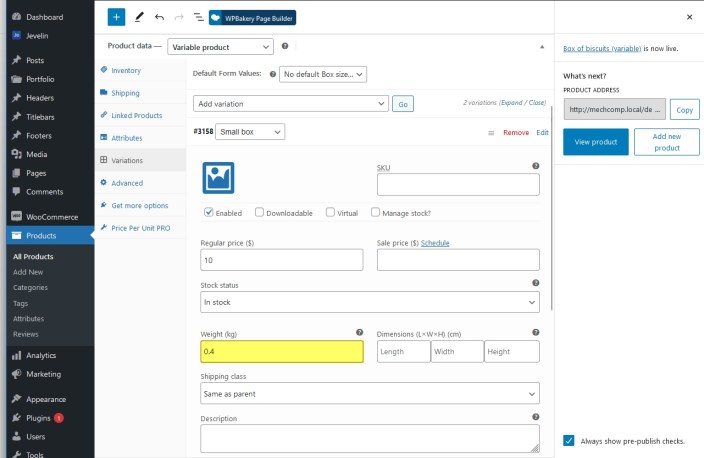
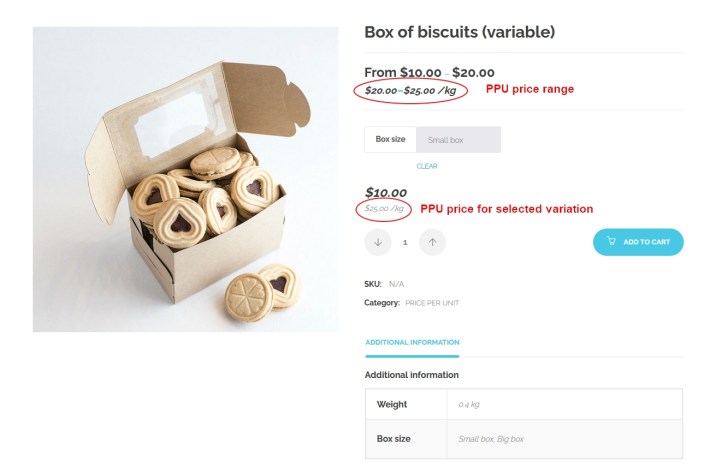
If you want to control the look of Variable products, you can do so in General settings. The display of PPU price for selected variation can be controlled through setting called Variations – display recalculated price on option. If you want to display this, but don’t want to display the PPU price range, you can disable the recalculation for the product and check Force display this feature even when recalculation is off for the product.
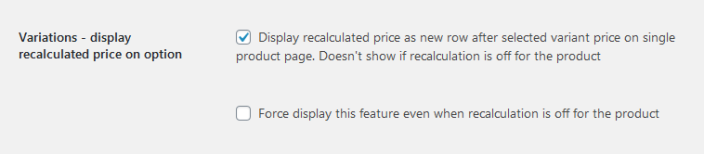
Different gross and net weight
↑ Back to topNow we are getting to some more advanced configurations.
This product works in the following scenario: The product has certain net weight – 5 kg and together with it’s packaging it makes gross weight 5.5 kg. This weight will be used for shipping purposes, so the shipping company will give you the right shipping price for the package. But you want the customer to see PPU price calculated for the weight without packaging.
Example of intended use:
Selling products with their package – the gross weight will be used for calculating shipping.
Instructions on how to do this:
- You will set the price (10USD) as in basic usage case.
- Then you will enter gross weight 0.55 kg into the usual field in Product settings -> Shipping —Weight.
- Then you will enter net weight 0.5 kg in Product settings -> PPU PRO — Custom number of units
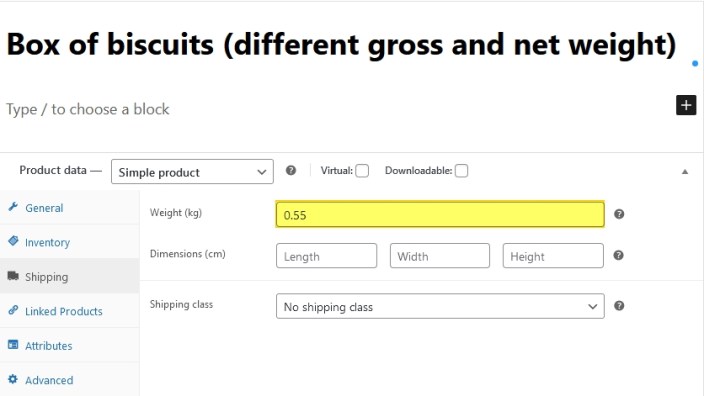
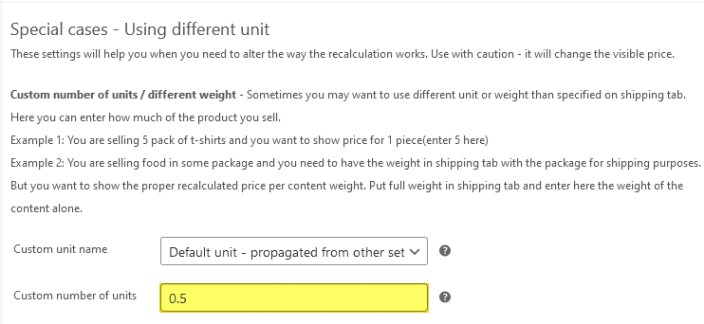
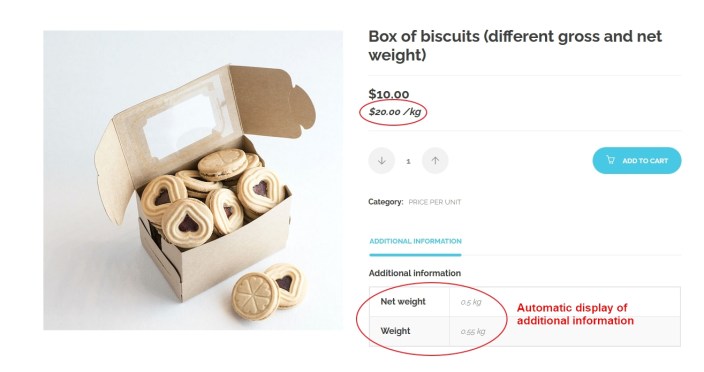
As you can see, the information about different weight has been also inserted into Additional information of the product.
Different shop weight unit
↑ Back to topProducts with different weight unit from shop default
In this example, we have another scenario. We have shop in some weight unit – here kilogram, and we want to show some product’s PPU price based on different weight unit in this – example gram. The plugin will take the weight entered in usual places – in Weight on shipping tab or even in Custom number of units on PPU tab, and it will convert the weight into the new unit. The recalculation then takes place for the new unit. This can be easily done for WooCommerce weight units, which are: kg, g, oz, lb.
So, if we take our example, we will have a product which weights 0.025 kg and costs 25USD. We want to display the price for 1 gram, so the plugin will calculate that it is 25 grams and makes the calculation 25USD / 25 grams = PPU price 1 USD per gram.
Example of intended use:
Selling some small weight products, together with more heavy ones – spices, precious metals, etc.
Instructions on how to do this:
- You will set the price (25USD) as in basic usage case.
- Then you will enter gross weight 0.25 kg into the usual field in Product settings -> Shipping —Weight.
- Then in Product settings -> PPU PRO — Different weight unit and select g
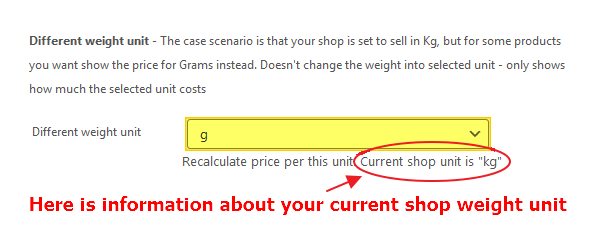
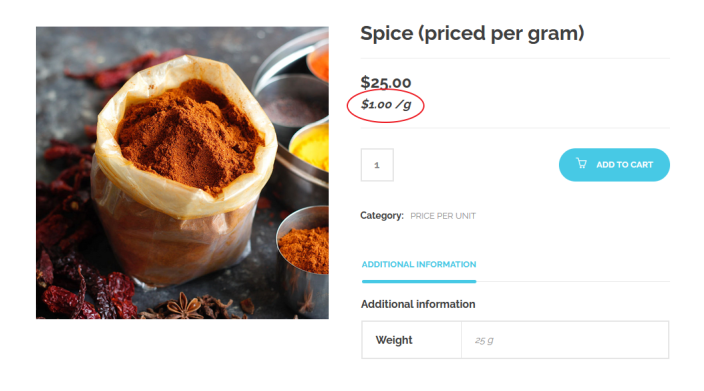
Multiplies of units
↑ Back to topProducts with price recalculated per multiplies of units
In this article, I’m about to show you how to make product price being displayed per different number of units, or being multiplied by some number. Let me explain a bit more. Usually when the recalculation takes place, no matter for which unit, the price is always being displayed for 1 unit (kg, g, piece, …). But what if we need to display it for more or for fewer units? As with the previous example where we displayed price per gram, you can display the price for 10 grams, 100 grams. Or if you’re displaying price per piece, you can display the price for a dozen of pieces.
Let’s do the math again. In this example, our product weights 2 kg and its price is 10USD. This makes PPU price 5USD. Now we want to show the price per a ton = 1000 kg. So the final PPU price is 5000USD per 1000 kg.
Example of intended use:
Showing price for some small weighted products – tea, coffee, chocolate (price per 100 grams). Or for some big things usually sold in bulk – coal, wholesale purchase.
Instructions on how to do this:
- You will set the price (10USD) as in basic usage case.
- Then you will enter weight 2 kg into the usual field in Product settings -> Shipping —Weight.
- Then in Product settings -> PPU PRO — Recalculate per units – multiplication ratio you will enter 1000
And we have the price shown per one ton.
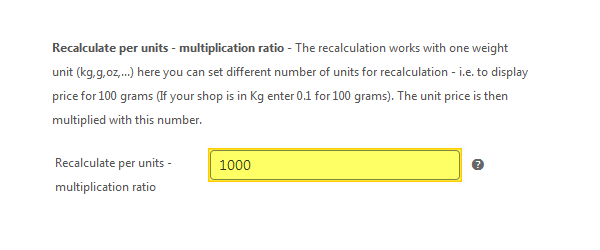
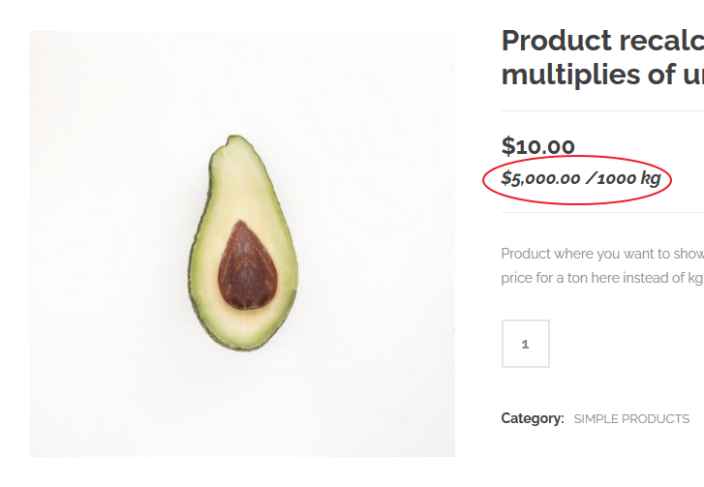
Custom units
↑ Back to topProducts with custom units (pieces, liters, …)
This feature is really powerful, because with it allows you to create many possible scenarios for your shop. It allows you to use some of predefined units (which is also easy to translate using only tools for PO files editing like Loco translate) or even to create your own set of custom units.
With these units you will be able to show the price per for example liter of beer and at the same time to maintain the weight of it for shipping purposes intact.
Example of intended use:
Selling t-shirts in a package, but showing price for a single t-shirt. Selling a box of chocolates with pricing per one piece.
Instructions on how to do this:
- You will set the price (20USD) as in basic usage case.
- Optional – Then you will enter weight 0.8 kg into the usual field in Product settings -> Shipping —Weight. This will be used for shipping purposes.
- Then in Product settings -> PPU PRO — Custom unit name you will select piece
- In the next step Product settings -> PPU PRO — Custom number of units, you will enter 4 (this is also possible to define for Variable products – you will find the setting on each Variation in section Price per Unit)
Now we have a product which is calculated per custom unit – Piece.
In case you need your own custom unit, take a look at the end of this article to find out how to make it.

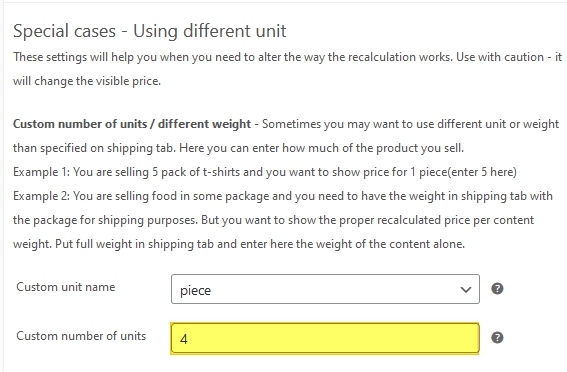
This feature works best when you have Recalculated price suffix text set to Automatic text. When it is set this way, the price suffix will automatically display the name of the unit after the recalculated price. And when you use predefined units, it will also use plural form when Multiplies of units are used. So if you’re going to display a pack of 10 shirts, and you are displaying price for 1 shirt it will display /shirt, and if you display price for 2 shirts the suffix will be /2 shirts.
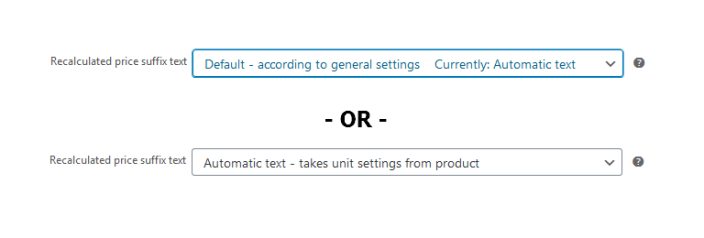
This feature also supports displaying units info in Additional information on Product detail. This feature can be turned on or off in General settings option Display modified units info on product details. It will then display the number of units in the product – supported also in Variable products.

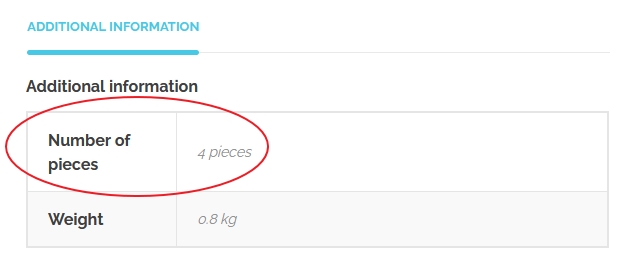

If you’re wondering how to make the product completely as the product price looks like, you’re surely missing information how to make it display the part – pack 4 pieces. This will be covered in another part of these instructions, but I will show it to you right now.
In Product settings -> PPU PRO — General price suffix text enter the text – pack 4 pieces
And that’s it, this text will be displayed after the normal price, no matter if the recalculation of the product is turned on or not.
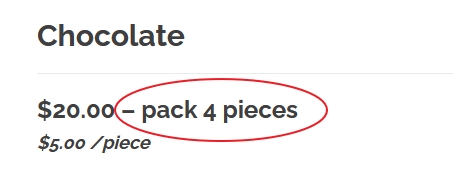
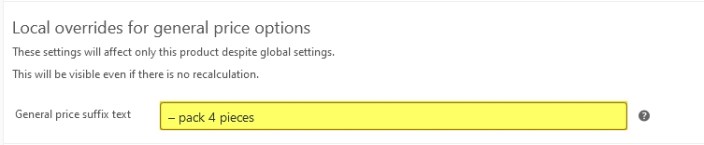
Defining own custom units
↑ Back to topWhen dealing with custom units, you will most probably run into the case where you will need your own custom unit. For example, a dozen. In Price per Unit PRO, this possibility is also covered.
Instructions on how to do this:
- go to General settings —Predefined custom units names – used with automatic text at the end of the string enter | (vertical bar) and after that enter the name of new custom unit. In this case dozen.
After saving the options, you can go to Product settings, and you will find the new unit in the field Custom unit name, and you can start using it. It will not however have the capability to work in plural form.
The setting Preposition for weight unit when using automatic text is responsible for displaying some text before the actual unit name in PPU price. You can change it to something different for example per so the final PPU Price will look like this: $2 per piece
In case you need some unit which is common, and you would like to have it, you can also send a suggestion about it to me and if I find it useful, it can be in some future update of the plugin.