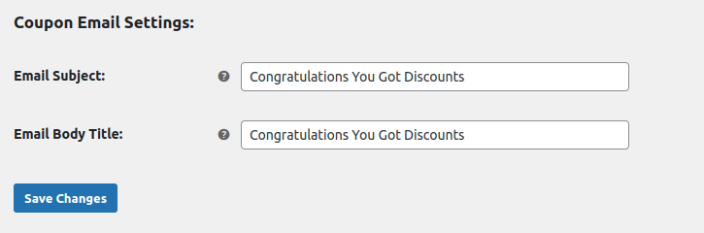Setup and Installation
↑ Back to topInstallation:
↑ Back to top- Download the Quantity Breaks Bogo Offer Plugin and have your .zip file
- At the WordPress admin panel, go to the Plugins section, and click ‘Add New’ to upload and install the plugin you just downloaded from WooCommerce.
- Upload the .zip file to proceed with the installation.
- Wait until the plugin installs. After successful installation, activate the plugin, and move on to configuration settings.
Configuration:
↑ Back to topAt the WooCommerce admin panel go to WooCommerce > Settings > Quantity Breaks and Bogo Offers for configuration. Here you will find the Five tabs: Manage Rules, Rules Popup Settings, Congratulations Popup Settings, Show Discount Widget and Email Settings.
Manage Rules
↑ Back to topYou can Create Multiple rules here by clicking on the Add New Rule button, You can configure the following here:
- Enable / Disable rule: (Enable or Disable Rule)
- Rule name: (Set rule name)
- Rule Priority: (Set rule priority if two rules are triggered at the same time)
- Start date: (Select start date of rule)
- End date: (Choose the end date of the rule)
- Mode of Discount:
1. Amount Based Discount
2. Quantity Based Discounts
3. Category Specific Discounts
4. Dynamic Cart Discounts
5. Sequential Purchase Discounts
6. Offer Free Product - You can also Edit and Delete already created rules in the Manage Rules tab.

Rules Popup Settings
- Enable / Disable popup: (Enable or disable rules popup)
Rules button section settings (Left Side)
- Popup background color: (Sets the background color of the popup)
- Section heading: (Write section heading)
- Heading font (px): (Set heading font in px)
- Heading color: (Choose heading color of section)
- Buttons background color: (set the background color of the buttons)
- Buttons font color: (Set text color of the button)
- Amount Based Discount Button Text: (Write text for the amount based discount button)
- Quantity Based Discounts Button Text: (Write text for the quantity based discounts)
- Category Specific Discounts Button Text: (Write text for the category specific discounts)
- Dynamic Cart Discounts Button Text: (Write text for the dynamic cart discount button)
- Sequential Purchase Discount Button Text: (Write text for the sequential purchase discount)
- Offer Free Product Button Text: (Write text for the offer free product button)
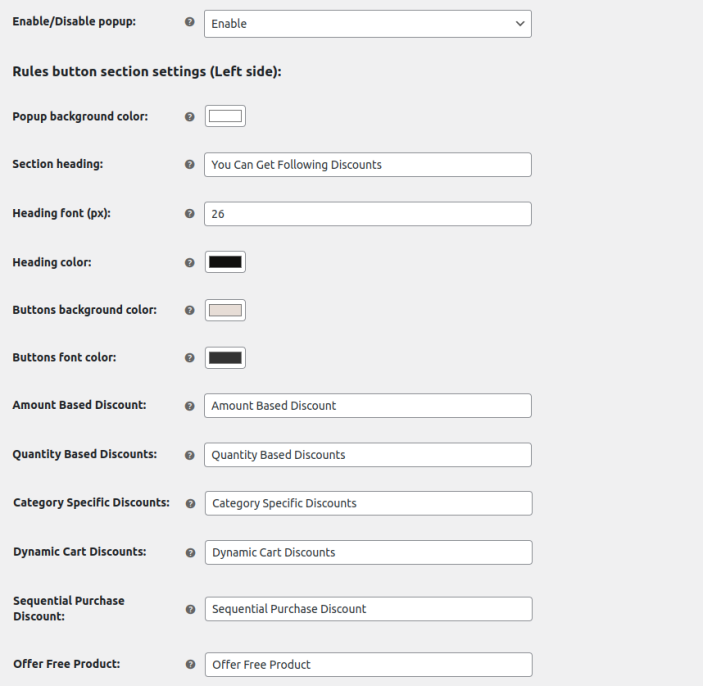
Rules Display Section Settings (Right Side):
- Popup background color: (Choose the background color of the right side of the popup)
- Heading text: (Write heading text for popup write side)
- Heading Color: (Set the color of the heading)
- No discount default message: (Write default message for no discounts)
- Rules heading color: (Set the heading color for the rules)
- Rules font color: (text color of the rules)
- Rules border color: (Sets the border color of the rules)
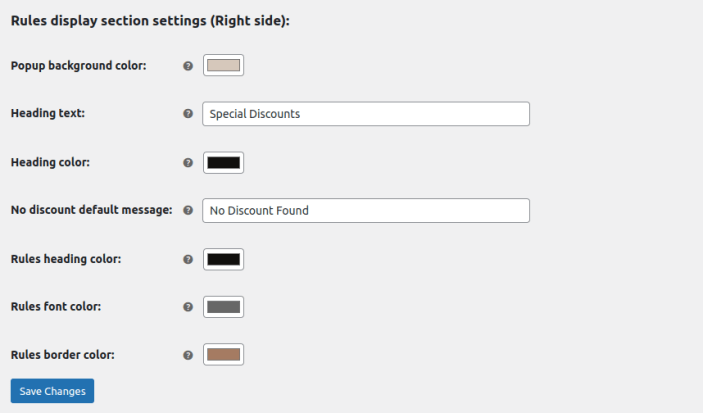
Congratulations Popup Settings:
↑ Back to top- Congratulations popup: (Enable or disable congratulations popup)
- Popup message: (Set the popup message for the discount)
- Popup background color: (Set the background color of the popup)
- Popup message text color: (Select the text color for the popup)
- Message font size (in px): (Set the message font size in px)
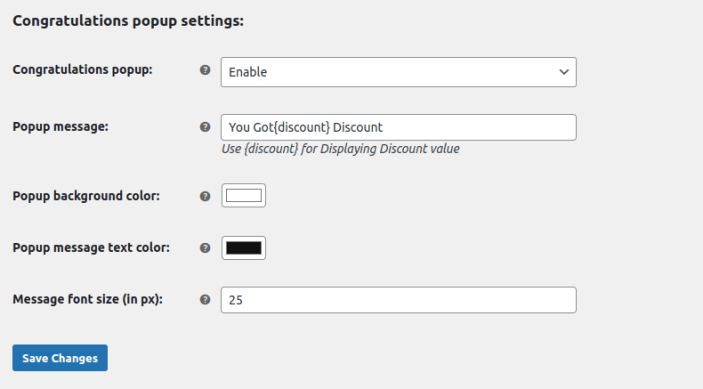
Show Discounts Widget:
↑ Back to top- Enable popup widget: (Enable or disable popup widget)
- Button text: (write button text for the widget)
- Button text color: (Set the text color of the widget)
- Button background color: (Select the background color of the widget)
- Button font size (in px): (set the font size of the widget button)
- Widget background color: (Sets the background color of the widget)
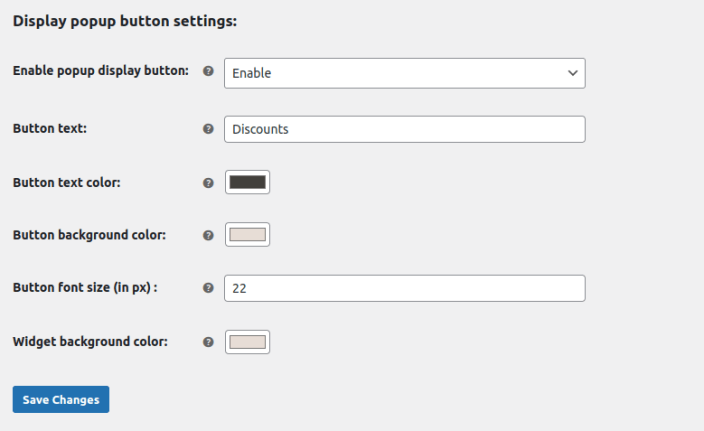
Email Settings:
↑ Back to top- Email subject: (write the subject of the email)
- Email body title: (Set the email body title)