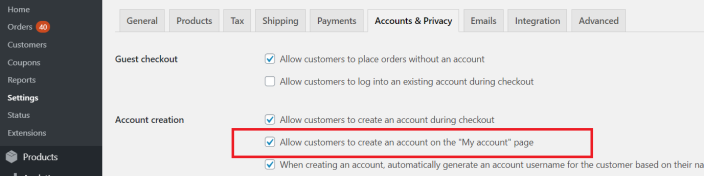Hide Prices & Private Store for WooCommerce allows your WooCommerce store to hide prices, hide all products, enable quote requests, and show different content to different users.
Installation
↑ Back to topTo start using a product from WooCommerce.com, you can use the “Add to store” functionality on the order confirmation page or the My subscriptions section in your account.
- Navigate to My subscriptions.
- Find the Add to store button next to the product you’re planning to install.
- Follow the instructions on the screen, and the product will be automatically added to your store.
Alternative options and more information at:
Managing WooCommerce.com subscriptions.
Setup and Configuration
↑ Back to topAfter installing “Hide Prices & Private Store for WooCommerce”, you will see a new “Private Store” menu item where plugin settings are controlled.
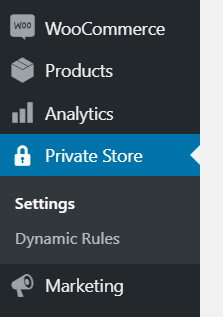
- Go to: Private Store > Settings
- Under Main Settings > Guest Access Restriction, choose one of the four options available:
- Hide prices
- Hide shop & products
- Hide website & force login
- Request quotes instead of price
Read below for an explanation of what each of these options do.
1. Main Options Explained
↑ Back to topThere are four main options available in Private Store > Settings > Guest Access Restriction. All these options control what logged out users will see. To hide prices for logged in users or another category of users, please read section 2 of the documentation.
The four options are:
Hide prices
This option replaces prices with a configurable text (defaults to “Login to View Prices”). It also hides the “Add to Cart” button, preventing users from purchasing items.
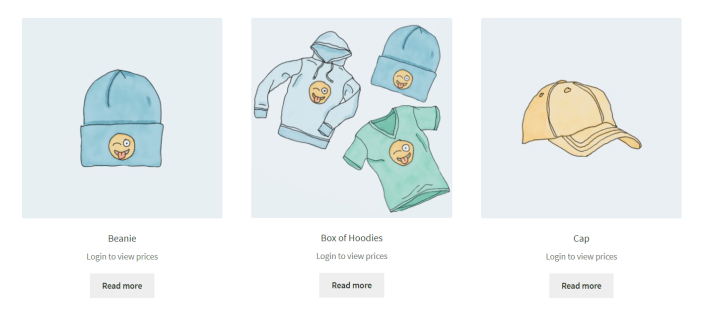
Hide shop & products
This option will prevent users from accessing the store without first logging in or registering an account. Logged out users will not be able to see any product. A login and registration form will be visible and a configurable message (defaults to “Please login to access the B2B Portal”).

Hide website & force login
This option completely hides the website, only showing a login form. Since this option will not allow registration, it is an option only for private membership sites or intranets, where login credentials are given to each user by store managers.
Request quotes instead of price
This option replaces the Cart with a Quote basket and replaces the “Add to Cart” button with an “Add to Quote Request” button. Finally, customers can request quotes by filling a form, which notifies the store via email.
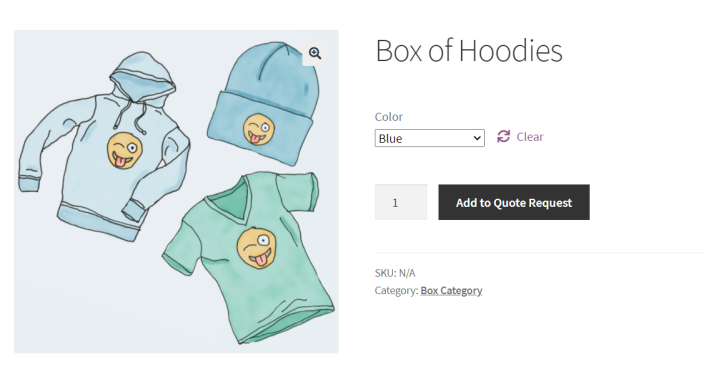
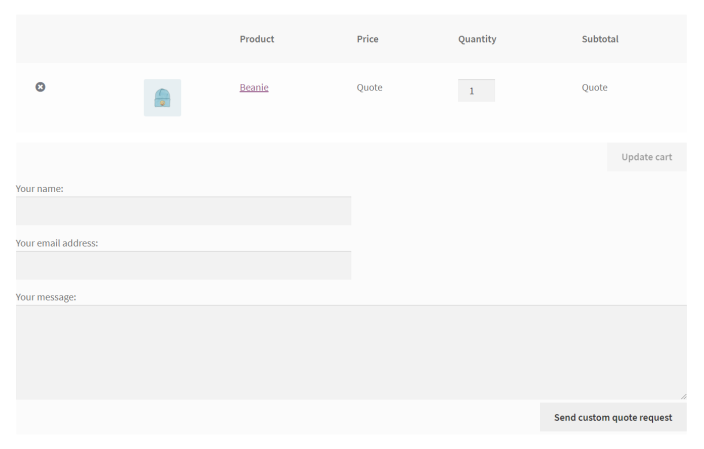
Quote Request Form
2. Dynamic Rules
↑ Back to topThe dynamic rules functionality allows you to:
- Hide prices for specific categories
- Hide prices for specific items
- Hide prices by country and by user role
- Enable quote requests for specific roles or categories of users
Hiding prices through dynamic rules also removes the “Add to Cart” button, and replaces the price with a configurable text (defaults to “Login is Unavailable”).
To create a dynamic rule, go to Private Store > Dynamic Rules and publish the rule after choosing your desired options.
Here are a few examples to illustrate how this functionality can be used:
Example 1
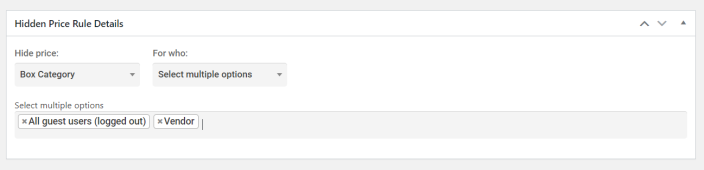 In the example above, all items in the “Box Category” have prices hidden for guest users, and for users with the role “Vendor”.
In the example above, all items in the “Box Category” have prices hidden for guest users, and for users with the role “Vendor”.
Example 2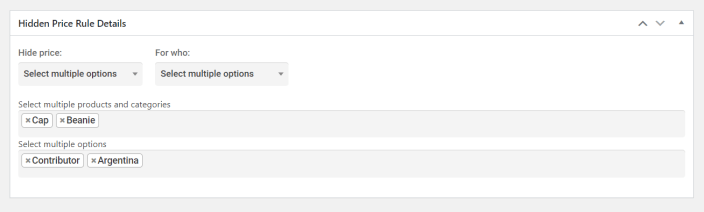 In the example above, prices for the items “Cap” and “Beanie” are hidden for all users with the role “Contributor” and all users that have an Argentina-based IP address.
In the example above, prices for the items “Cap” and “Beanie” are hidden for all users with the role “Contributor” and all users that have an Argentina-based IP address.
To learn how to use Dynamic Rules to enable quote requests, read the next section of the documentation.
3. Quote Request System
↑ Back to top3.1 How to enable Quote Requests for a user or category of users
↑ Back to topTo enable quote requests for logged out users:
- Go to Private Store > Settings > Main Settings, and choose “Request quotes instead of price”
To enable quote requests for any other category, user, role, or country
- Go to Private Store > Dynamic Rules, and create a “Quote Request System” rule.
Example 1: Enabling quote requests for logged in users
You would create a dynamic rule with the configuration below:

Example 2: Enabling quote requests for a multitude of options
You could create a dynamic rule with the configuration below:
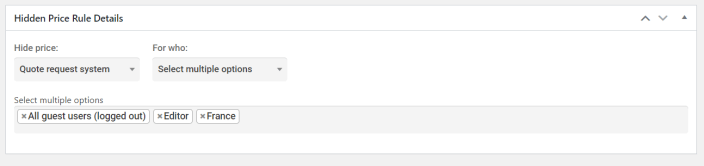
The configuration above would enable quote requests for: all logged out users, for all users with the role “editor”, and for all users with a French IP address.
3.2 How the Quote Request System works and its effects
↑ Back to topThe quote request system has the following effects:
- It replaces the “Add to Cart” button with an “Add to Quote Request” button
- It replaces the Cart with a Quote Basket
- It hides prices
- It enables a customizable Quote Request Form
- It sends email notifications to a quotes inbox address to notify the shop of the request
3.3 Quote Request Text Settings
↑ Back to topThrough quote request settings, the website manager can control the quote inbox email address, as well as what fields make up the quote request form
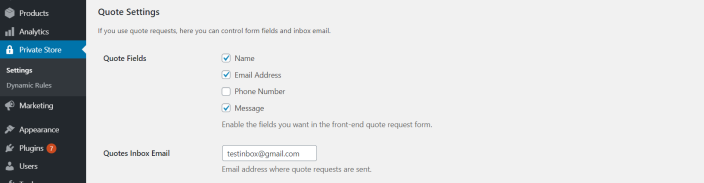
By enabling and disabling checkboxes for “Quote Fields”, you can control which fields are available in the quote request form, with 4 options:
- Name
- Email Address
- Phone Number
- Message
The Quotes Inbox Email setting controls what email address quote requests are sent to.
4. Content Restriction Shortcode
↑ Back to topThis feature allows you to show different content to different users by wrapping it inside a shortcode. This should work everywhere in the frontend area of the site, including pages, posts, and product descriptions.
To use the shortcode, simply wrap your content (text, images or anything else) in the following way:
[hppsw_content show_to=]Your content here[/hppsw_content]
The parameter show_to is required, and it supports the following options:
- loggedin
- loggedout
- user roles (e.g: editor, administrator, reseller)
- usernames (e.g: john.mike23, companyllc10)
Here are a few usage examples to illustrate the functionality:
Example 1
[hppsw_content show_to=reseller]Minimum order quantity is 100[/hppsw_content]
[hppsw_content show_to=vendor]Minimum order quantity is 200[/hppsw_content]
In this example, customers with the user role “reseller” would see 100, while customers with the user role “vendor” would see 200 instead.
Example 2
[hppsw_content show_to=loggedout,companyllc10]Content here…[/hppsw_content]
In this example, the content would only be visible to logged out users, and to the user “companyllc10”. All other users would not see it.
Example 3
[hppsw_content show_to=loggedin]Private membership content here…[/hppsw_content]
In this example, this content would be hidden from guest users and only visible to users that are logged in.
↑ Back to top
FAQs
↑ Back to topWhat themes will this plugin work with?
↑ Back to topThe plugin should work with all themes, and has been tested with the most popular themes on the market today.
↑ Back to top
Registration is not visible when using “Hide shop & products”
↑ Back to topIn order to see the Registration section, you must enable the following setting:
WooCommerce > Settings > Accounts & Privacy > Allow customers to create an account on the “My account” page