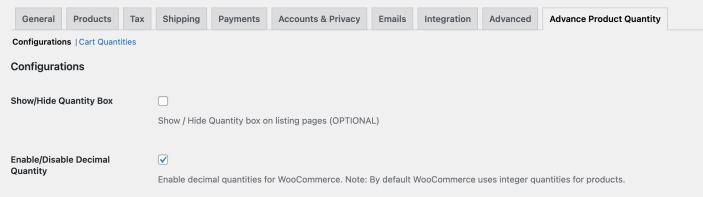Advanced Product Quantity extension provides you a complete control over the product and cart quantities.
Installation
↑ Back to top- Download the .zip file from your WooCommerce account.
- Go to: WordPress Admin > Plugins > Add New and Upload Plugin the file you have downloaded.
- Install Now and Activate.
Setup and Configuration
↑ Back to topAfter activating the Advanced Product Quantity extension for WooCommerce, you can see a new “Product Quantity” heading under WooCommerce menu to add new quantity rules. You can configure quantity settings from,
- Product
- Using rule-based management (WooCommerce>Product Quantity)
- Cart quantities
- General field settings
Product level quantity settings:
↑ Back to top- Enable product quantity restriction
- Select restriction type (Default, Steps, Custom quantities)
- Enter steps to configure interval-based quantities
- Select checkbox to convert field into dropdown
- Select user roles if you want to apply restrictions for specific roles
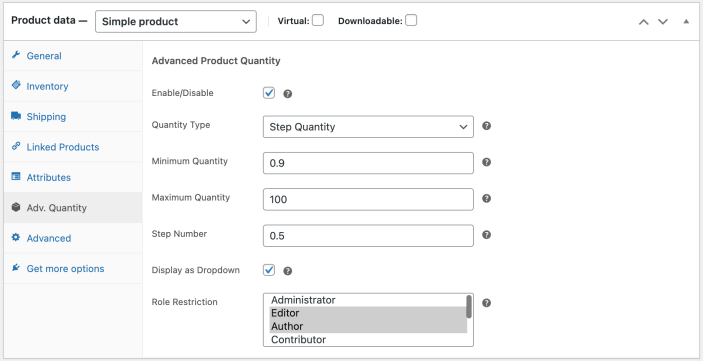
Category level quantity settings:
↑ Back to topRule-based bulk quantity settings:
↑ Back to top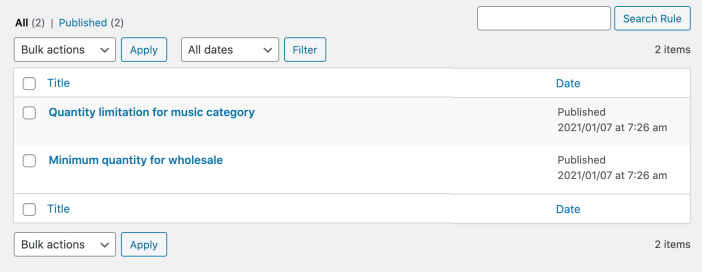 While creating new rule you can customize
While creating new rule you can customize
- Provide rule title
- Rule priority
- Select quantity restriction type
- Default
- Step quantity
- Custom quantities
- Fixed quantity
- Choose to display as dropdown
- Apply restrictions to all or selected products and categories
- Apply on all or specific products and categories
- Select user roles if you want to apply restrictions for specific roles
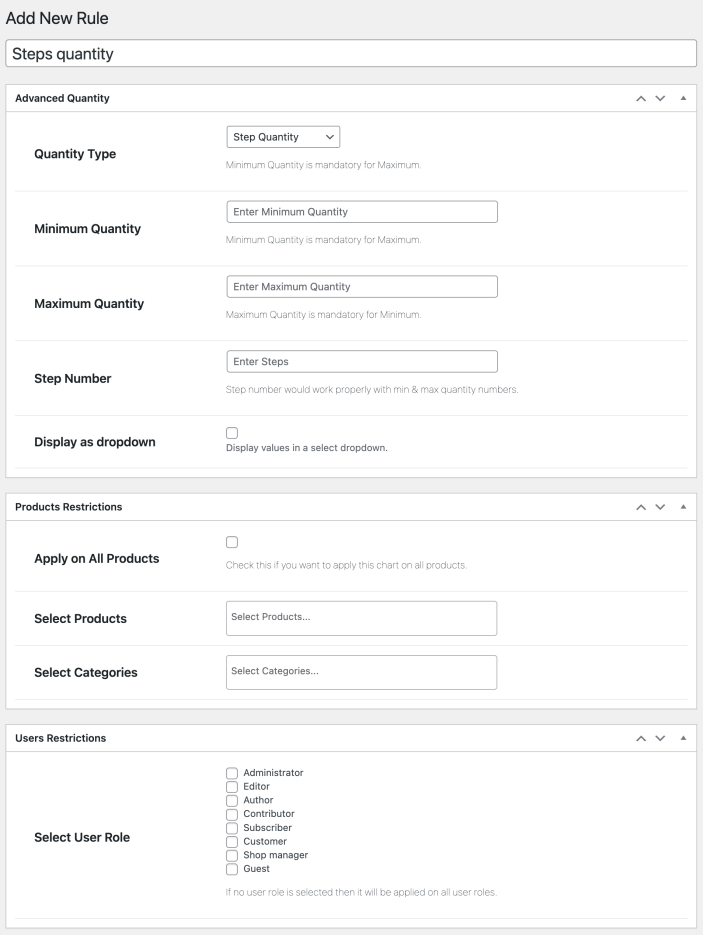
Cart quantity settings:
↑ Back to top- Limit min/max cart quantity
- Limit min/max cart amount
- Add quantity steps
- Exclude specific specific products and categories
- Customize label/error messages
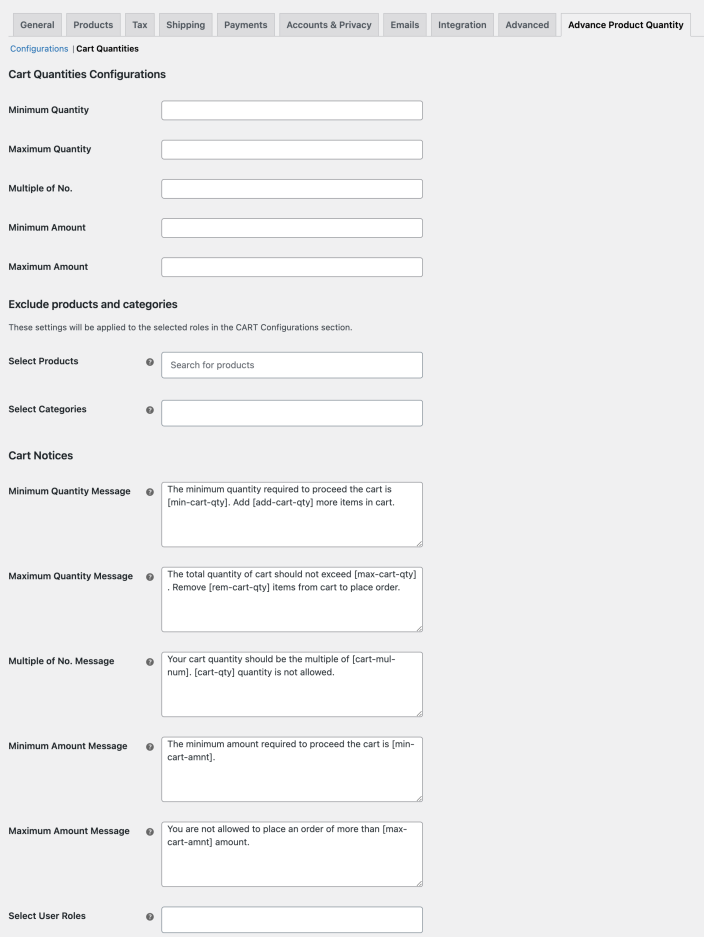
Decimal Quantities
↑ Back to top- Edit product and enable quantity settings
- Select steps quantity and add minimum and maximum quantity (You can skip maximum if needed)
- Add decimal fraction for quantity steps like if you want to sell in 1/10 than add 0.10, if you want to sell in 1/4 than add 0.25.