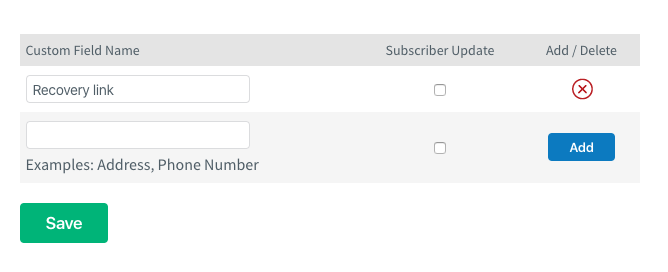WooCommerce AWeber Newsletter Subscription now includes support for abandoned carts. This feature allows you to register unfinished carts in your store and automate the emails sent to the customers in order to complete the purchases.
It also allows you to segment your audience based on what products they added to their carts and track when carts are recovered.
Requirements
↑ Back to top- WooCommerce 3.7+
- WooCommerce AWeber Newsletter Subscription 3.0+
- An AWeber account.
Connect your store
↑ Back to topIf this is the first time you use our extension, you need to connect your WooCommerce store with AWeber. Please, take a look at our documentation and follow the steps carefully.
Once you have your store connected to an AWeber account, you can proceed to enable the abandoned carts feature.
Setup and Configuration
↑ Back to topThe abandoned carts found by your store will be registered into an AWeber list like they were subscribers. So, first of all, we need to create a new list or select one already created in your AWeber dashboard.
You can use a dedicated list for abandoned carts or re-use another list that already contains subscribers to your newsletters.
Note: If you use a list with mixed content (abandoned carts and subscribers), the abandoned cart tags will be appended to the subscriber tags.
Now, in your store dashboard, go to “WooCommerce > Settings > AWeber“, here you will find all the extension’s settings. We are going to focus on the “Abandoned carts” section.
Enable abandoned carts
↑ Back to topTo enable abandoned carts, just select the list we defined before in the setting “Abandoned cart list” and save the changes.

Note: To disable the abandoned carts feature, leave this field empty.
After selecting an abandoned cart list, more settings will appear. Most of them are explained by their own title and description, but let’s take a look at some of them deeply:
Guest customers
↑ Back to topBy default, only abandoned carts that belong to logged-in customers will be tracked. By enabling this setting, you will also track the abandoned carts of guest customers. This requires that the customer enter at least the billing email during checkout. Otherwise, it won’t be possible to identify the customer who belongs to the cart.
If you enable this setting, be sure you update the Terms and Conditions and the Privacy Policy texts of your store properly. Capturing data from guest customers without their consent might not be allowed in some countries. It’s recommended to revise the privacy law of the countries you operate before enabling this setting.
Cut-off time
↑ Back to topThe time in minutes that have to pass from the last time a cart was updated to consider it as abandoned. A cart is updated when:
- A product is added, removed, or restored.
- The quantity of a product is modified.
- The cart is emptied.
- The customer logs in.
Abandoned carts are searched from the WooCommerce sessions. So, the cut-off time cannot be higher than the session expiration time, by default 48h (2880 minutes). After that time, sessions are removed from the database and abandoned carts cannot be found. Besides, if you remove the customer sessions, currently abandoned carts will be lost.
Abandoned cart tags
↑ Back to topAllows you to define custom tags for new, abandoned carts. If you are registering the abandoned carts in an AWeber list which also contains subscribers to the newsletter, it’s recommended that you tag your abandoned carts with a tag. E.g.: cart-abandoned. This way, you can segment the campaigns by abandoned carts and subscribers.
Product tags
↑ Back to topWhen storing abandoned carts in the AWeber list, you can use tags to register what products were added to these carts. This allows you to segment the abandoned carts and send a more personal email to your customers.
This setting enables or disables the inclusion of product tags in the AWeber list. If enabled, the setting “Product tag format” will appear. This setting defines the format of each product tag.
Use the placeholders {product-slug} (Product URL name) and {product-sku} in combination with a prefix and/or a suffix to customize the product tag. E.g.: product-{product-slug}.

Note: If a product doesn’t have the SKU defined, the Product Slug attribute will be used instead.
When the abandoned cart is updated, its tags are updated too. New product tags will be added if the customer adds more products to the cart. Removing products from the cart won’t remove any tag from the abandoned cart.
Expiration time
↑ Back to topThis setting defines how much time the abandoned cart will be available to be recovered. After passing this time, the abandoned cart will change its status to expired and cannot be recovered anymore. In addition, the action defined in the setting “On cart expiration” will be triggered.
Note: You can leave this field empty to never expire abandoned carts.
The expired cart will persist in the database of your store unless you enable the setting “Delete expired carts“.
Delete expired
↑ Back to topThe expired carts persist in the database of your store in case you want to process this data. Optionally, you can define a period of time to delete them automatically.

This way, you can free some space in your store database.
On cart recovery
↑ Back to topAs its name says, this setting defines what to do after an abandoned cart is recovered. You can opt to:
- Add a tag to the cart. Default tag: recovered.
- Remove the cart from the list.
- Unsubscribe the cart from the list.
All these actions take effect over the registered, abandoned cart in the AWeber list.
When an abandoned cart is recovered, its status is updated to “recovered” in the store database.
On cart expiration
↑ Back to topIt works in the same way that the setting “On cart recovered” but for expired carts.
Abandoned carts
↑ Back to topWhen a customer visits your store and adds/updates the products of his cart, the extension tracks these updates and searches abandoned carts periodically. For each abandoned cart found, a new entry is created into the database of the store and registered in the AWeber list in charge of the abandoned carts.
Note: The abandoned carts are stored as a subscriber in the AWeber list.
The abandoned cart data included in the AWeber list is the following:
- Customer details: Email, first name, and last name.
- Customer tag: “registered” for registered customers. “guest” for guest customers.
- Product tags: A tag for each product added to the cart.
- Recovery link: A custom field that contains the link to recover the cart.
Each customer can have a unique abandoned cart and multiple recovered/expired carts. This abandoned cart will be updated automatically with the data of the most recent abandoned cart generated by the customer.
Although the customer has an active abandoned cart, changes made to the current cart won’t be applied immediately to the abandoned cart. The extension will wait for the specified cut-off time to include these changes to the abandoned cart.
It may happen that the customer completes the purchase before receiving an email to recover the cart. In this case, the abandoned cart associated with this customer will be removed immediately from the database.
Automate emails
↑ Back to topNow that you have Abandoned Carts registered in your AWeber list, you can create a campaign to send emails to these customers in order to recover the carts. For example:
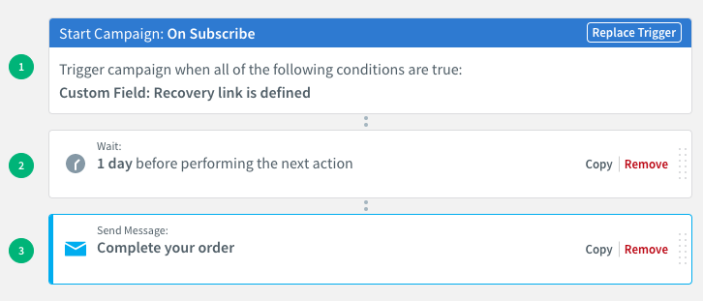
Note: Use the subscriber tags to segment/filter the abandoned carts from the list.
Don’t forget to include the “Recovery link” in the email.
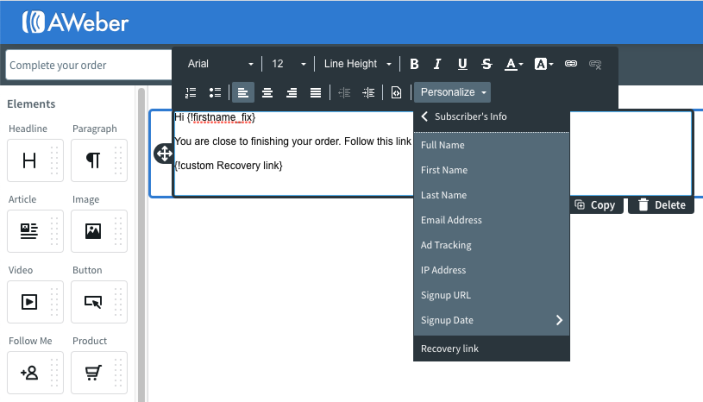
Optionally, as you know the products added to the abandoned cart, you could include related product info in the email to increase your sales.
More info about AWeber Campaigns here.
Cart recovery
↑ Back to topOnce the customer receives the email, he only has to click on the recovery link to be redirected to your store. The products of the abandoned cart will be loaded automatically. So, the customer can proceed to checkout directly and complete the order.
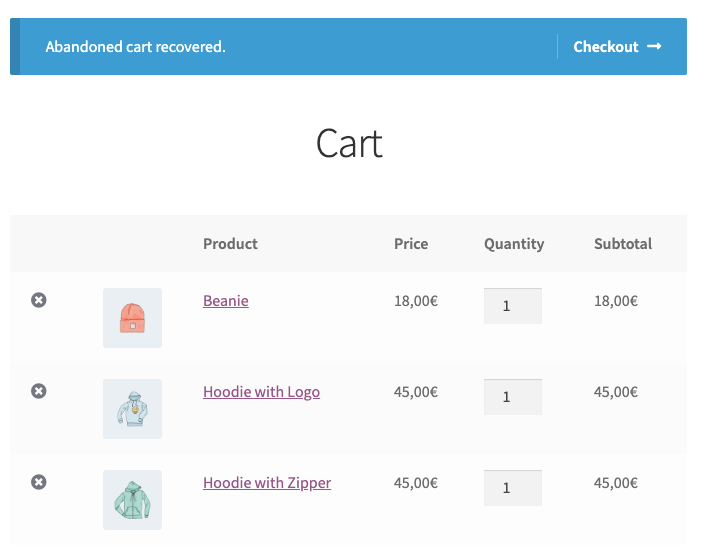
If the abandoned cart belongs to a registered user. The customer will have to log in to your store to recover his cart.
After the customer completes the order. The abandoned cart will change its status to “recovered” and the action defined in the setting “On cart recovery” will be triggered.
Note: The purchased products and quantities may vary from the original abandoned cart if the customer decides to modify the cart.
Note: When a customer modifies a recovery cart, these changes won’t generate a new abandoned cart or will update the current one.
FAQs
↑ Back to topWhat is considered an abandoned cart?
↑ Back to topAny non-empty cart and whose purchase hasn’t been completed within a certain time interval. We will need to know the customer’s email to associate the cart to consider it an abandoned cart.
Troubleshooting
↑ Back to topThe recovery link doesn’t appear in the AWeber dashboard
↑ Back to topThis issue may happen due to the AWeber dashboard has not refreshed the cache after defining this custom field. To fix it, select the list you are using for storing the abandoned carts and go to “List Options > Custom Fields“. A custom field called ”Recovery link” should appear in the list. Otherwise, create a new one. Then click on the “Save” button. The recovery link should appear in the subscriber info.