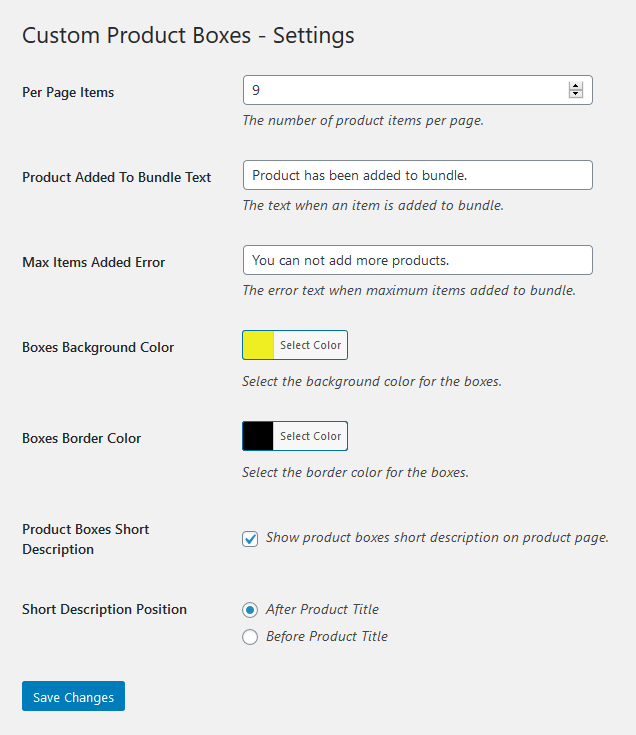Custom product boxes for WooCommerce allows customers to create product bundles by choosing specific items of their own choice from the collection of add-on products in the boxes view.
After downloading the plugin from WooCommerce follow the below instructions to install & activate the plugin.
- Login to your WordPress website dashboard.
- Go to the “Plugins” menu.
- Click on “Add new” & then “Upload plugin” button.
- Upload plugins Zip file downloaded from WooCommerce “custom-product-boxes.zip”
- Install and Activate the plugin.
After installing & activating the plugin please add a new product & select product type “Custom Product Boxes”.
After selecting the custom product boxes as product type a setting “Custom Product Boxes” will appear to manage the options for the custom product boxes.

Three pricing types are supported for the custom product boxes i.e.
Fixed Regular Price: This option supports the product’s regular price set in the General tab irrespective of the items selected by the customer to create a bundle.
Per Product Items Price: This option enables the price of the bundle to be calculated on the front-end summing up the price of the items’ prices selected by the customer.
Per Product + Bundle Price: This option calculates the bundle price by adding its regular price with selected items’ prices.
The plugin supports three types of layouts i.e, left side items listings, right side items listings & horizontal items layouts.
Choose boxes columns, this will set the number of boxes in a row of the custom product boxes layout.
Choose product items columns, this will set the number of product items in a row of the custom product boxes layout.
Minimum & maximum bundle products validate the quantity of the items added by the customers in order to add the bundle to cart. The customer must add the minimum products forced by the admin & less than or equal to the maximum products.
Allow Tax Calculation: Enabling this option allows to calculate tax for the product boxes.
Per Item Shipping: Enabling this option will allow the per item shipping for bundle product items.
There are two ways to assign the bundle product items for the custom product boxes. Custom product boxes support simple products or product variations as the items.
Choose Categories: Adding specific categories will show all product items in the respective categories for customers to choose the specific items of their own choice.
Choose Products: Admin can also add specific products for custom product boxes by searching in the text field.

Enable a message field allowing customers to add the custom message or requirements, this supports text & textarea fields to collect the information from users & the message will be sent in the order details in the back-end as well as in order emails.
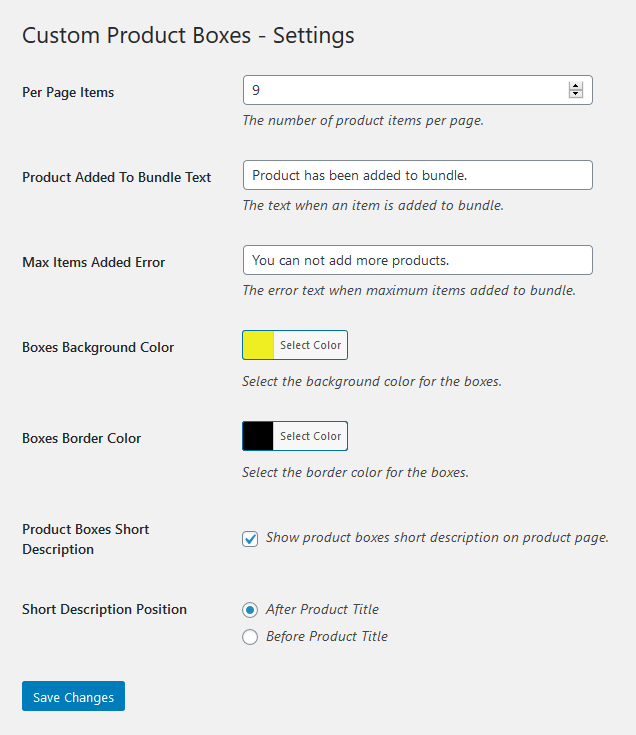
Set the pagination, the number of items to show for the custom product boxes. If the items exceed the per page items the load more button will appear to load more items with pagination.
Set the success message when an item is added to the boxes of the custom product boxes.
Set the error message when the maximum number of items are added to the boxes for the custom product boxes.
Set the boxes background color for the custom product boxes.
Set the boxes border color for the custom product boxes.
Due to the custom layout of the product boxes, the short description of the custom product boxes is not shown by default. But the plugin provides the feature to show the custom product boxes short description. Enable the short description & choose the position where to show it.

 Enable a message field allowing customers to add the custom message or requirements, this supports text & textarea fields to collect the information from users & the message will be sent in the order details in the back-end as well as in order emails.
Enable a message field allowing customers to add the custom message or requirements, this supports text & textarea fields to collect the information from users & the message will be sent in the order details in the back-end as well as in order emails.