Product Questions And FAQ by Aheadworks is a customer-support solution that helps organize the Questions & Answers area on product pages, where customers can read and leave questions or answers about the products.
Installation
↑ Back to top- Download the .zip file from your WooCommerce account.
- Go to: WordPress Admin > Plugins > Add New and Upload Plugin with the file you downloaded with Choose File.
- Install Now and Activate the extension.
More information at: Install and Activate Plugins/Extensions.
NOTE:
Once the previous version is deleted the data is removed as well.
Product Questions Configuration
↑ Back to topTo configure the plugin, proceed to WordPress Admin > Product Questions > Configuration. The configuration page contains three tabs: General Settings, Interface settings, and Emails.
General Settings
↑ Back to topThe General Settings tab shows the following settings for configuration:
- Enable Q&A – the check-box to set the default state of the Q&A list and tab: enabled or disabled (enabled by default);
- Enable helpfulness voting – the check-box to enable voting for helpfulness of questions and answers (enabled by default);
- Helpfulness cookie lifetime – the numeric field to contain the number of days to indicate the period when the customer can vote the same way on the same question/answer after the cookie* expires (2 days by default).
- Who can ask questions from Product Page – the dropdown to disable guest users to ask questions (anyone is set by default)
- Post can be edited by customer within X minutes – the numeric field to contain the time in minutes within which the Customer can edit the post (no limit by default)
- Language translation – the option provides the opportunity to rename options or make their translation via a CSV file.
* When the Customer votes for the helpfulness of a question/answer, a cookie is stored in their browser. The cookie contains the name and email of the Customer, as they are entered into the Question/Answer form.
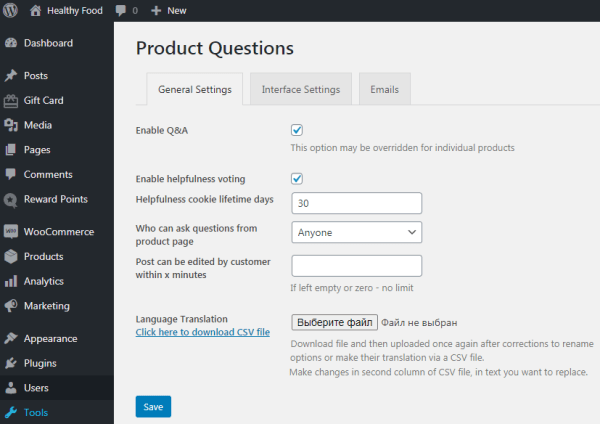
Interface Settings
↑ Back to topThe Interface settings tab comes with the following configurations:
- Highlight Admin Reply – the field to change the background color of the admin message area*
- Highlight Q&A number – the field to change the color of the Q&A number if it’s greater than zero*
* By clicking the ‘Select color’ button, the color palette appears (no color by default). You can reset the settings by clicking the button to the right of ‘Select color’.
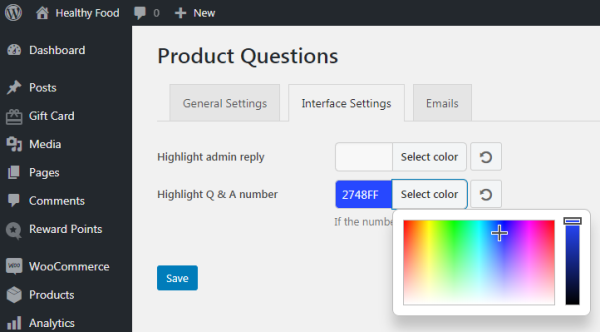
Emails
↑ Back to topThe tab contains a grid with the following columns:
- Status – the icon showing whether this type of email notifications is enabled or disabled;
- Email – displays the email subject (a clickable link leading to Email Edit Page):
– Admin Email – an email notification is sent to the Admin when a new question is submitted ;
– Customer Question Email – an email notification is sent to the Customer when his new question is waiting for approval;
– Customer Answer Email – an email notification is sent to the Customer when his question is answered by the admin/user;
- Content – shows email type (e.g. text/HTML);
- Recipients – shows whether it is an Admin email or customer;
- Manage button – leads to Email Edit Page like.

The Email edit pages for these three email subjects include the same functionality. Let’s consider the example of Customer Answer Email:
- Enable/Disable – the checkbox to enable/disable this email notification;
- Subject – the input field for the email subject;
- Email heading – the input field for email heading;
- Additional content – the input field for additional information you want the customer to receive;
- Email type – the dropbox with the email type (HTML/Plain text).
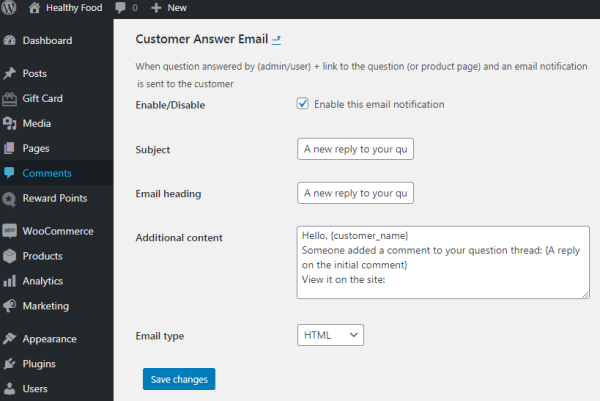
Visibility of the Q&A list
↑ Back to topTo change the default setting of visibility of the Q&A list on the store-front, go to WordPress Admin > Products, select the product, scroll down the Product Data block and click on the Advanced tab. This is where you will find the Enable Q&A check-box. The default value here is the same as in the General Settings of the plugin.
If Enable Q&A is disabled in the General Settings, the Q&A list will be displayed only for products where it is enabled.
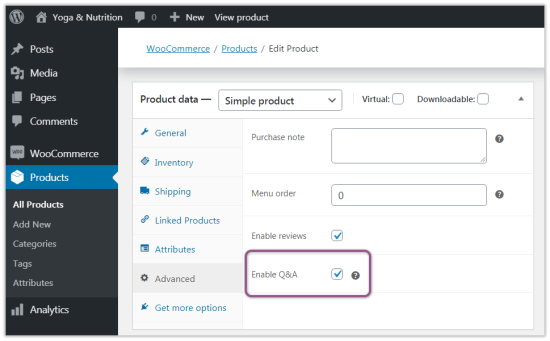
Product Questions on Backend
↑ Back to topQuestion List on Backend
↑ Back to topAll questions and answers submitted via the Q&A functionality appear on the Comments list on the backend. The Admin can filter the list to see only the Q&A entries. To do so, make use of the Filter selector and choose the Q&A option.
The newly submitted question/answer/reply has status Pending by default. The Admin can change the status to Approved, edit the question/reply or decline it, or even send to Trash/Spam.
According to the logic of the present plugin, an Q&A entry is a comment in its WooCommerce terms and definition. The Comments page is a native WooCommerce element, and so are the operations the Admin can perform on this page. Refer to the official WooCommerce user guide to learn more on managing comments.
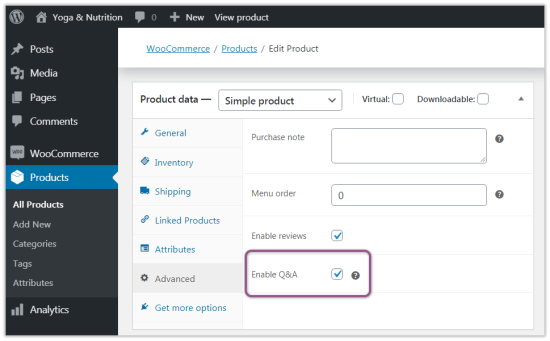
In-built automatic integration of Product Questions with the Akismet plugin protects the Comments list from spam, which come via the Q&A form.
Managing individual questions
↑ Back to topAs per the native WooCommerce functionality there are two options to manage individual questions, answers or replies: Quick Edit and Edit.
It is only in the Edit mode that the Admin can update the name, email, and URL of the author, as well as the helpfulness of the comment. To do the latter, scroll down the Edit Comment page and make use of the Q&A block. The block has three parameters:
- Helpful – the numeric field to contain a positive whole integer to tell the quantitative estimation of the worth of the comment;
- Not helpful – the numeric field to contain a positive whole integer to tell the quantitative estimation of the uselessness of the comment;
- Pinned to top – the check-box to pin the question to the top of the Q&A list on the store-front.
The Admin can update the rates of helpfulness of the comment and set the values he/she desires. It is suggested the choice of the value is made considering the helpfulness of other questions/answers/replies.This will help overcome confusion which may result from potentially artificial numbers.
It is also recommended that most important questions be pinned to the top of the Q&A list. This will make such questions always visible to customers. Such approach will also protect the Admin from responding to a stream of similar questions.
Only questions can be pinned to the top of the Q&A list.
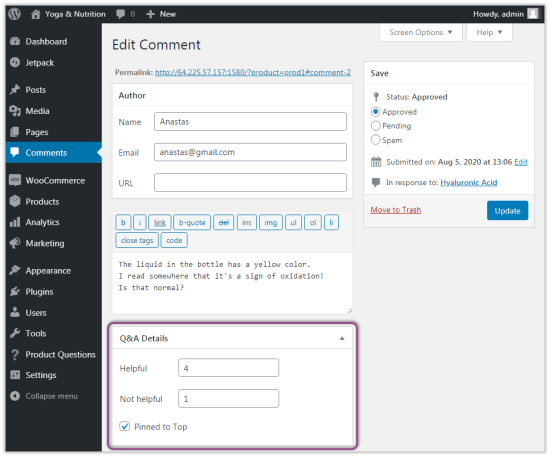
The value of the helpfulness of a comment alongside the choice to pin it to the top of the Q&A list are the basis to sort questions on the list on the store-front. Sorting is arranged against the following rules:
- When pinned to top, the question and all its answers/replies will be displayed at the top of the Q&A list.
- If there are multiple questions pinned, they will be sorted by the values of their helpfulness.
- If the values of helpfulness of two or more pinned-to-top questions is equal, they will be sorted by date of submission (newest first).
Product Questions on Store-front
↑ Back to topViewing Questions
↑ Back to topWhen on the store-front scroll down the product page to the additional information about the product. The Q&A tab is located next to the Description and Reviews tab. The number in the square brackets next to the name of the tab shows the number of questions on the list. It can be highlighted if it’s set on the Backend.

To view the list of questions and answers, click on the Q&A tab. The Description view on right (default view) will get swapped to the Q&A list. Customers can see questions, answers and replies at the same time. The Q&A list is headed with a title of the following format: X questions about {product name}, where X is the number of questions available for the product. If there are no questions, the title is Q&A.
A question will start a continuous thread of answers, if any. If there are no questions, the following text is displayed “Be the first to ask a question about {product name here}”. Answers are displayed with a left margin for clarity reasons below the question. This helps see which reply belongs to which answer. Questions are arranged hierarchically according to their helpfulness and date of submission, and of course, depending on the Admin’s decision to pin them to the top.
Each Q&A entry will have the following details:
- Author’s avatar,
- Username
- Date and time of submission
- Text of the question/answer/reply
- Helpfulness rating and active icons for customers to cast their vote
- Add Answer button
Customers can vote for the helpfulness of every question or answer. Helpfulness is indicated with the Thumb-Up, Thumb-Down icons, colored differently, and with two numeric values, positive and negative. To vote for helpfulness, the Customer clicks on one of the icons.
The Customer is able to vote for the helpfulness of the question/answer/reply only once in the lifetime of the relative cookie. The length of a cookie lifetime is set in the General Settings of the plugin. When one of the icons has been clicked on, the numeric value next to it will be increased to 1 (or -1). Clicking on the other icon within the same question will cancel the previous operation and will increase the value next to this icon. The Customer can vote for the helpfulness of as many questions/answers as he or she needs.
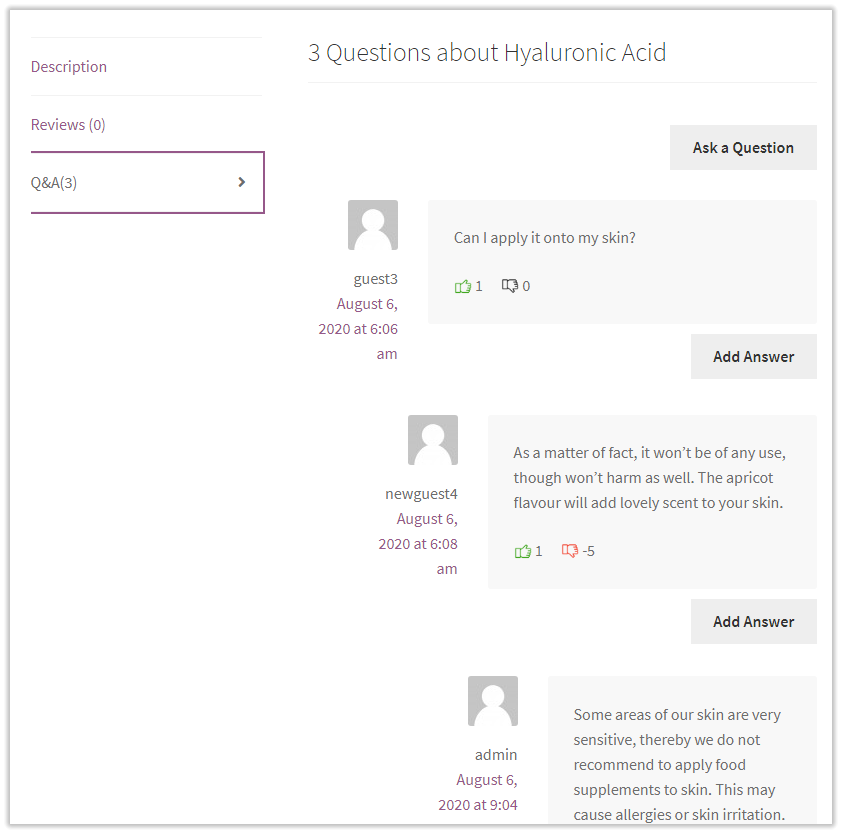
Submitting Questions
↑ Back to topTo leave a question, the Customer clicks on the Ask a Question button. The button is always located at the top of the Q&A list. To leave an answer/reply, the Customer clicks on the Add Answer button located below the question/answer. Further operations are similar for both actions.
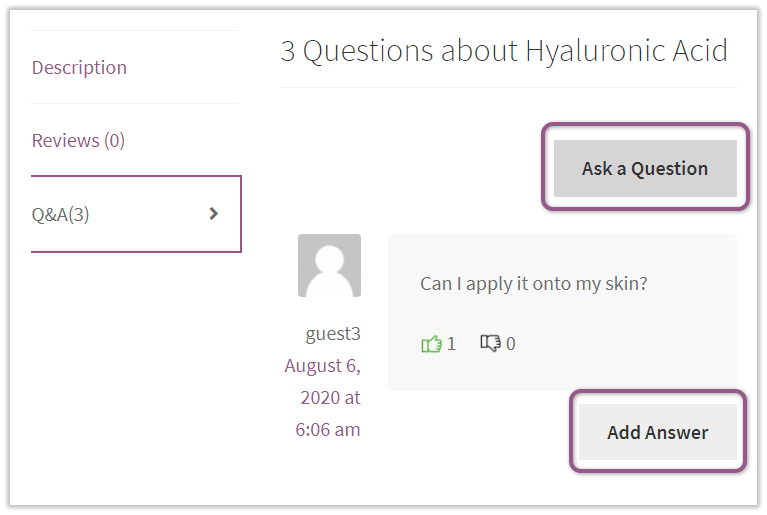
Clicking on either the Ask a Question or Add Answer button unfolds the form below the buttons. The buttons get transformed into the Hide button. Clicking on the Hide button hides away the submission form. The form comes with the following fields:
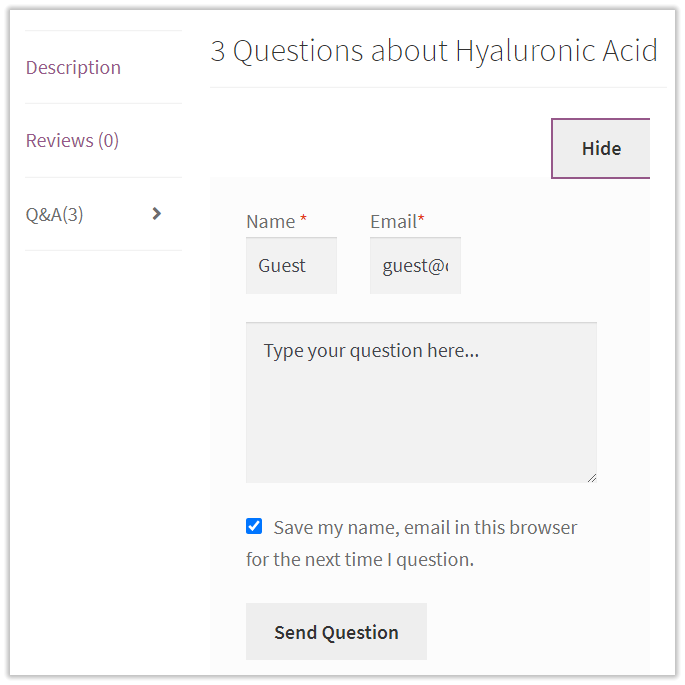
To submit a question/answer, the Customer is expected to fulfil the following operations:
- Type in the Customer’s name and email (mandatory fields)
- Type the question into the field where prompted with “Type your question here…”
- Tick the check-box to allow the plugin to save the Customer’s name and email in the browser for subsequent use of the data in submitting other questions/answers.
- Click on the Send Question button
On clicking on the Send Question button the data within the form gets stored in the database and the product page reloads.
Note: if guest users are forbidden to ask questions by the Admin, they will see the message ‘Please, log in to post a question’ instead of the submission form. After being logged-in, users will be redirected to the previous page.
The author of the question/answer/reply will see his/her writing on the Q&A list. Other customers will see the text only after its approval by the Admin. Two automatic email notifications will be sent to the author of the question/answer (if enabled on the Backend):
- The first one notifying that his/her question/answer is pending approval,
- The second when someone submits a reply to their question/answer.
The answers of the Admin are terminal and cannot be replied to any further. The Admin can edit the question from both Backend and Store-Front. The background of the message can be highlighted if need be.
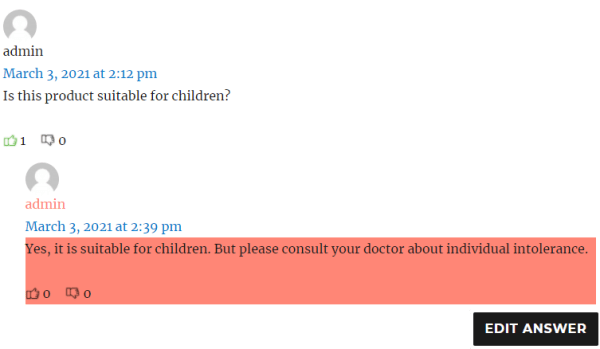
Once the question is asked, the author can edit it by clicking the ‘Edit question’ button so that not leave another question if any additional info is missing.

Troubleshooting
↑ Back to topThe question I have submitted does not show up on the product page
↑ Back to topAll newly-submitted questions are shown on the store-front only to their authors. Scroll down the Q&A list or use pagination to find your question at the end of the list. It may well be there. Remember, the plugin sorts the questions against the “pin-to-top” option, helpfulness and date of submission. Newly-submitted questions have “0” helpfulness and are not pinned to top.
The reply/answer I have submitted does not show up on the product page
↑ Back to topReplies and answers to questions are not displayed on the product page before approval of the Admin. Neither the author of the answer, nor other customers can see the answer/reply before the Admin approves it on the backend.
The Q&A functionality does not show up on the front-end.
↑ Back to topThe Q&A functionality is only available on product pages. Make sure you are on one of them.
Check if the Q&A functionality is enabled on the Settings of the plugin. If the error persists, check if the Q&A functionality is enabled for the given product.
FAQs
↑ Back to topCan the Admin submit questions?
Yes, from the Frontend. The Admin can fill in the Question/Answer form and submit a question. There is no Backend alternative to do so.
Do customers have to be signed-in to submit questions/answers?
↑ Back to topNo, unless it’s disabled on the Backend by the Admin. The Question/Answer form requires the name and email of the store visitor to submit a question/answer. When the Customer is signed-in these fields will get filled-in automatically. When not, the Customer will have to fill them in. These fields are mandatory.
Can the Admin pin answers to the top of the question?
↑ Back to topNo, only questions could be pinned to the top of the Q&A list. The worth of an answer can only be highlighted with a higher value of the helpfulness rating.
Why are the Thumb-Up and Thumb-Down icons grey?
↑ Back to topIf the visitor hasn’t voted yet on the helpfulness of the question/answer, both icons are grey.
Who receives email notifications on operations with questions and answers?
↑ Back to topAuthors of questions receive emails notifying that their answers are pending approval and that answers to these questions are submitted and approved by the Admin.
An email notification is sent to Admin when a new question is submitted on the storefront.
Questions and Feedback
↑ Back to topHave a question before you buy or need customization? Get in touch with us.
