Advanced Cancel Order for WooCommerce allows your users to submit cancellation requests/cancel their orders directly from their account.
Installation
↑ Back to top1. Download the advanced-cancel-order-for-woocommerce.zip file from your WooCommerce account.
2. Go to: WordPress Admin > Plugins > Add New and Upload Plugin with the file you downloaded with Choose File.
3. Install Now and Activate the extension.
More information at: Install and Activate Plugins/Extensions.
Setup and Configuration
↑ Back to topGeneral
↑ Back to top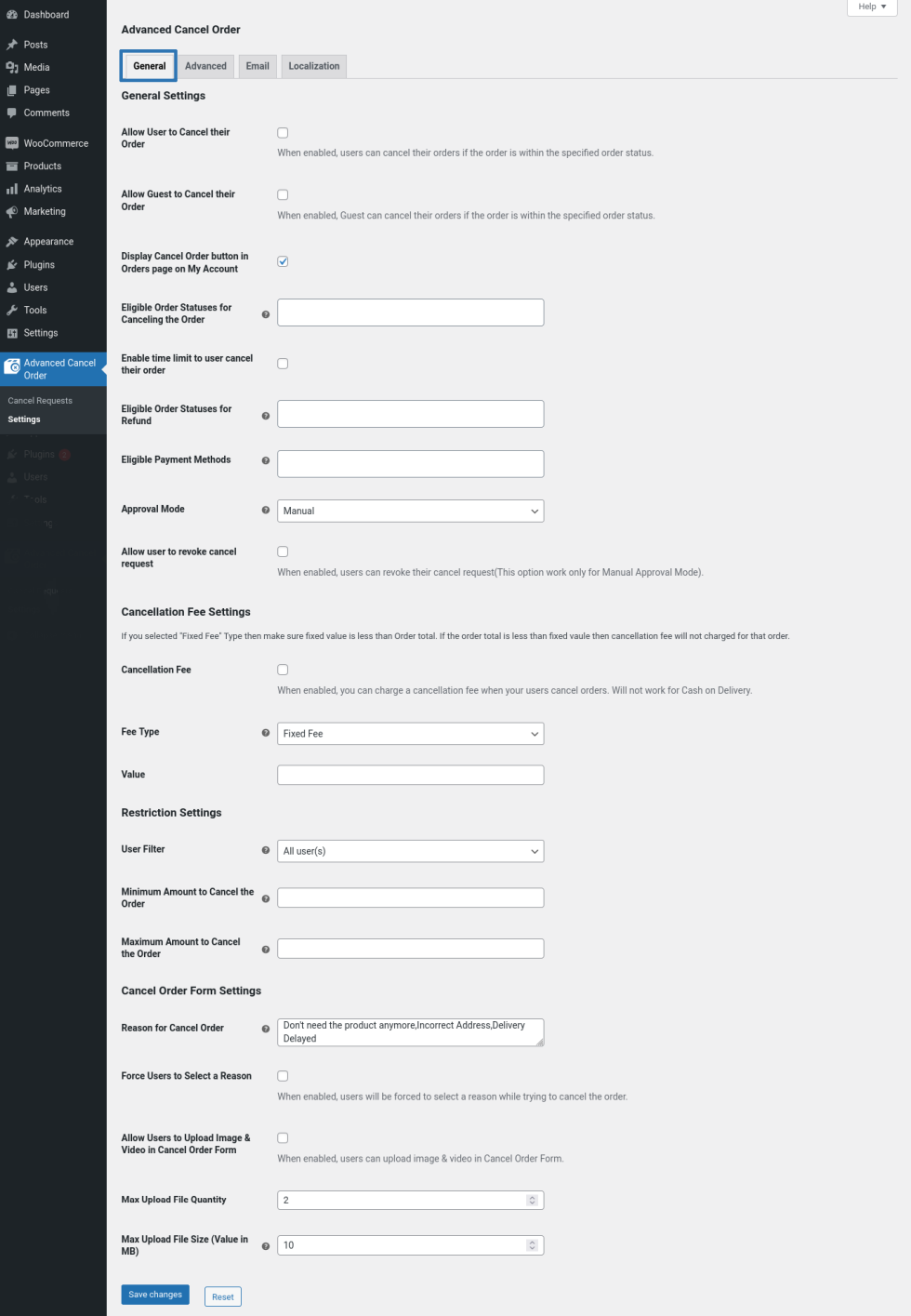
General Settings
- By default, the user will be allowed to cancel their order only when their order is in “Pending Payment” status. If you want your users to cancel their orders in other statuses enable the “Allow User to Cancel their Order” option.
- If you wish to allow guest users to cancel their orders, you can do so by enabling the “Allow Guest to Cancel their Orders” option.
- In the “Eligible Order Statuses for Cancelling the Order” option, select the order statuses which are eligible for cancellation. If you have configured custom order statuses, it will also be visible in this option.
- If you wish to set a time limit to the user for cancelling the order, you can do so by enabling the “Enable time limit to user cancel their order” option. In the “Set time value in days” option, input the number of days till which the user can cancel the order.
- In the “Eligible Order Statuses for Refund” option, select the order statuses which are eligible for a refund. By default, only “Processing and On hold” statuses will be visible. If you have configured custom order statuses, it will also be visible in this option.
Note
i) If left empty, the user will not be eligible for refund, even if they made the payment.
ii) Please make sure the order statuses set in “Eligible Order Statuses for Refund” is also set in “Eligible Order Statuses for Cancelling the Order”.
- In the “Eligible Payment Methods” option, select the payment gateways which are eligible for cancellation.
- If you want to review and approve the cancellation requests, then set the value as “Manual” in the “Approval Mode” option. If you want to automatically approve the cancellation requests and issue refunds, then select “Automatic” in the “Approval Mode” option.
Note
Automatic Approval works only with Online Payment gateways like PayPal and Stripe. For other payment gateways, the manual cancellation workflow will apply.
- In the “Eligible Payment Methods for Refund”, select the payment gateways which support automatic refunds.
- If the approval mode is set as “Manual”, you can allow users to revoke the cancellation requests by enabling the “Allow user to revoke cancel request” option.
Cancellation Fee Settings
- If you want your users to charge a cancellation fee when your users cancel their order, enable the “Cancellation Fee” option.
- In the “Fee Type” option, select the type of fee you want to charge from the user. Once the type is selected, fill in the value.
Note:
i) Cancellation fee cannot be charged for Cash on Delivery orders.
ii) Cancellation fee can be charged only when the order status is in one of the statuses set in the “Eligible Order Statuses for Refund” option.
Restriction Settings
- By default, all logged-in users are eligible for cancelling their orders. If you want to restrict the order cancellation to specific users/user roles, you can do so by customizing the “User Filter” option.
- If you want to restrict order cancellation to orders within a specific total range, you can do so by setting a minimum order total and maximum order total value in the “Minimum Amount to Cancel the Order” and “Maximum Amount to Cancel the Order”.
Cancel Order Form Settings
- By default, the reasons for cancellation will be displayed to the user in the frontend. You can customize the reasons in the “Reason for Cancel Order” option.
- If you want to force your users to select a reason, then enable the “Force Users to Select a Reason” option.
- If you want to allow the users to upload the image or video files in the cancellation form, enable “Allow Users to Upload Image & Video in the Cancel Order Form” option.
- You can set a limit for the maximum quantity for the files to be uploaded in the “Max Upload File Quantity” option.
- You can set a maximum limit of the file size to be uploaded in the “Max Upload File Size (Value in MB)” option.
Advanced
↑ Back to top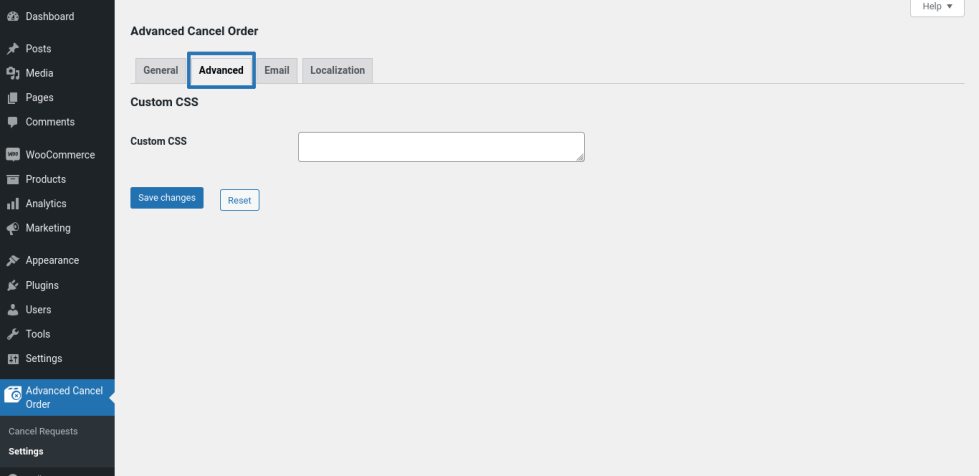
In this section, you can customize the look and feel of the cancellation form adding custom css.
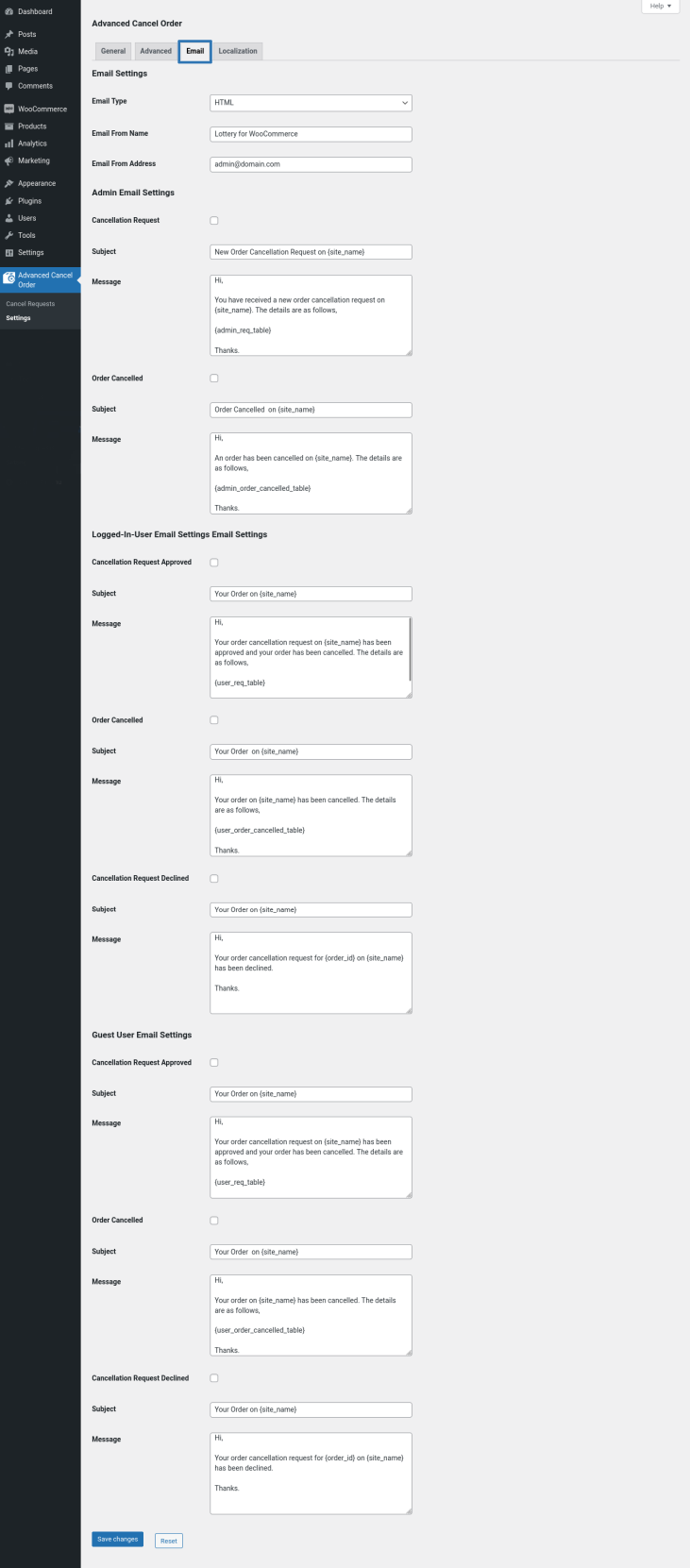
In this section, you can enable and customize the emails sent through the Advanced Cancel Order plugin.
Localization
↑ Back to top
You can customize the labels and messages displayed to the user when they try to cancel their order from their account.
Usage
↑ Back to topManual Approval
↑ Back to top- User submits a cancellation request from their account page.
- Once the request is submitted, the admin will be notified by email. The admin will have to review the request and they can approve/reject the cancellation request.
- If the payment is already paid by the user, the amount can be refunded to the user without leaving the site(works only with certain payment gateways). For other payment gateways, the amount has to be refunded outside the site.
- The user can also be optionally charged a cancellation fee(will not work for Cash on Delivery). The cancellation fee can not be charged if the payment is paid for the order.
Automatic Approval
↑ Back to top- User submits a cancellation request from their account page.
- Once the request is submitted, it will be automatically approved and the amount paid to the site will be automatically refunded to the user(Works only with certain payment gateways)
- The user can also be optionally charged a cancellation fee(will not work for Cash on Delivery). The cancellation fee can not be charged if the payment is paid for the order.
Payment Gateway Support
↑ Back to topOffline Payment Gateways
↑ Back to topCash on Delivery
- Not eligible for a refund.
- Supports Automatic Order Cancellation.
- Cancellation fee cannot be charged.
Direct Bank Transfer and Check Payments
- Eligible for Refund only after the order reaches the status set in the “Eligible Order Statuses for Refund” option.
- Supports only Manual Order Cancellation.
- Cancellation fee can be charged. only after the order reaches the status set in the “Eligible Order Statuses for Refund” option.
Online Payment Gateways(PayPal, Stripe, Etc)
↑ Back to top- Eligible for Cancellation only after the order reaches the status set in the “Eligible Order Statuses for Canceling the Order” option.
- Eligible for Refund only after the order reaches the status set in the “Eligible Order Statuses for Refund” option.
- Supports Automatic Order Cancellation. Works only with payment methods selected in the “Eligible Payment Methods for Refund” option.
- Cancellation fee can be charged. only after the order reaches the status set in the “Eligible Order Statuses for Refund” option.
Translation
↑ Back to topAdvanced Cancel Order for WooCommerce is translation ready, meaning you can edit the po files by which you can translate the text to any language. Steps to perform the translation are as follows. For example, a translation to French.
- Download and install Poedit
- Open the file advanced-cancel-order-for-woocommerce > languages > advanced-cancel-order-for-woocommerce.pot using Poedit.
- Create a new translation file by clicking Create new translation button.
- Choose the Source text and set its corresponding French text in Translation Text Area.
- Save the changes.
- Save the file name as advanced-cancel-order-for-woocommerce-fr_FR.po.
- Then go to WordPress dashboard > Settings > General and select the Site Language as French.
