The Cart Limits for WooCommerce extension allows store admins to apply restrictions on customers’ carts based on total cart price or number of products as well as replace cart items.
Installation
↑ Back to top- Download the Cart Limits for WooCommerce.zip file from your WooCommerce account.
- Go to WordPress Admin > Plugins > Add New and Upload Plugin > Choose File (for the file that was downloaded).
- Install Now and Activate the extension.
Configurations
↑ Back to topWithin the WP admin panel, go to WooCommerce > Settings and click on the Cart Limit tab. Here you manage and create multiple cart limit rules.
All Rules:
Here you can manage already created rules, You can edit and delete all rules.
Add Rules
- Enable or Disable Rule: Toggle button to enable or disable the rule
- Rule Name: Add the name of the new custom rule.
- Select Rule Type: Select the rule type from the dropdown option 6 different rule types are available.
Let’s have a look Settings of each rule type:
Limit by total items in cart
↑ Back to top- Maximum Limit: Set maximum limit of item quantity
- Minimum Limit: Option to set a minimum limit of item quantity
- Apply rule on visitors from specific countries: When checked, the rule will only be activated for visitors from selected countries.
- Select countries to restrict: Select countries on which you want to apply this rule.
- Rule Message: Enter an error message to display when a rule is triggered.
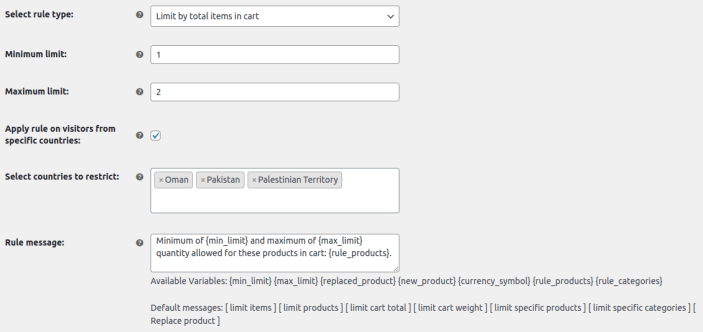
Limit by total unique products in cart
↑ Back to top- Minimum limit: Set minimum limit of product quantity
- Maximum limit: Enter the maximum limit of product quantity
- Count variations as single product: All variations of a product will be counted as a single product.
- Replace product: If check product will be replaced if not then it will stop adding new products to the cart
- Select replacement order: Select which product in cart should be replaced first or last.
- Apply rule on visitors from specific countries: When checked, the rule will only be activated for visitors from selected countries.
- Select countries to restrict: Select countries on which you want to apply this rule.
- Rule Message: Enter an error message to display when a rule is triggered.
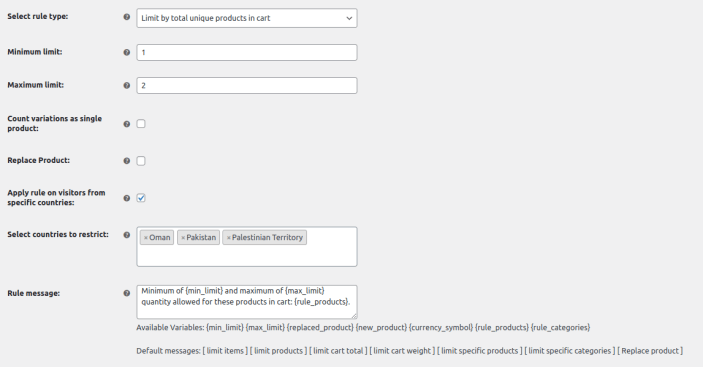
Limit by cart total
↑ Back to top- Minimum Limit: Option to set minimum amount limit of the order
- Maximum Limit: Set the maximum amount limit of the order (It will automatically pick the store currency sign)
- Apply rule on visitors from specific countries: When checked, the rule will only be activated for visitors from selected countries.
- Select countries to restrict: Select countries on which you want to apply this rule.
- Rule Message: Enter an error message to display when a rule is triggered.
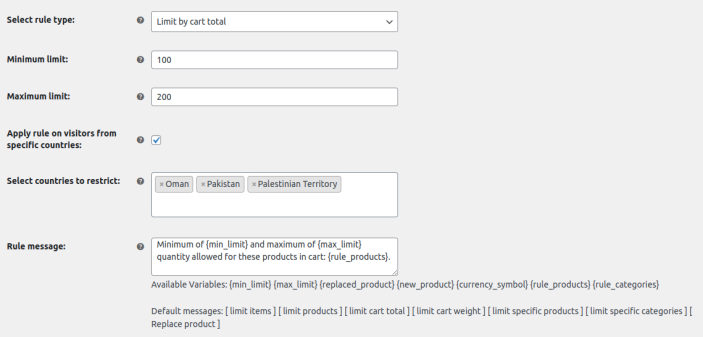
Limit by total cart weight
↑ Back to top- Minimum Limit: Set the minimum limit of weight that the user can add
- Maximum Limit: Set the maximum weight limit that the user can add to the cart
- Apply rule on visitors from specific countries: When checked, the rule will only be activated for visitors from selected countries.
- Select countries to restrict: Select countries on which you want to apply this rule.
- Rule Message: Enter an error message to display when a rule is triggered.
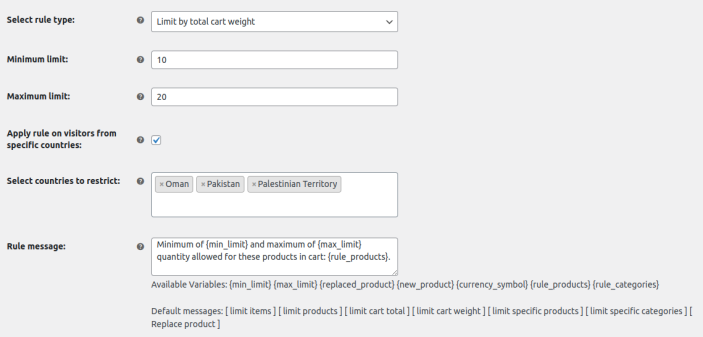
Limit quantity of specific products
↑ Back to top- Select products: Select products on which the rule should be applied if left blank apply on all products
- Minimum limit: Add minimum limit for the products quantities
- Maximum limit: Add maximum limit for the product quantities
- Apply rule on visitors from specific countries: When checked, the rule will only be activated for visitors from selected countries.
- Select countries to restrict: Select countries on which you want to apply this rule.
- Rule Message: Enter an error message to display when a rule is triggered.
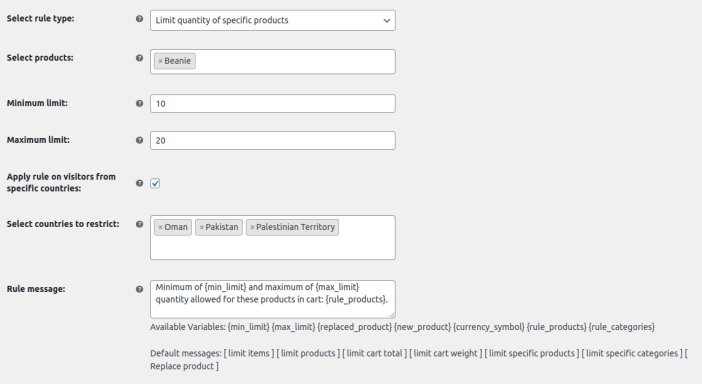
Limit quantity of specific categories of products
↑ Back to top- Select categories: Select categories on which the rule should be applied if left blank apply on all categories
- Minimum limit: Add minimum limit for the categories product quantities
- Maximum limit: Add maximum limit for the categories product quantities
- Apply rule on visitors from specific countries: When checked, the rule will only be activated for visitors from selected countries.
- Select countries to restrict: Select countries on which you want to apply this rule.
- Rule Message: Enter an error message to display when a rule is triggered.
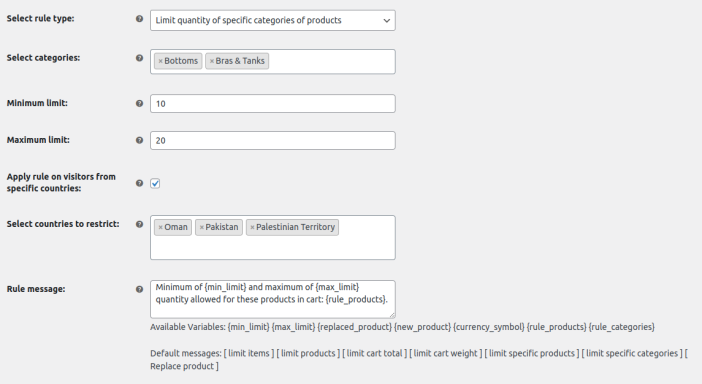
FAQs
- Can I limit the Quantity per product on the cart page?
WooCommerce limit quantity per product plugin enables you to limit product quantities that can be added to the cart by the customers. You can create rules based on specific products and set minimum and maximum quantities.
- Is it possible to create rules based on different cart restrictions?
Yes, with the WooCommerce limit product quantity plugin, you can easily apply checkout cart restrictions on 4 different methods:
- Number of products
- Number of quantity per product
- Total cart value
- Tiered Price Restrictions
- What happens when the cart limit is reached and the user wants to add more products?
With the WooCommerce product limit plugin, the customer can replace the last item added to the cart with the next item if the cart limit is reached. Admin can enable this feature from the backend or keep the cart restrictions.
