NOTE
This product is no longer sold on WooCommerce.com. This document has been left available for existing users, but will no longer be updated.
CartMagician Augmented Reality (AR) for iOS
↑ Back to topThe CartMagician AR plugin has been developed specifically for WooCommerce site owners and developers. We’ve designed it to be the easiest way to seamlessly integrate augmented reality (AR) experiences into your store for iOS users.
What it does
↑ Back to topThe CartMagician WooCommerce plugin enables augmented reality versions of your products to be added directly into your WooCommerce online store, ready for your customers to interact with on their iOS device.
The CartMagician for WooCommerce plugin uses WebAR – an augmented reality experience that is held within a webpage so that it can be accessed using a smartphone.
Customers simply open your WooCommerce store using the website browser on their Apple iOS 12+ device and tap on the product to activate the content in front of them. They can then virtually place your products at the correct size, scale and colour wherever they like.
Viewing Requirements:
- iPhone and/or iPad user with iOS 12+
- Best viewed with Safari
- Compatible with Google Chrome
Looking for Android support as well? View CartMagician Pro for WooCommerce here
Features
↑ Back to top- In browser WebAR functionality for your customers
- Add unlimited AR products into WooCommerce (in USDZ format only)
- Import AR-ready USDZ files direct from the CartMagician Platform
- Import AR web URLs (USDZ files only)
- Import AR media files for iOS & iPad OS (USDZ format only)
- Online help desk & chat support
Installing CartMagician AR
↑ Back to topRecommended Minimum Requirements
- WordPress 5.0.x
- WooCommerce 3.5.1 or greater
- PHP 7.0+ or greater is recommended
- MySQL version 5.0 or greater (MySQL 5.6 or greater is recommended)
- HTTPS support
WordPress installation
↑ Back to topInstalling CartMagician through the WordPress dashboard is the easiest option as WordPress handles the file transfers so you don’t need to leave your web browser.
- Log in to your WordPress dashboard, navigate to: Plugins > Add New.
- In the search field type “CartMagician” and click “Search Plugins”.
- Once you’ve found this plugin you can view details like the point release, rating, and description.
- Then install it by clicking “Install Now”.
After clicking that button you will be asked if you’re sure you want to install the plugin. Click Yes and WordPress will automatically complete installation.
Watch Video – Getting Started: Watch the plugin installation video tutorial
Manual installation
The manual installation method involves downloading the plugin and uploading it to your server via your favorite FTP application. The WordPress codex contains instructions on how to do this here.
How to add augmented reality content into WooCommerce products
↑ Back to top Once CartMagician has been installed and activated on your website, either add a new WooCommerce product or edit an existing product to get started.
Once CartMagician has been installed and activated on your website, either add a new WooCommerce product or edit an existing product to get started.
- When in the product page editing screen, you will now see the ‘Augmented Reality’ tab in the Product Data section. This tab contains the ‘Upload your AR Files’ settings where you can start adding your WebAR files.
- Next, go to the Product Data setting for the product and select the ‘Simple Product’ as your product Data Type.
You are now ready to add the USDZ file to the product.
Adding a USDZ file
↑ Back to topCan be done in one of two ways:
- ‘Upload USDZ’ which allows you to upload a USDZ file to your Media Library.
Once added to your product, publish the page to save your settings.
You can now test the AR product experience by opening the live product page on your compatible iOS mobile device.
USDZ sample data for Testing
Free Download
CartMagician comes with some sample USDZ & GLB assets for you to test. Simply download our Getting Started test files here then follow the instructions to add them to the CartMagician AR tab in your WooCommerce store.
CartMagician WooCommerce Store Demo
↑ Back to topVisit the CartMagician demo store website to learn how to add augmented reality products to your WooCommerce store and to see how your AR files could look.
Frequently Asked Questions
↑ Back to topWhat is a USDZ file?
A USDZ file is a web-based 3D AR file format which is viewable as AR content on a website when you click on it while browsing the web or shopping online using an iOS device. Created by Pixar, USDZ is a rich format that can display vivid and detailed objects as well as animations.
Built-in apps, such as Safari, Messages, Mail, News, and Notes, use AR Quick Look to display USDZ files of virtual objects in 3D or AR on iPhone and iPad. USDZ files can be viewed directly in Safari and Chrome web browsers on all new Apple devices with iOS 12+ and beyond.
Why use USDZ?
USDZ can display vivid and detailed products as well as animations, making it a great choice for enhancing product pages.
How do I create a USDZ file?
You can convert your existing 3D models into AR experiences and add them directly to your site with the CartMagician USDZ Conversion Tool. Learn more here.
Troubleshooting Guides
↑ Back to topMIME Types
↑ Back to top
Every website is setup differently so after installing CartMagician AR plugin, checking your setup and find you are having trouble uploading USDZ files to your Media Library you may need to include the MIME Type that allows USDZ and/or GLB files to be included in your Media Library.
How to fix
Add the MIME-Type: model/usd usdz and model/vnd.pixar.usd .usdz to identify them as AR viewable for WordPress media
Please review this Troubleshooting Guide and options to allow different MIME Types.
Changed File Path and Caching
↑ Back to topPlease ensure that CartMagician AR plugin file paths are unchanged in your website setup. Some caching plugins can change file paths or minify .css and .js files.
If you find that CartMagician is not loading correctly it could be because the CartMagician plugin .js and .css paths have been changed or relocated.
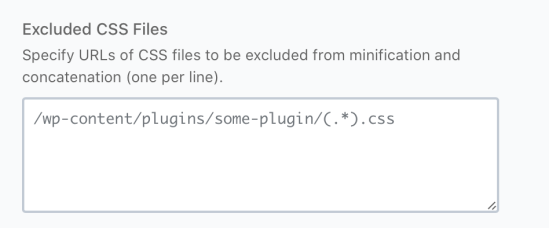
How to fix
Please exclude the CartMagician plugin folder and enclosed files from minification and concatenation. See reference image. Once settings have been made please allow 15 minutes for changes to take effect as some caching plugins or CDN networks have different refresh times so please check your own setup if changes do not happen immediately.
Staging Website Environments
↑ Back to topIf you are planning to have frontend login security on your staging site during development you may find that your AR content will stop loading. This is normal and due to the added security preventing the normal operation of WebAR content on your WooCommerce product page.
How to fix
When you are ready to test your WooCommerce added AR content and products turn of the login security/firewall so that you are testing your website under normal operation and as your customers would view your products an AR content.
About CartMagician
↑ Back to topHelping WooCommerce store owners and developers create augmented reality experiences for e-commerce products and websites, super-fast.
↑ Back to topCartMagician streamlines the process of creating hyper-realistic, augmented reality content for the mobile web by converting 2D images and 3D models you already have.
There are already more than 2.85 billion devices around the world with in-built AR capabilities. CartMagician can help you access them. So, what will you create? Start creating AR content for free here.
Additional Support, feedback and roadmaps
↑ Back to topYou’re never alone. Get in touch anytime, from anywhere. You can rely on our customer support team to answer your technical queries about the CartMagician for WooCommerce plugins, 2D/3D content creation, USDZ / GlTF / GLB file conversion tools, and publishing, integration and embedding WebAR on your website.
Latest release and roadmap notes are available on the CartMagician.com website.

