One of the most effective strategies to retain customers and increase transactions is to assign special coupons or discount codes for your customers to make them feel special.
The WooCommerce Coupon Email System plugin will allow you to control the distribution of targeted coupons to entice visitors to buy the products on your website.
Coupon email system plugin helps you to create and send targeted coupons for special events to build customer loyalty and stimulate purchases.
Why a Coupon Email System for WooCommerce?
↑ Back to topYou may send your website visitors a coupon or discount on various triggers via WooCommerce mail by using the WooCommerce Coupon Email System extension. A discount can be applied to a selection of your online store’s products, categories, or entire stock.
Features
↑ Back to top- Send coupons or discount code to your customers on their first purchase via mail
- Increase your customer’s loyalty by sending a birthday discount code to your customers.
- Send a coupon code to the newly registered users
- Motivate your customers to make purchases by sending them a “reward” coupon when they reach a particular spending threshold or complete a specific number of orders.
- Encourage users to return to your e-commerce site by automatically sending a coupon after a predefined period from their last purchase.
- A Detailed panel to manage the email content
- Feature to send a Test mail to check before actually sending it to the customers
- You can choose between beautifully designed email templates
- 24*7 Customer support
- Regularly improved and updated
Woocommerce Coupon Email System: Three Steps to Use
↑ Back to topInstallation
↑ Back to top
Step 1: Installation of the Woocommerce Coupon Email System
- Download the .zip file from your WooCommerce account.
- Go to WordPress Admin > Plugins > Add New > Upload and select the ZIP file you downloaded.
- Install Now and Activate the extension.
More information at Install and Activate Plugins/Extensions.
Setup and Configuration
↑ Back to top
Step 2: Settings and Configuration
Configure the plugin settings by navigating to WP Dashboard > Woocommerce > Settings > Coupon Email Setting. Here, you can modify the global settings which are divided into two options.
- Enable coupon email system settings – Coupon Email System will work only if this option is enabled.
- Email Type: This option lets you choose the email type between HTML (like WooCommerce email template) and Plain Text. On choosing HTML email template, you’ll have 3 different templates available — Default, Modern Blue, and Elegant Purple — and you can choose any of them.
- Modern Blue Template
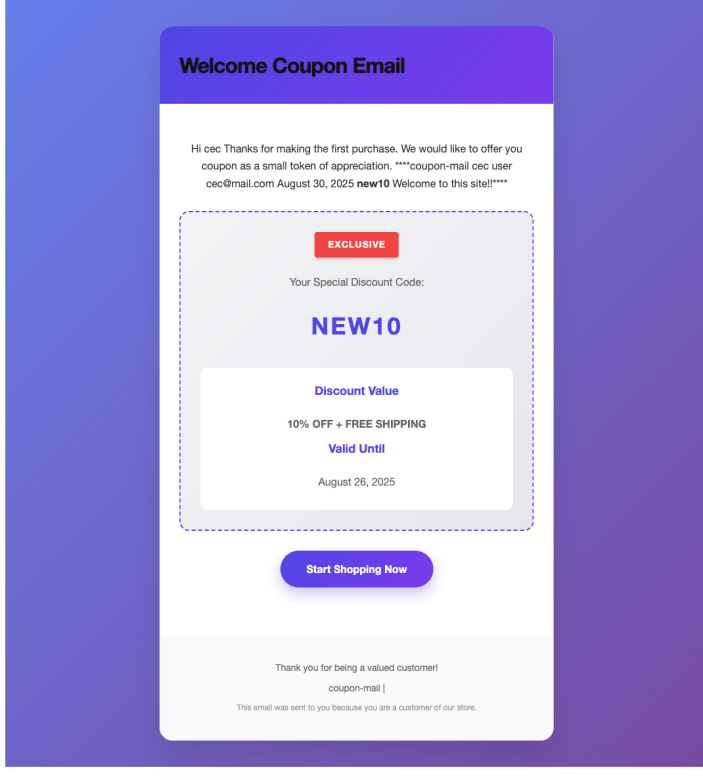
- Elegant Purple Template
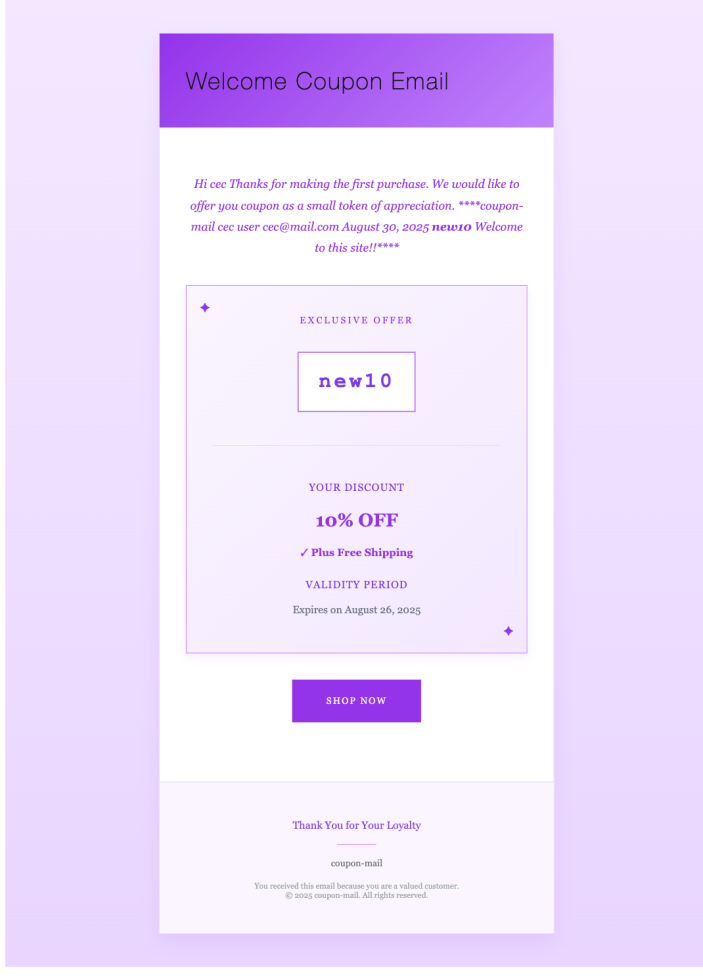
Step 3: Choose an email trigger.
Trigger 1: First Order Purchase: This section lets you send the WooCommerce coupon code to your customers on their first order.
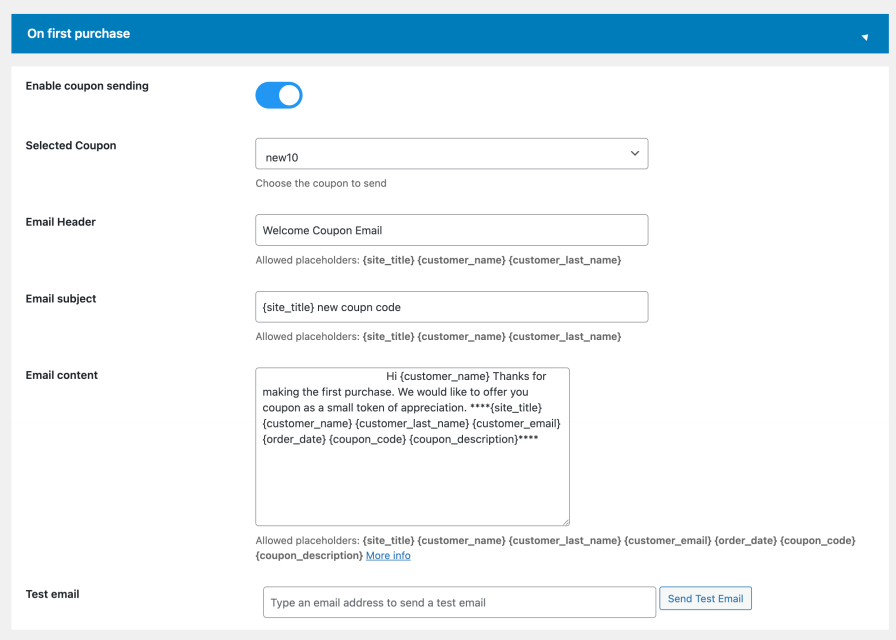
Whenever your customers place their first order on your WooCommerce store, They will get a free WooCommerce Coupon code for their future purchases. This section contains the following options:
- Enable Coupon Sending: Enable this option if you want to send the first order discount code to your customers.
- Select Coupon: This dropdown displays all the coupons created on your site. If you don’t have any Woocommerce coupons active, Navigate to Woocommerce >> Coupons, and create a new one.
- Email Subject: Manage the subject of your woocommerce first-order email. Woocommerce Coupon Email System Plugin provides the below parameter to customize your subject line according to your choice:
- {site_title}
- {custome_name}
- {customer_last_name}
- Email Content: The woocommerce coupon email system plugin provides a panel to customize the Woocommerce email body text easily. Below Parameters are also given for the mail body:
- {site_title}
- {customer_name}
- {customer_last_name}
- {customer_email}
- {order_date}
- {coupon_description}
Test Email: You can send a test email to see how amazing your coupon email looks. simply enter the email address where you want to receive it in the Test email field and click the send test email button.
Trigger 2: On User Registration: This section lets you manage the sending of coupons to the newly registered users on your site.
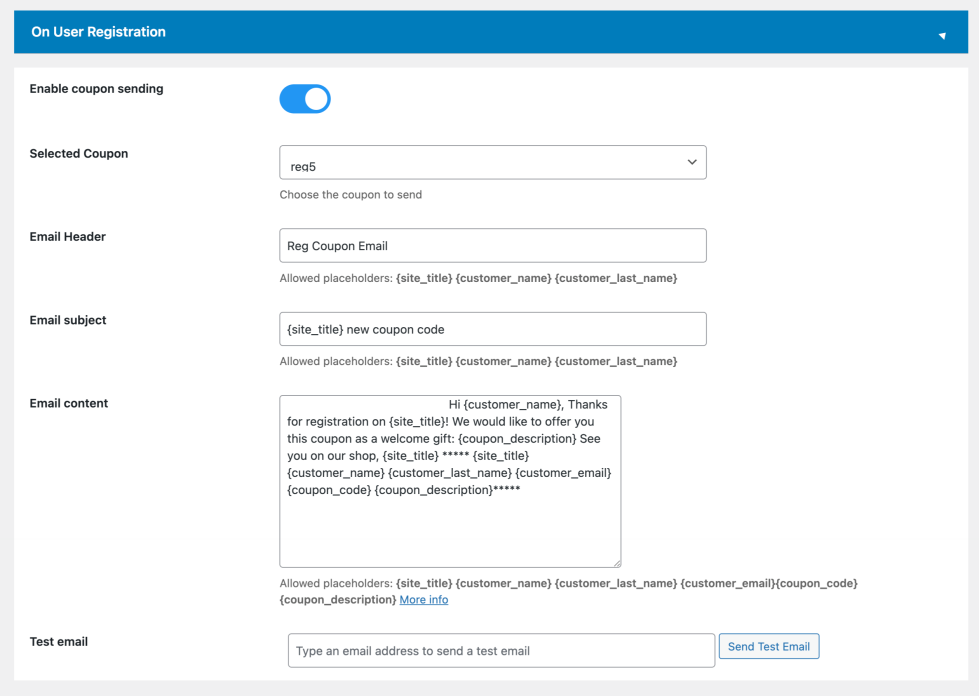
- Enable Coupon Sending: First of all, you have to mark the Enable coupon sending option to make it work.
- Select Coupon: This dropdown displays all the coupons created on your site. If you don’t have any Woocommerce coupons active, Navigate to Woocommerce >> Coupons, and create a new one.
- Email Subject: Manage the subject of your woocommerce user registration email. Woocommerce Coupon Email System Plugin provides the below parameter to customize your subject line according to your choice:
- {site_title}
- {custome_name}
- {customer_last_name}
- Email Content: You can also choose how your email body is going to be. You can write a personalized message for your customers or use the default one, all is up to you! Furthermore, placeholders will be available to make the email process faster and insert directly the info you want to show.
- {site_title}
- {customer_name}
- {customer_last_name}
- {customer_email}
- {coupon_code}
- {coupon_description}
Test Email: You can send a test email to see how amazing your coupon email looks. simply enter the email address where you want to receive it in the Test email field and click the send test email button.
Trigger 3: On Specific Spent Threshold Value :You can reward a customer’s loyalty with a coupon discount if their order exceeds a certain amount. The elements of the order threshold option are as follows:
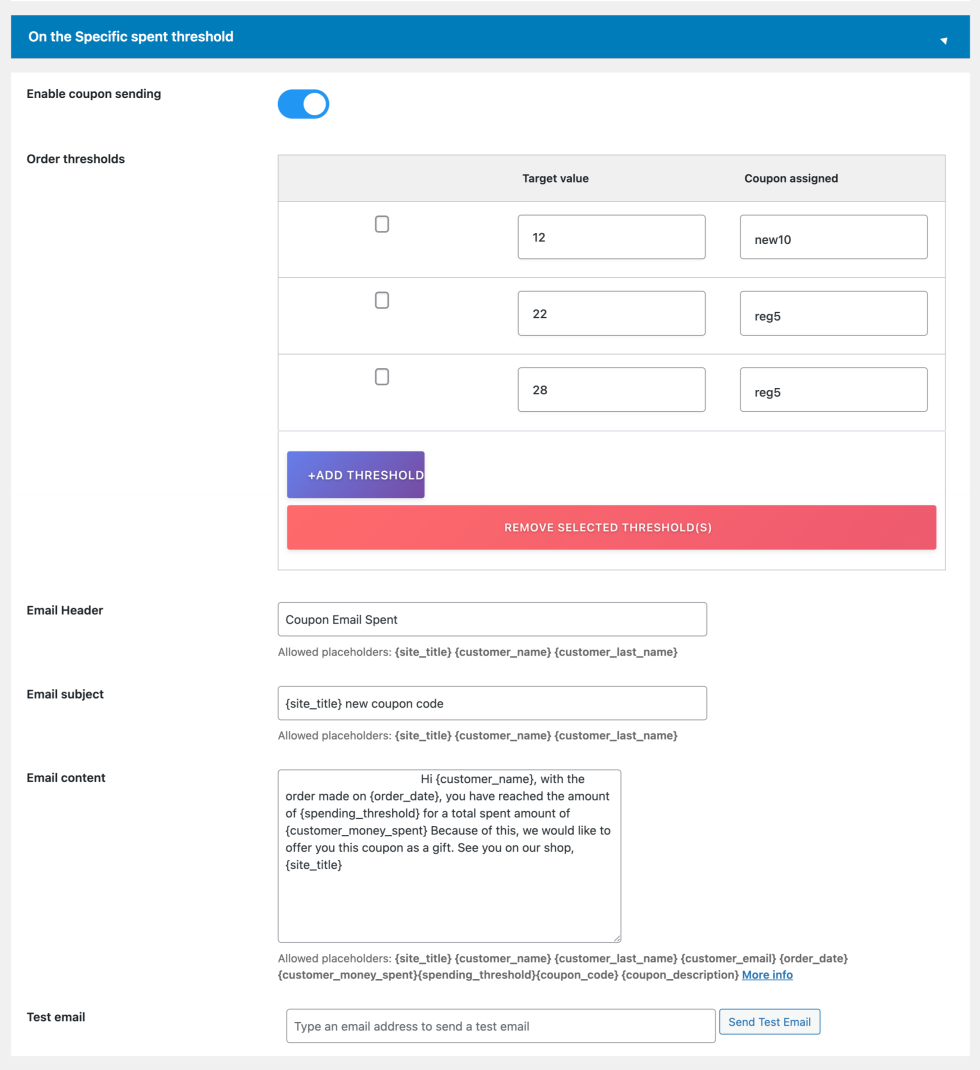
- Target value: the amount of spending required to send the email with the coupon.
- Coupon assigned: The coupon will be sent along with the email to your users if they meet the requirement.
This coupon is based on the TOTAL amount of money that a given customer has ever spent on ALL of their orders. When the customer’s balance hits $50, for instance.
As always, you can modify the subject line and body content to inform the recipient solely about the coupon or, for instance, to take the chance to express gratitude for all of their purchases from your store.
- Enable Coupon Sending: First of all, you have to mark the Enable Coupon Sending option to make it work.
- Select Coupon: This dropdown displays all the coupons created on your site. If you don’t have any Woocommerce coupons active, Navigate to Woocommerce >> Coupons, and create a new one.
- Email Subject: Manage the subject of your WooCommerce user registration email. WooCommerce Coupon Email System Plugin provides the below parameters to customize your subject line according to your choice:
- {site_title}
- {custome_name}
- {customer_last_name}
- Email Content: You can also choose how long your email body is going to be. You can write a personalized message for your customers or use the default one; it’s all up to you! Furthermore, placeholders will be available to make the email process faster and insert directly the information you want to show.
- {site_title}
- {customer_name}
- {customer_last_name}
- {customer_email}
- {coupon_code}
- {coupon_description}
- {order_date}
- {customer_money_spent}
- {spending_threshold}
- Test Email: You can send a test email to see how amazing your coupon email looks. Simply enter the email address where you want to receive it in the Test email field and click the Send test email button.
Do not forget to click the Save Changes button.
Trigger 4: On Specific Order Threshold
A coupon will be sent to customers after they’ve made a predetermined number of purchases. This feature encourages customer loyalty and repeat business by rewarding them with discounts or benefits after reaching the specified order count. I The elements of the order threshold option are as follows:
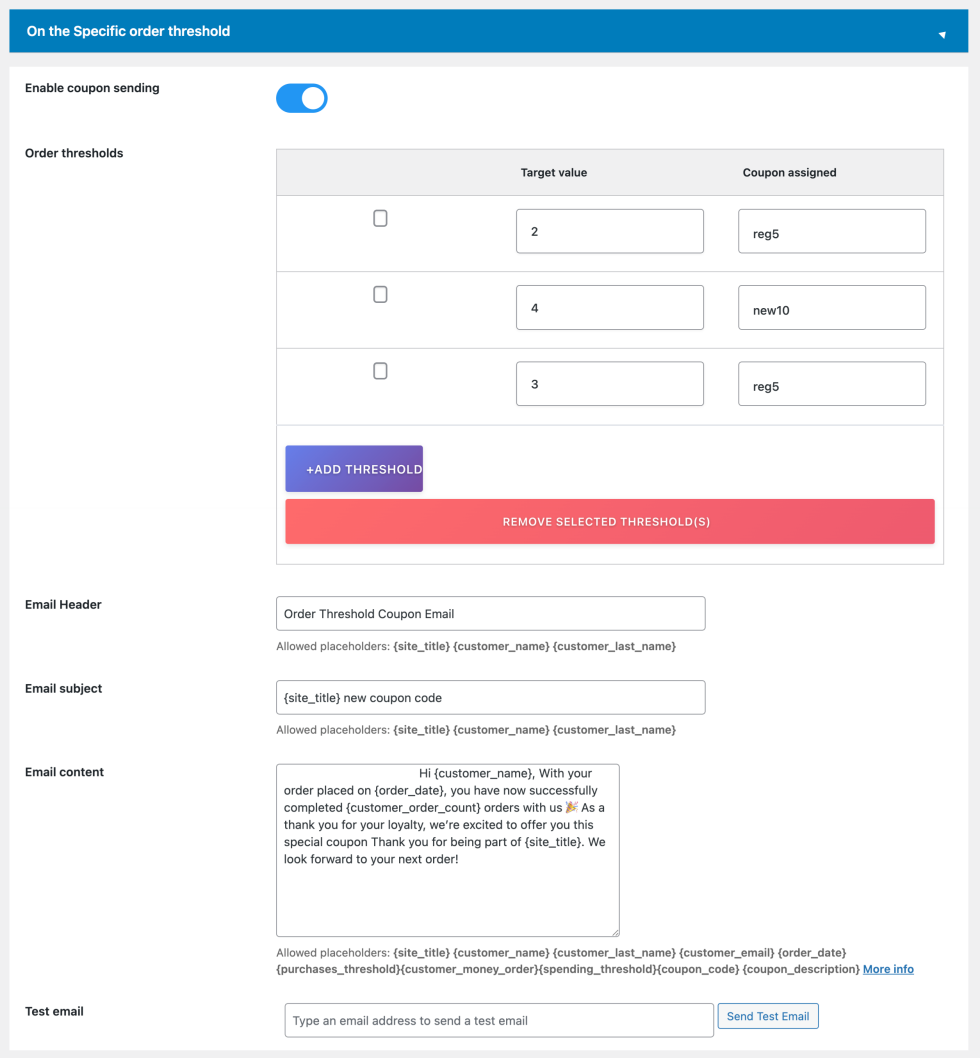
- Enable Coupon Sending: First of all, you have to mark the Enable coupon sending option to make it work.
- Order Threshold
- Target Value: Set the target number of order threshold. Once the user places the order beyond this value he will receive a coupon.
- Coupon Assigned: This dropdown displays all the coupons created on your site. You can assign a particular coupon for a particular order value.If you don’t have any Woocommerce coupons active, Navigate to Woocommerce >> Coupons, and create a new one.
- Add Threshold Order: You can Set more than one thresholds by clicking this button. A new row will be created on the click of this button
- Remove Selected Threshold: You can click this button to remove an existing row
- Email Header: This field will allow you to set the header of the email according to your choice.
- {site_title}
- {custome_name}
- {customer_last_name}
- Email Subject: Manage the subject of your woocommerce user registration email. Woocommerce Coupon Email System Plugin provides the below parameter to customise your subject line according to your choice:
- {site_title}
- {custome_name}
- {customer_last_name}
- Email Content: You can also choose how your email body is going to be. You can write a personalized message for your customers or use the default one, all is up to you! Furthermore, placeholders will be available to make the email process faster and insert directly the info you want to show.
- {site_title}
- {customer_name}
- {customer_last_name}
- {customer_email}
- {coupon_code}
- {coupon_description}
- {order_date}
- {customer_money_spent}
- {customer_money_order}
- {spending_threshold}
Test Email: You can send a test email to see how amazing your coupon email looks. simply enter the email address where you want to receive it in the Test email field and click the send test email button.
Trigger 5: On Specific Product Purchase
This feature allows you to send a coupon code through email to a customer when they purchase a particular product, serving as an incentive to encourage repeat purchases and enhance customer satisfaction with targeted promotions.
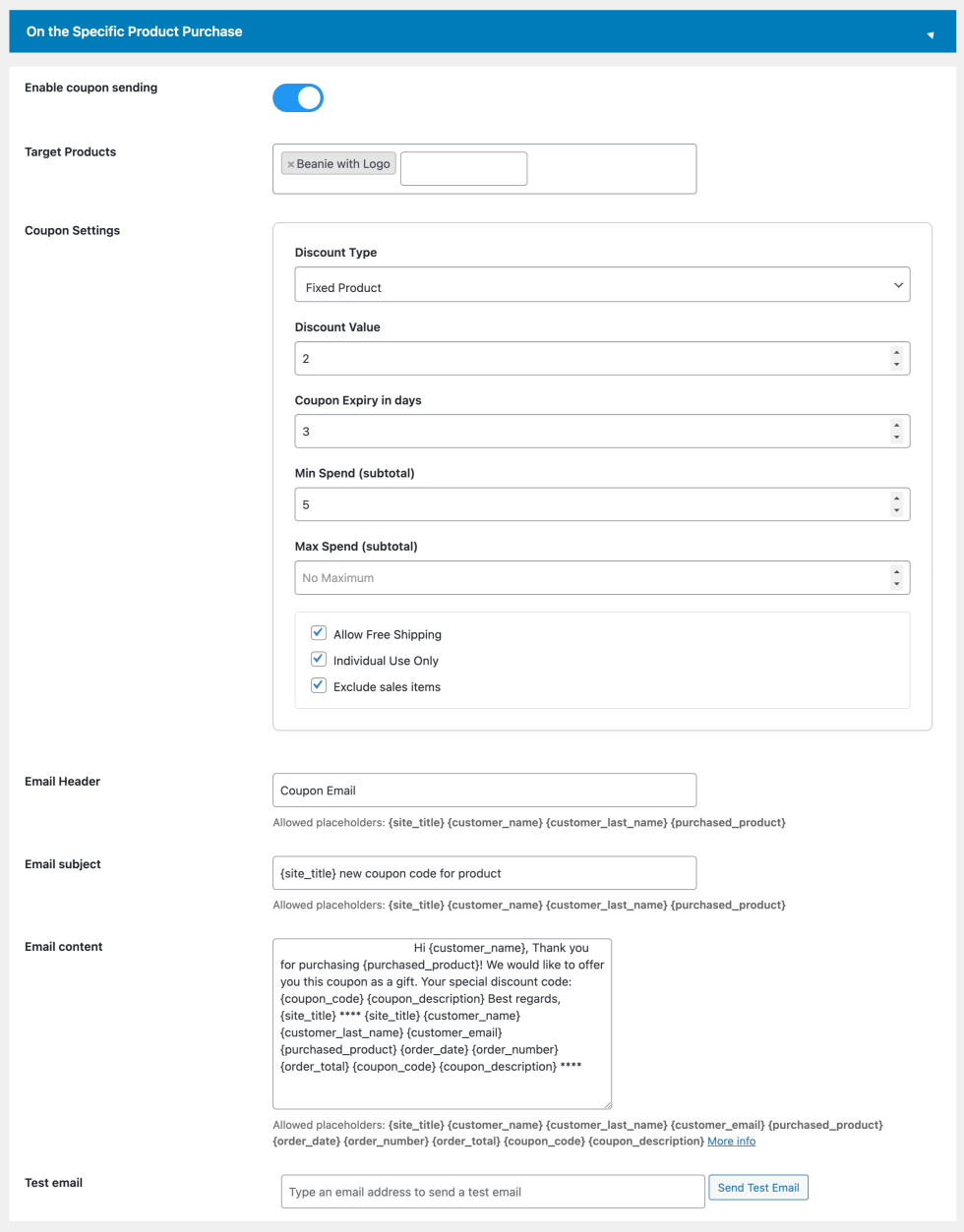
This Feature will create an instant coupon automatically.
It can be a strategy to boost sales and build loyalty for specific products. This section has the below options
- Enable Coupon Sending: First of all, you have to mark the Enable coupon sending option to make it work.
- Target Products: Choose the products for which you want to issue the coupon upon purchase of the selected products.
- Coupon Setting: This feature will create a coupon automatically and send it to the customers. You can choose the properties of the coupon. These properties will work like the default woocommerce coupon:
- Discount Type
- Discount Value
- Minimum Spent
- Maximum Spent
- Allow Free Shipping
- Individual Use only
- Exclude Sales Items
- Email Header: This field will allow you to set the header of the email according to your choice.
- {site_title}
- {custome_name}
- {customer_last_name}
- Email Subject: Manage the subject of your woocommerce user registration email. Woocommerce Coupon Email System Plugin provides the below parameter to customise your subject line according to your choice:
- {site_title}
- {custome_name}
- {customer_last_name}
- Email Content: You can also choose how your email body is going to be. You can write a personalised message for your customers or use the default one, all is up to you! Furthermore, placeholders will be available to make the email process faster and insert directly the info you want to show.
- {site_title}
- {customer_name}
- {customer_last_name}
- {customer_email}
- {coupon_code}
- {coupon_description}
- {order_date}
- {customer_money_spent}
- {customer_money_order}
- {spending_threshold}
- Test Email: You can send a test email to see how amazing your coupon email looks. simply enter the email address where you want to receive it in the Test email field and click the send test email button.
Trigger 6: On Customer’s Birthday
This functionality enables you to automatically send a personalised birthday coupon code to customers via email. Users have the option to set their birthday either in their My Account page or during checkout, triggering the system to generate an immediate and customized coupon for their special day.
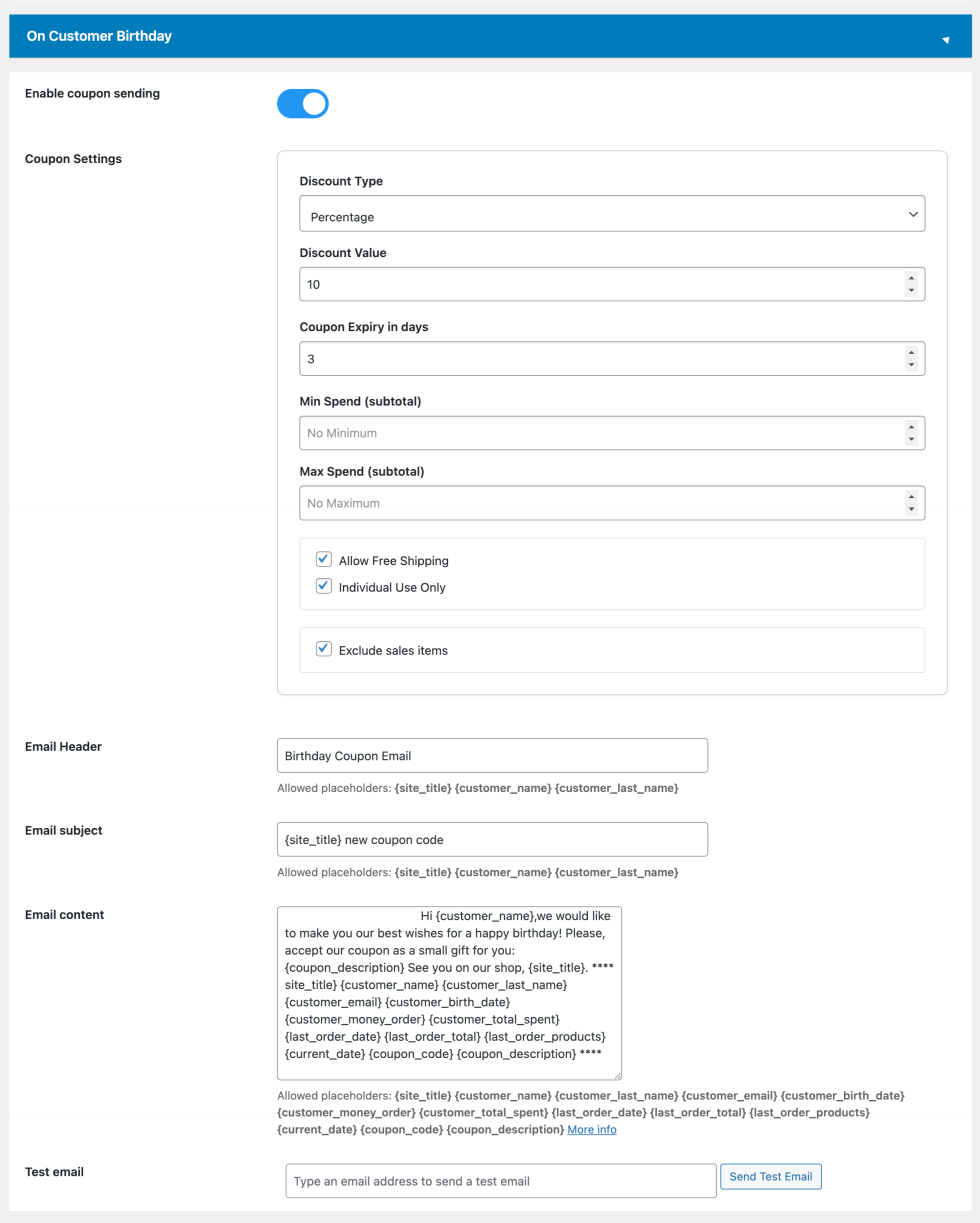
- Enable Coupon Sending: First of all, you have to mark the Enable coupon sending option to make it work.
- Coupon Setting: This feature will create a coupon automatically and send it to the customers. You can choose the properties of the coupon. These properties will work like the default woocommerce coupon:
- Discount Type
- Discount Value
- Minimum Spent
- Maximum Spent
- Allow Free Shipping
- Individual Use only
- Exclude Sales Items
- Email Header: This field will allow you to set the header of the email according to your choice.
- {site_title}
- {custome_name}
- {customer_last_name}
- Email Subject: Manage the subject of your woocommerce user registration email. Woocommerce Coupon Email System Plugin provides the below parameter to customise your subject line according to your choice:
- {site_title}
- {custome_name}
- {customer_last_name}
- Email Content: You can also choose how your email body is going to be. You can write a personalised message for your customers or use the default one, all is up to you! Furthermore, placeholders will be available to make the email process faster and insert directly the info you want to show.
- {site_title}
- {customer_name}
- {customer_last_name}
- {customer_email}
- {coupon_code}
- {coupon_description}
- {order_date}
- {customer_money_spent}
- {customer_money_order}
- {spending_threshold}
- Test Email: You can send a test email to see how amazing your coupon email looks. simply enter the email address where you want to receive it in the Test email field and click the send test email button.
Trigger 7: On Specific No. of Days after Last purchase
This functionality enables you to automatically send a coupon code via email to a customer after a specified number of days from their last purchase. It serves as a post-purchase incentive to encourage repeat business and engagement.
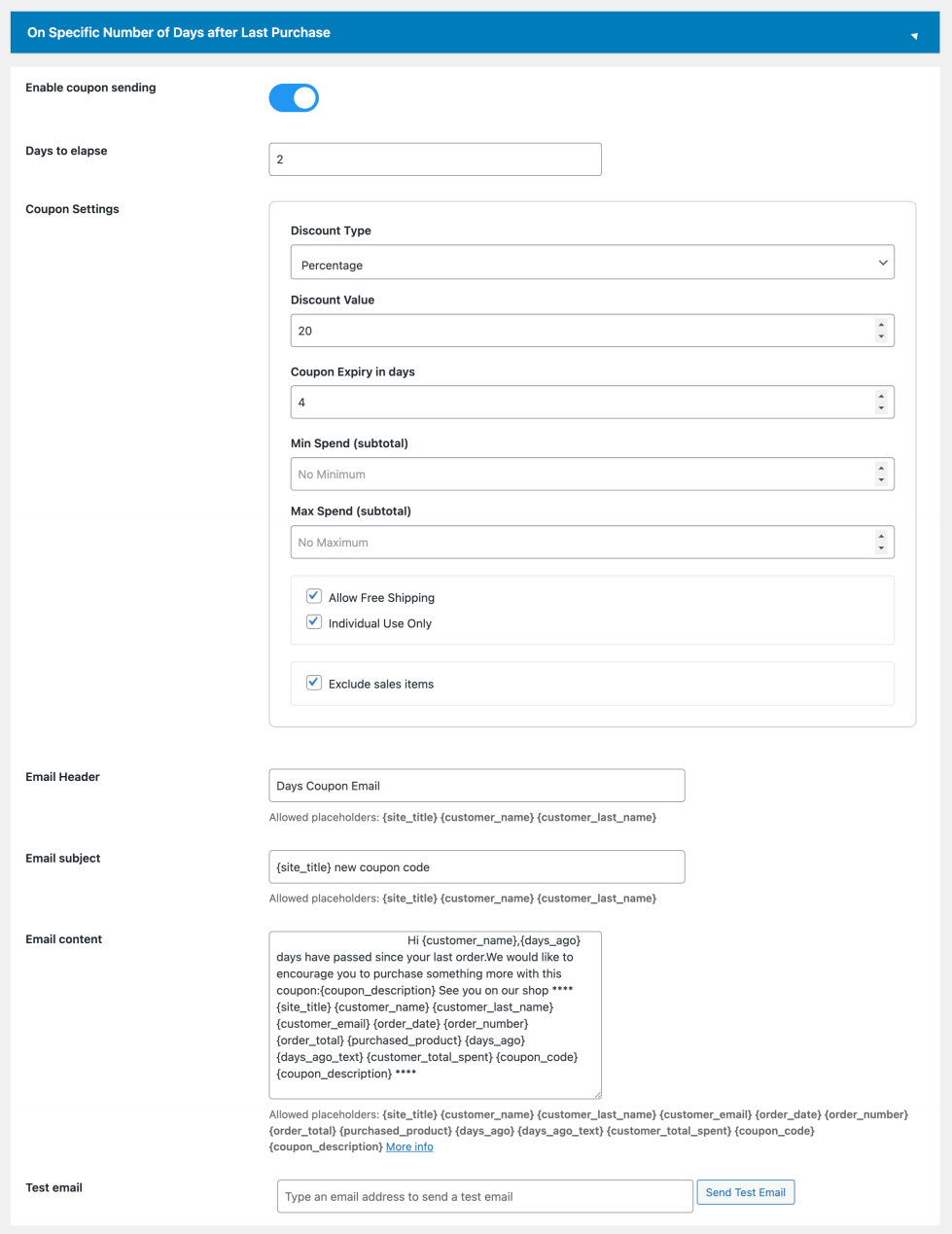
This Feature will create an instant coupon automatically.
This section includes the below options:
- Enable Coupon Sending: First of all, you have to mark the Enable coupon sending option to make it work.
- Days to elapse: you can set the number of days that have to pass from the last purchase to receive the email with this coupon.
- Coupon Setting: This feature will create a coupon automatically and send it to the customers. You can choose the properties of the coupon. These properties will work like the default woocommerce coupon:
- Discount Type
- Discount Value
- Minimum Spent
- Maximum Spent
- Allow Free Shipping
- Individual Use only
- Exclude Sales Items
- Email Header: This field will allow you to set the header of the email according to your choice.
- {site_title}
- {custome_name}
- {customer_last_name}
- Email Subject: Manage the subject of your woocommerce user registration email. Woocommerce Coupon Email System Plugin provides the below parameter to customise your subject line according to your choice:
- {site_title}
- {custome_name}
- {customer_last_name}
- Email Content: You can also choose how your email body is going to be. You can write a personalised message for your customers or use the default one, all is up to you! Furthermore, placeholders will be available to make the email process faster and insert directly the info you want to show.
- {site_title}
- {customer_name}
- {customer_last_name}
- {customer_email}
- {coupon_code}
- {coupon_description}
- {order_date}
- {customer_money_spent}
- {customer_money_order}
- {spending_threshold}
Test Email: You can send a test email to see how amazing your coupon email looks. simply enter the email address where you want to receive it in the Test email field and click the send test email button.
How To Tab: This tab assists you in understanding the parameters used in Coupon Email System for Woocommerce
- {coupon_description} is replaced with the description of the given coupon. This placeholder must be included.
- {site_title} Replaced with the site title
- {customer_name} Replaced with the customer’s name
- {customer_last_name} Replaced with the customer’s last name
- {customer_email} Replaced with the customer’s email
- {order_date} Replaced with the date of the order
Step 4:User will recieve Coupon Email on the first order
- Once all the settings are configured, Login from a customer account
- Purchase a product
- Make the order status “Completed” by navigating to Woocommerce >> Orders.
- Now check the customer’s mail account.
- You’ll notice that he has received a mail from your woocommerce store which states that the customer has received a coupon.
- This coupon will capture all the standards of WooCommerce coupons that you have defined while creating, These standards can be:
- Coupon Discount Type
- Free Shipping
- Coupon Usage Restrictions
- Coupon usage limits
- etc.
How is the Coupon Email System for WooCommerce different from other plugins?There are various alternatives available in the market for this feature, so it’s definitely necessary for you to know some of the positive sides of the extension.
- Effortless and user-friendly setup, requiring minimal effort and technical expertise to configure and customize to your specific needs.
- Consistently updated to ensure seamless compatibility with the latest WooCommerce releases, keeping your online store future-proof.
- WooCommerce Coupon Email System stands as the optimal choice for your WooCommerce-centric online store, serving as a robust and enduring means to elevate both your sales and overall customer satisfaction.
