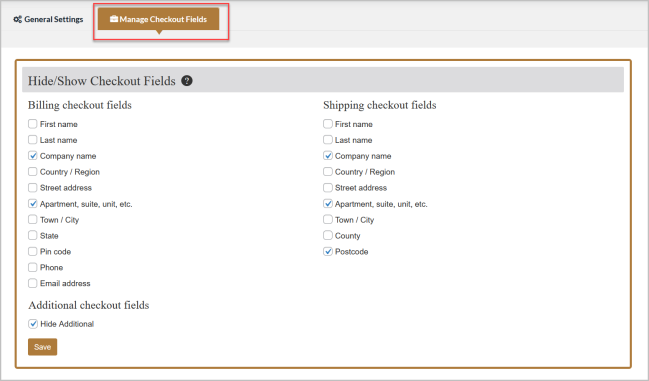Direct Checkout Options Pro for WooCommerce enables two checkout options such as one-click and same page. With same page checkout, you can allow customers to checkout on the same page. Whereas with the One-click checkout option, you can redirect customers to checkout directly by skipping the cart.
Installation
↑ Back to top- Download the Direct Checkout Options Pro for WooCommerce .zip file from your WooCommerce account.
- At the Admin Panel, go to Plugins > Add New and Upload Plugin with the file you downloaded after purchase.
- Install and Activate the extension.
More information at: Install and Activate Plugins/Extensions.
How to Configure Direct Checkout Options Pro for WooCommerce?
↑ Back to topTo start the configurations for this extension, go to WooCommerce > Settings > Direct Checkout Pro and click the ” General Settings ” tab at the admin panel. Here can configure the following options.
Hide Default Add to Cart Button
↑ Back to topOn/Off this option to display or hide the default add to cart button from the product and shop page.
Checkout Methods
↑ Back to topSelect the direct checkout method either one-click or same page.
Choose a One-click option to redirect customers directly to the checkout page by skipping the cart once they click the “Buy Now” button. You can also apply one-click checkout method to specific products, categories, or whole shop. You can customize the “Buy Now” button as well.
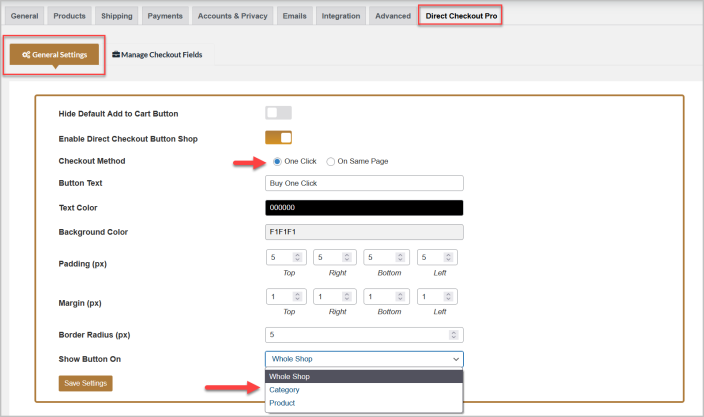
Select the Same Page option to allow customers to checkout on the same page whether they are on the product or shop page. You can apply same page checkout method to specific products, categories, or whole shop.
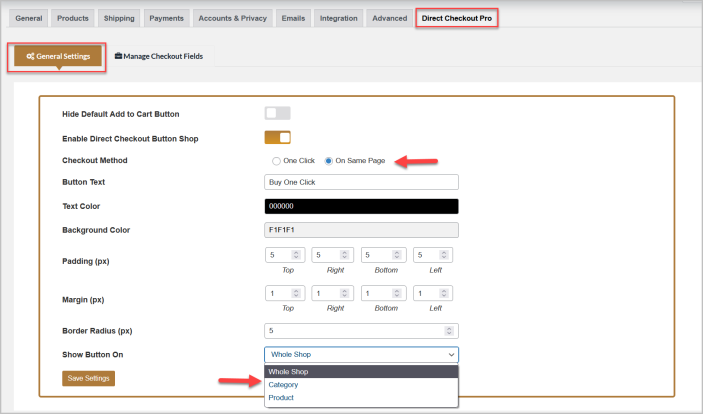
Manage Checkout Fields
↑ Back to topClick the “Manage Checkout Fields” tab to remove the unnecessary fields from the checkout page. Here you can see all the checkout fields and you can check the fields to remove them from the checkout page.