You can translate, edit or hide the text of:
- Instant Search Widget’s elements
- Search Results Widget’s elements
- Widget’s content
- Widget’s title
- Filters
Instant Search Widget
↑ Back to topYou can translate or change the text of the following Instant Search Widget’s elements:
- Product labels: SKU, In stock, Pre-Order, Out of stock, etc.
- Messages
- Search input placeholders for desktop and mobile
You can also translate or change the text of the Sticky Widget’s search input placeholder.
To translate or change the text, follow these steps:
- Go to the Searchanise control panel > Translations & Texts section > Instant Search Widget tab.
- Type the phrases you’d like to display instead of the original ones into the corresponding fields. If you leave a field empty, the text won’t be shown in the widget.
- Apply the changes.
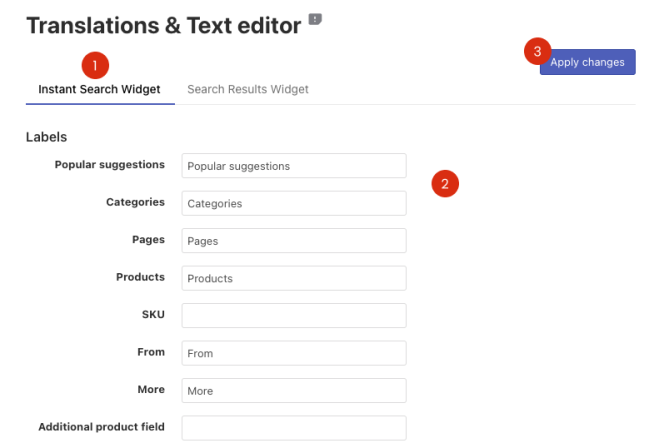
Search Results Widget
↑ Back to topWidget’s content
↑ Back to topYou can translate or change the text of the following Search Results Widget’s elements:
- Product labels: SKU, In stock, Pre-Order, Out of stock, etc.
- Button and link labels
- Section labels (tabs): Categories, Products, Pages
- Sorting values
- Quick view elements: “Quick View” button + “Quick view” pop-up’s elements
- Pagination on Mobile
- SEO data of the page
- Messages
To translate or change the text, follow these steps:
- Go to the Searchanise control panel > Translations & Texts section > Search Results Widget tab.
- Type the phrases you’d like to display instead of the original ones into the corresponding fields. If you leave a field empty, the text won’t be shown in the widget.
- Apply the changes.
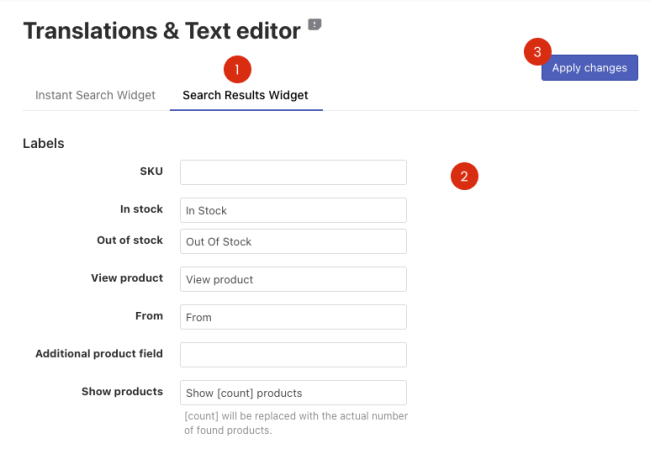
Widget’s title
↑ Back to topSearch Results Widget is a separate page, added to WordPress Pages after indexation. To change the widget’s title, you can edit the page’s title:
- Go to WordPress admin panel > Pages.
- Find the Search Results page and click its title.
- Edit the page’s title.
- Save the changes.
Filters
↑ Back to topYou can edit filters’ titles as well as their values’ names.
To edit filters’ titles, follow these steps:
- Go to the Searchanise control panel > Filters > Filter list section.
- Click the Edit filters button in the top-right corner.
- Edit the filters’ titles in the Title column.
- Save the changes.
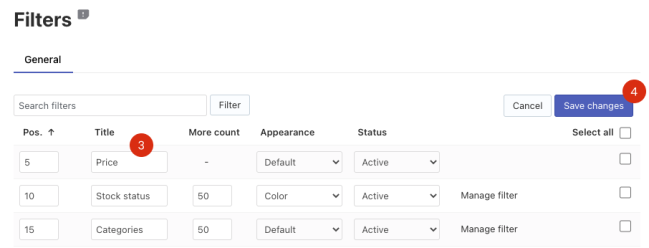
That’s it. You can now go to the storefront if you’d like to make sure filters’ titles are up-to-date.
To edit the names of filters’ values, follow these steps:
- Go to the Searchanise control panel > Filters > Filter list section.
- Click the Manage filter link in the filter row whose values you want to rename.
- Click the Edit values button in the top-right corner.
- Edit the values’ names in the Display name column.
- Save the changes.
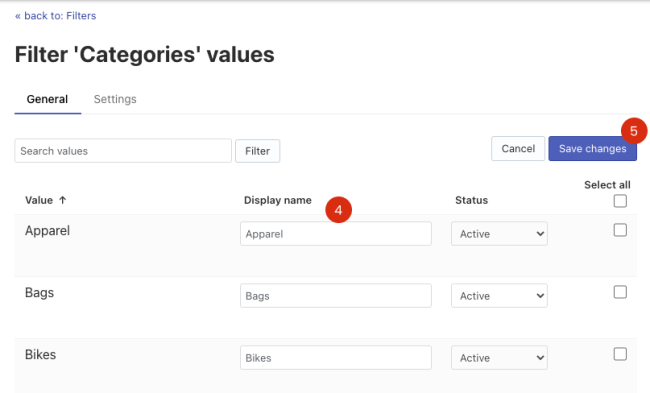
That’s it. You can now go to the storefront if you’d like to make sure the values’ names are up-to-date.
