Sync Issues:
↑ Back to topProducts Issues:
↑ Back to top1. Are Products Required to Have SKUs?
• Requirement: Yes, all products in WooCommerce must have unique SKUs.
• Importance: If a product does not have a SKU in WooCommerce, the orders for that product will not appear in MYOB.
2. How Are Products Synchronized?
- Synchronization Method: Products are synchronized by matching the SKU in WooCommerce with the Item Number in MYOB.
- Process:
- Standard Workflow: Create products in MYOB first, then create matching products in WooCommerce with corresponding SKUs.
- Automatic Creation: If a product is not pre-created in MYOB, the plugin will automatically create it in MYOB when a customer makes
a purchase in WooCommerce.
- Inventory Management:
When a product is purchased, the inventory is adjusted in both WooCommerce and MYOB.
MYOB is considered the “official” source of inventory counts. Inventory synchronization is one-way, from MYOB to WooCommerce,
to maintain accurate inventory valuation.
Syncing Products: Clicking the “Sync Product” button in WooCommerce will update product quantities from MYOB to WooCommerce.
3. How to Re-sync Products?
• Action: Click the “Sync Product” button located under WooCommerce > Settings > Integrations > MYOB Integrations.
4. Working with Inventoried and Non-Inventoried Products
• Inventory Management:
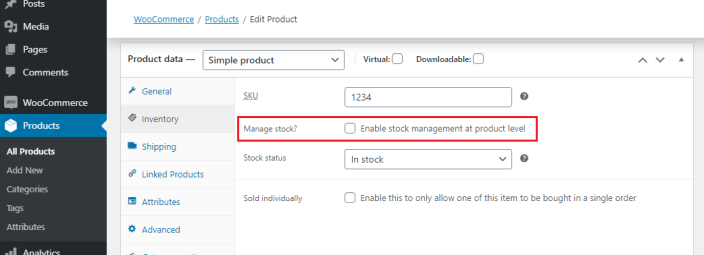
• Inventoried Products: Enable the “Manage Stock?” option in WooCommerce for products you wish to sync inventory numbers for.
• Non-Inventoried Products: If the MYOB product entry is not created first, the plugin will create a non-inventoried product in MYOB upon the first purchase in WooCommerce.
• Important Notes:
• MYOB does not allow products to be moved from “non-inventoried” to “inventoried.”
• Customer updates to addresses or other information in WooCommerce are not automatically updated in MYOB.
This concise guide covers the key aspects of product synchronization between WooCommerce and MYOB, including the importance of SKUs, synchronization methods, re-syncing processes, and managing inventoried versus non-inventoried products.
Customer Issues:
↑ Back to top5. How are Customers Synchronised?
A customer record is maintained in both WooCommerce and MYOB. The customer “Display ID” is used to identify a customer in both systems. The display ID is a combination of the WooCommerce customer ID (a number) and a prefix, chosen by you.
6. Workflow Question: Customer exists in WooCommerce but not in MYOB.
In the case where a customer record is in WooCommerce but could not be found in MYOB, the plugin will automatically create the customer record in MYOB.
7. If a store customer updates their customer account information in WooCommerce will this update in MYOB?
No, the customer address and other information are not after the first invoice sync.
8. Workflow Question: How does the plugin sync invoices and customers who are guests in WooCommerce?
In the case where a customer record is in WooCommerce but cannot be found (search by keyID: Email) in MYOB, the plugin will automatically create the customer record in MYOB
Customer is a Guest in WooCommerce
↑ Back to topFor purchases by guests in WooCommerce, there are two options. The first is to assign all purchases made by guests to a specified “guest customer” record in MYOB. The actual purchaser’s name will appear in the Memo field for the invoice in MYOB.
The second option is to have a new customer record created for each guest purchase in WooCommerce.
These are controlled by the Guest Customer Display ID option on the admin screen.
9. How are Customers Synchronised?
How are Customers Synchronised?
↑ Back to topA customer record is maintained in both WooCommerce and MYOB. The customer “Display ID” is used to identify a customer in both systems. The display ID is a combination of the WooCommerce customer ID (a number) and a prefix, chosen by you.
The customer is in WooCommerce but not in MYOB
↑ Back to topIn the case where a customer record is in WooCommerce but could not be found in MYOB, the plugin will automatically create the customer record in MYOB.
The customer is a Guest in WooCommerce
↑ Back to topFor purchases by guests in WooCommerce, there are two options. The first is to assign all purchases made by guests to a specified “guest customer” record in MYOB. The actual purchaser’s name will appear in the Memo field for the invoice in MYOB.
The second option is to have a new customer record created for each guest purchase in WooCommerce.
These are controlled by the Guest Customer Display ID option on the admin screen.
Invoice Issues:
↑ Back to top10. Invoices not syncing – How do I re-sync my products?
Invoices not syncing – How do I re-sync my products?
↑ Back to topClicking the Sync Product button would resync the products, which can be found under the MYOB settings page in WooCommece > Settings > Integrations > MYOB Integrations.
11. How are Products Synchronised?
How are products synchronised?
↑ Back to topProducts are synchronised by matching the SKU field in WooCommerce and the Item Number field in MYOB.
Normally, you should create products in MYOB first, then create a matching product in WooCommerce with an SKU that matches the Item Number in MYOB. However, if you forget to do this, the plugin will automatically create a product record in MYOB the first time a customer attempts to purchase the item.
When a customer purchases an item on WooCommerce, the total available product is adjusted on both WooCommerce and MYOB. Because you may be selling products via other channels, or you may have to adjust inventory due to losses or other reasons, these two counters can occasionally get out of sync.
When you click the “Sync Product” button on the admin screen, the plugin will download a list of all products on MYOB and update any corresponding products on WooCommerce with the latest quantity information.
In all cases, MYOB is expected to be the “official” count of available inventory. Because adding new inventory randomly from WooCommerce will impact your inventory valuation, inventory counts are always “one way” from MYOB to WooCommerce.
Inventoried vs. Non-Inventoried Products
↑ Back to topWhen you create a product in WooCommerce, you have an option to “Manage Stock?”. If this is a product you wish to sync inventory numbers for, you MUST enable this setting.
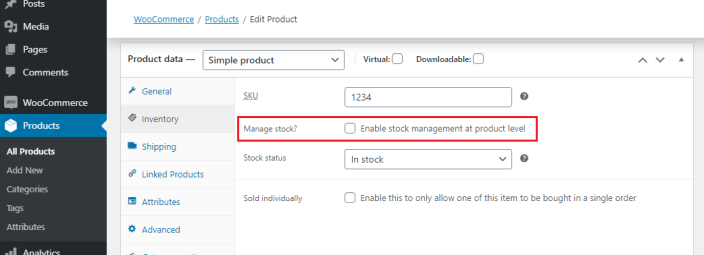
This is particularly important if you do not create the MYOB product entry first. In this case, the plugin will create a product record in MYOB when the first customer purchases the item. This will be produced as a “non-inventoried” item in MYOB.
