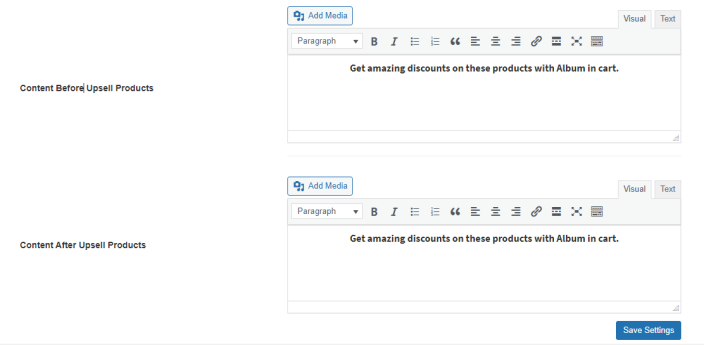WooCommerce one click upsell funnel pro plugin allows you to create multiple upsell funnels and display suggested or related products in a slider on the cart and checkout page.
Installation
↑ Back to top
- Download the .zip file of One Click Upsell Funnel for WooCommerce from your WooCommerce account.
- At the Admin Panel, go to Plugins > Add New and Upload Plugin with the file you downloaded after purchase.
- Install and Activate the extension.
How to Configure WooCommerce One Click Upsell Funnel?
↑ Back to topUpsell Product Rules
↑ Back to top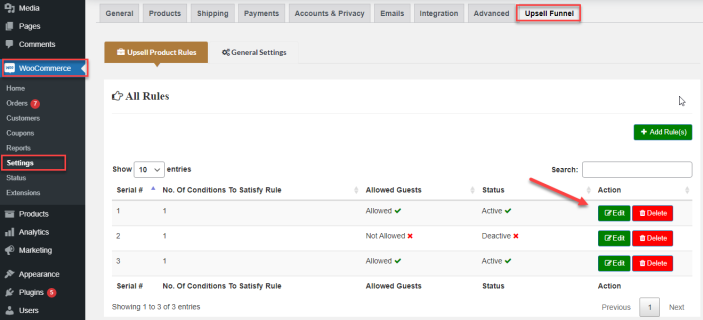
Add New Rule
Now click “Add Rule(s)” to create the new rule for upsell funnel. Switch on the “Activate Rule” to enable the rule and click the “Add Condition(s)” to create conditions for displaying the suggested products. You can click it multiple times to create multiple conditions. Note: The relation between all conditions will be “And” which means all the conditions must be satisfied to display products.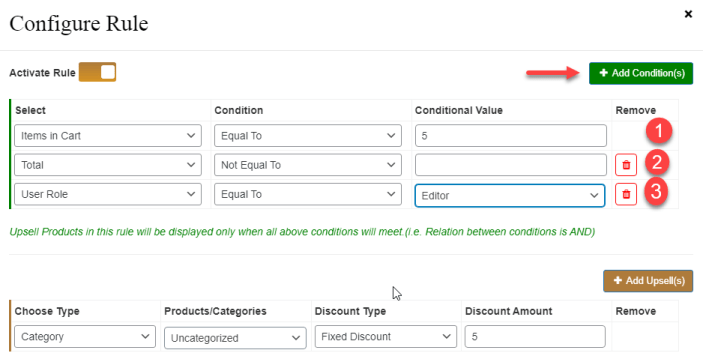 Select the condition such as items in cart, cart total, subtotal, user role, cart contain product and category, on the basis of which you want to suggest the products to customers.
Select the condition such as items in cart, cart total, subtotal, user role, cart contain product and category, on the basis of which you want to suggest the products to customers.
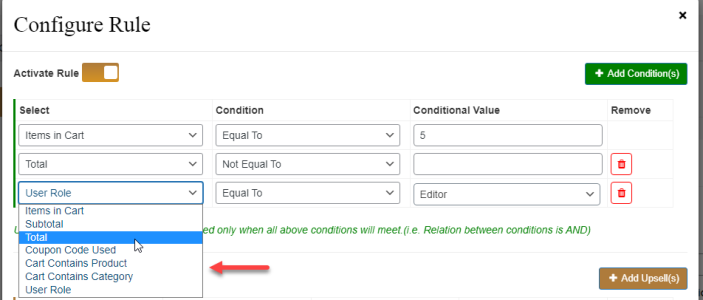 After creating conditions , choose Products or Categories which you want to display to customer based on above conditions you have created. You can add multiple products and categories by clicking “Add Upsell(s)” button and offer these products with discounts.
After creating conditions , choose Products or Categories which you want to display to customer based on above conditions you have created. You can add multiple products and categories by clicking “Add Upsell(s)” button and offer these products with discounts.
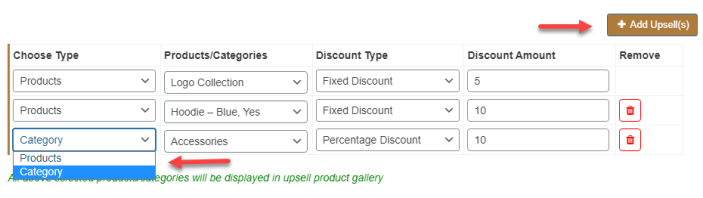 You can apply three types of discounts such as Fixed, Percentage, and Discounted Price.
You can apply three types of discounts such as Fixed, Percentage, and Discounted Price.
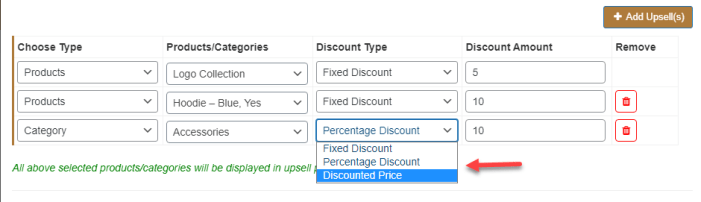 WooCommerce one click upsell funnel pro plugin displays the related products in a slider. You have option to display on Cart and Checkout page in different locations such as before & after add to cart section and top & bottom of checkout page. You can also enable slider for guest users.
WooCommerce one click upsell funnel pro plugin displays the related products in a slider. You have option to display on Cart and Checkout page in different locations such as before & after add to cart section and top & bottom of checkout page. You can also enable slider for guest users.
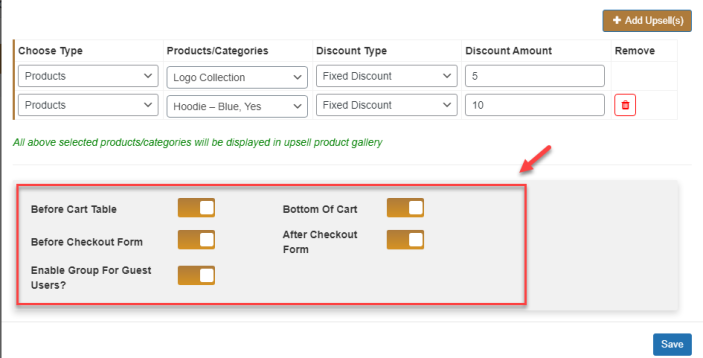
General Settings
↑ Back to top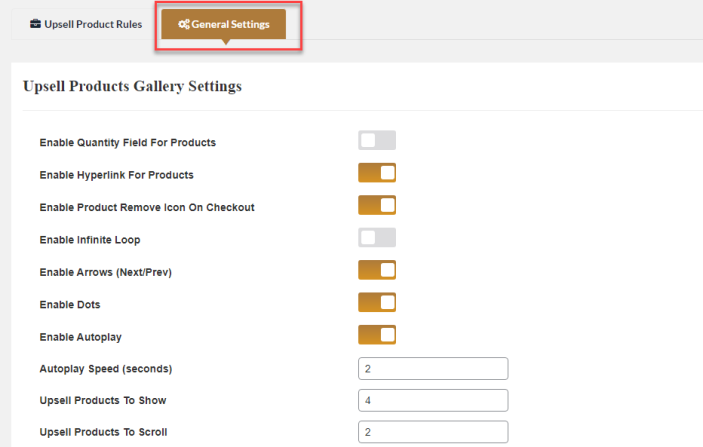 WooCommerce one click upsell funnel also enables the WYSIWYG editor to display the content on the top and bottom of slider.
WooCommerce one click upsell funnel also enables the WYSIWYG editor to display the content on the top and bottom of slider.