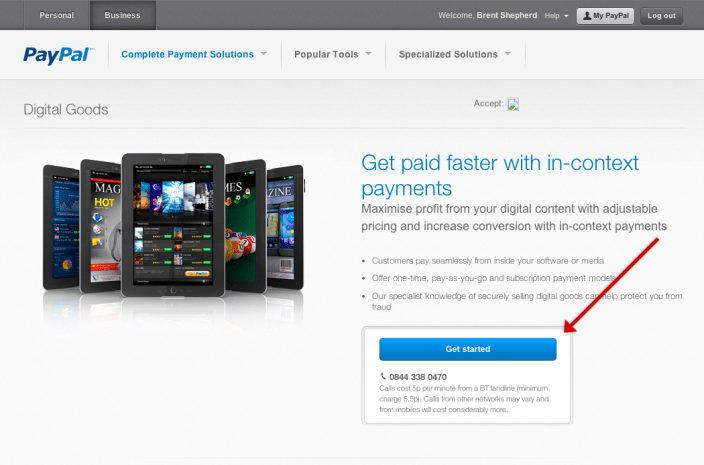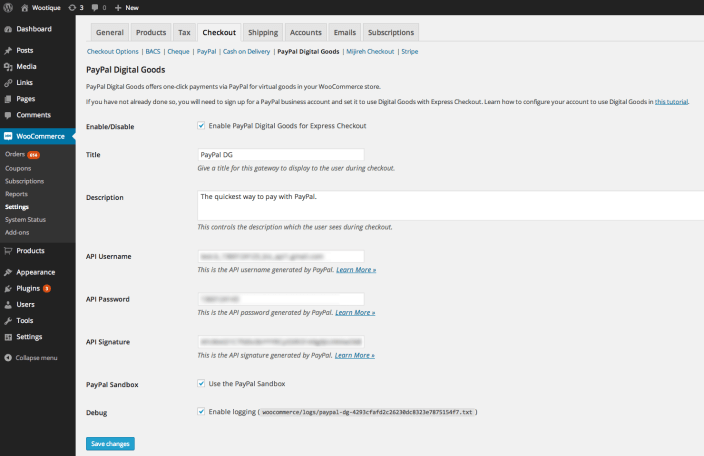NOTE
This product is no longer sold on WooCommerce.com. This document has been left available for existing users, but will no longer be updated.
The PayPal Digital Goods gateway makes it possible to sell products and subscriptions with WooCommerce via PayPal Express Checkout for Digital Goods.
*Special PayPal Digital Goods pricing is only available for merchants who already have PayPal Digital Goods Express Checkout enabled on their account. PayPal is not accepting new signups and activations for Digital Goods product at this time. However, the PayPal Digital Goods extension uses Express Checkout to interact with PayPal so the payment process will still work. We are in the process of reviewing the extension with PayPal to discuss options.
Which PayPal extension should you choose? Compare our PayPal extensions →
Set up a PayPal Business Account
↑ Back to topIf you do not already have a PayPal account:
- Go to the PayPal Website and sign up for a Business account.
- Ensure that it’s configured for Digital Goods by visiting the PayPal Digital Goods sign-up page
- Click the Get Started button and follow the business setup steps.
Obtain your PayPal API Credentials
↑ Back to topYou can now link your WooCommerce store to PayPal with API credentials.
To connect your store:
- Go to PayPal to get your PayPal API credentials.
- Copy the API credentials of the Sandbox account, if you plan to use PayPal Sandbox to test payments before going live. You can log into your Sandbox account here.
- Copy the API credentials for your live account for setup.
Installation
↑ Back to top- Download the .zip file from your WooCommerce.com account.
- Go to: WordPress Admin > Plugins > Add New to upload the file you downloaded with Choose File.
- Activate the extension.
More information at: Installing and Managing Plugins.
Set up and configuration
↑ Back to topWith your API Credentials, you can configure the PayPal Digital Goods extension.
- Go to WooCommerce > Settings > Payments > PayPal Digital Goods.
- Enter a Title and Description shown to customers during checkout.
- Add your PayPal API credentials from above.
- Tick the checkbox for PayPal Sandbox if testing payments. Untick if going live.
- Tick the checkbox for Enable logging, which is helpful for troubleshooting purposes.
- Click Save.