Review Reminder for WooCommerce allows you to send review reminder emails for products purchased on your WooCommerce shop.
Installation
↑ Back to top- Download the .zip file from your WooCommerce account.
- Go to WordPress Admin > Plugins > Add New and Upload Plugin > Choose File (for the file that was downloaded).
- Install Now and Activate the extension.
Setup and Configuration
↑ Back to topGeneral
↑ Back to top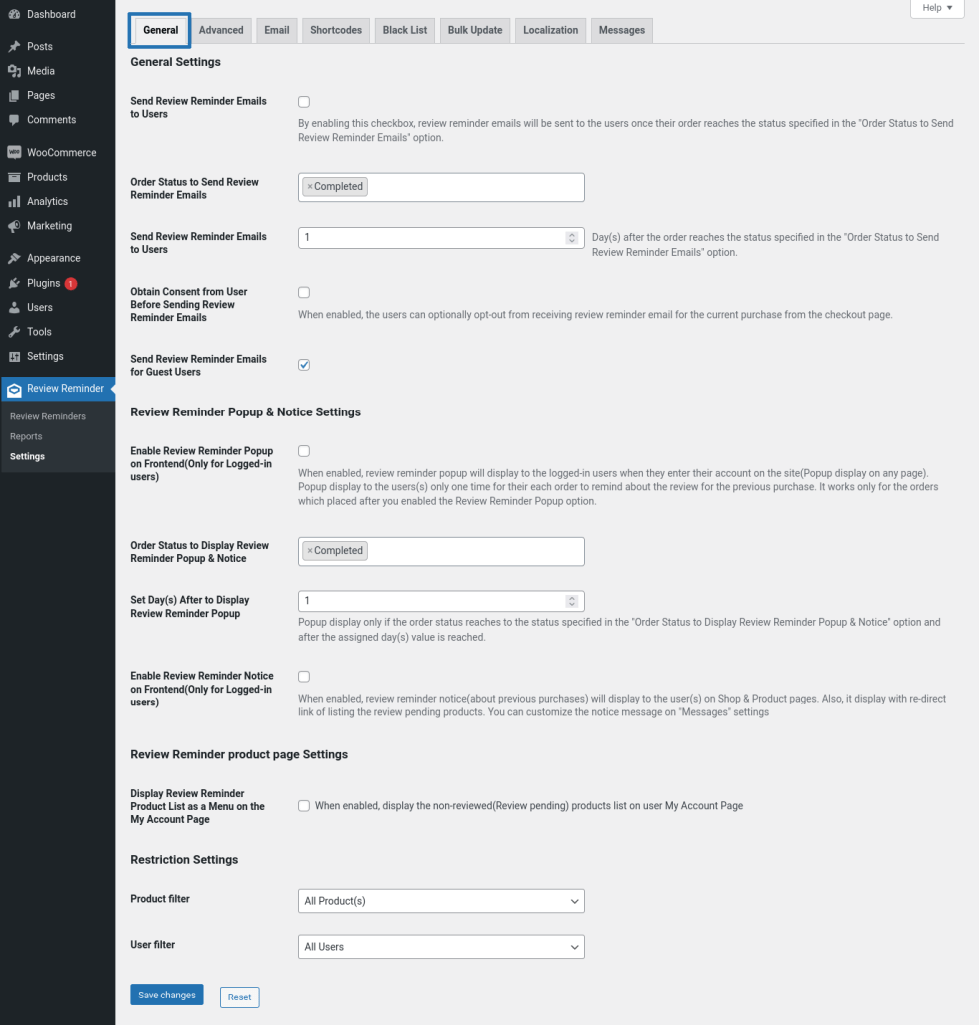
General Settings
- If you want to send a review reminder email to your users, enable the “Send Review Reminder Emails to Users” checkbox.
- By default, review reminder emails will be sent once the order reaches “Completed”. If you want to customize the order status for sending the emails, you can do so by selecting a different status in the “Order Status to Send Review Reminder Emails” option. If multiple order statuses are selected, the email will be sent once the order reaches the first status in the “Send Review Reminder Emails to Users” option.
- By default, review reminder emails will be sent 1 day after the order reaches completed or after reaching the status specified in the “Order Status to Send Review Reminder Emails” option. If you want to customize the time to send the review reminder email, you can do so by customizing the “Send Review Reminder Emails to Users” option.
- By default, review reminder emails will be sent for all the orders placed on the site. If you want to obtain consent from the user before sending the email, enable the “Obtain Consent from User Before Sending Review Reminder Emails” checkbox. Once the checkbox is enabled, the user can opt-out from receiving a review reminder email for the current order from the checkout page.
Review Reminder Popup & Notice
- If you want to display review reminder popup to your users for reminding them to review their order then enable the Enable Review Reminder Popup on Frontend(Only for Logged-in users) option.
- By default, review reminder Popup will be display once the order reaches “Completed”. If you want to customize the order status for displaying popup, you can do so by selecting a different status in the “Order Status to Display Review Reminder Popup & Notice” option. If multiple order statuses are selected, the popup will display once the order reaches the first status in the “Order Status to Display Review Reminder Popup & Notice” option.
- By default, the review reminder popup will be displayed 1 day after the order reaches completed or after reaching the status specified in the “Order Status to Display Review Reminder Popup & Notice” option. If you want to customize the time to display the review reminder popup, you can do so by customizing the “Set Day(s) After to Display Review Reminder Popup” option.
- If you want to display review reminder notice to your users(for reminding recent order feedback) on shop & product pages, enable the Enable Review Reminder Notice on Frontend(Only for Logged-in users) option.
Review Reminder product page Settings
Settings & Configuration
- If you want to list & display review reminder products(purchased but not reviewed) on a separate page, enable the Display Review Reminder Product List as a Menu on the My Account Page option.
- By default, Review Reminder Product List will be display after the Dashboard menu on the My Account Page. If you want to customize the position, you can customize using Display Review Reminder Product List Menu Position on the My Account Page After option.
Restriction Settings
- By Default, review reminder emails will be sent for all the products on the site. If you want to restrict the review reminders to specific products/categories, you can do so by customizing the “Product Filter” option.
- By Default, review reminder emails will be sent to all the users on the site. If you want to restrict the review reminders to specific users/user roles, you can do so by customizing the “User Filter” option.
- By default, review reminder emails will be sent for guest users. If you want to prevent review reminder emails for guest users, disable the “Send Review Reminder Emails for Guest Users” options.
Advanced
↑ Back to top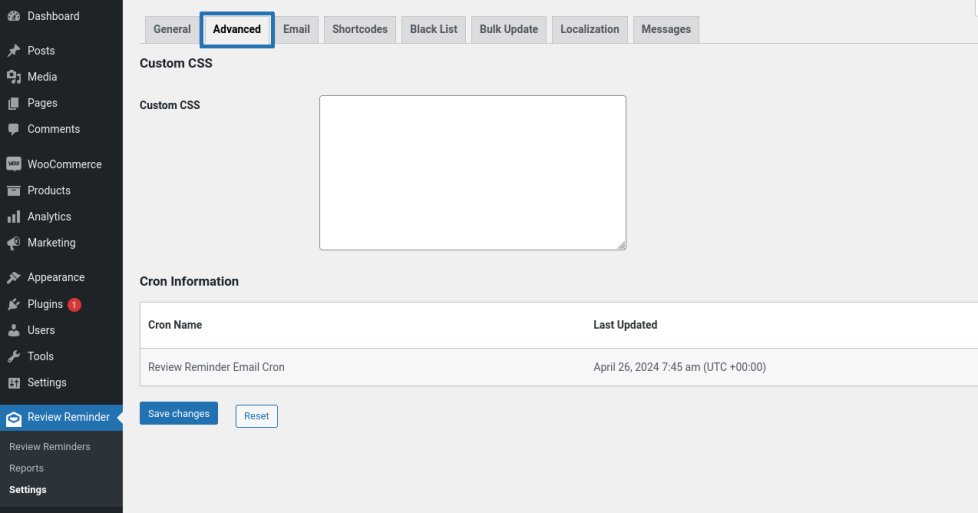
- You can use the Custom CSS field to customize the look and feel of the email opt-out field on the checkout page.
- The email schedule cron information will be visible in the “Cron Information” section.

Email Settings
- In the Email Type option, you can choose between WooCommerce Template and HTML Template.
- You can customize the following email fields:
- From Name
- From Email
- From Address
- Email Subject
- Email Content
Email Shortcode Settings
- By default when user clicks the Review Product link provided in the email, they will be redirected to the review section on the product page. Alternatively, if you want the users to be redirected to the product page, select “Product Page” in the “Redirect Link Destination” option.
- When the user clicks the unsubscribe link, they will be redirected to a separate page where they will have to enter their email id and unsubscribe. This page will be automatically created and assigned upon installation. If you want to set the unsubscribe form on a different page, place the “[rer_unsubscribe]” shortcode on the page you want the unsubscribe form to be displayed and select the page in the “Unsubscribe URL” option.
- Once the user unsubscribes, their email id will be added to the “Blacklisted Emails” in the “Blacklist” section.
Test Email settings
Option for the Site Admin to check the contents of the Review Reminder email by sending a test email.
Black List
↑ Back to top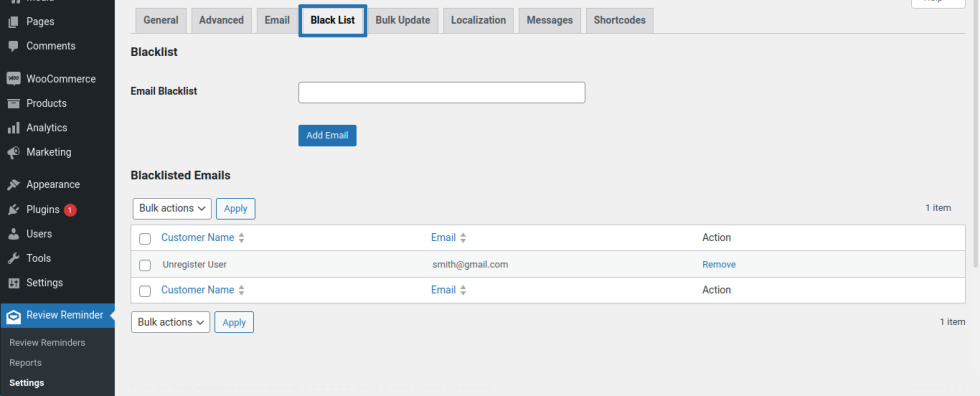
If you want to prevent certain email ids from receiving emails, enter the email ids in the “Email Blacklist” field in the Blacklist section.
Bulk Update
↑ Back to top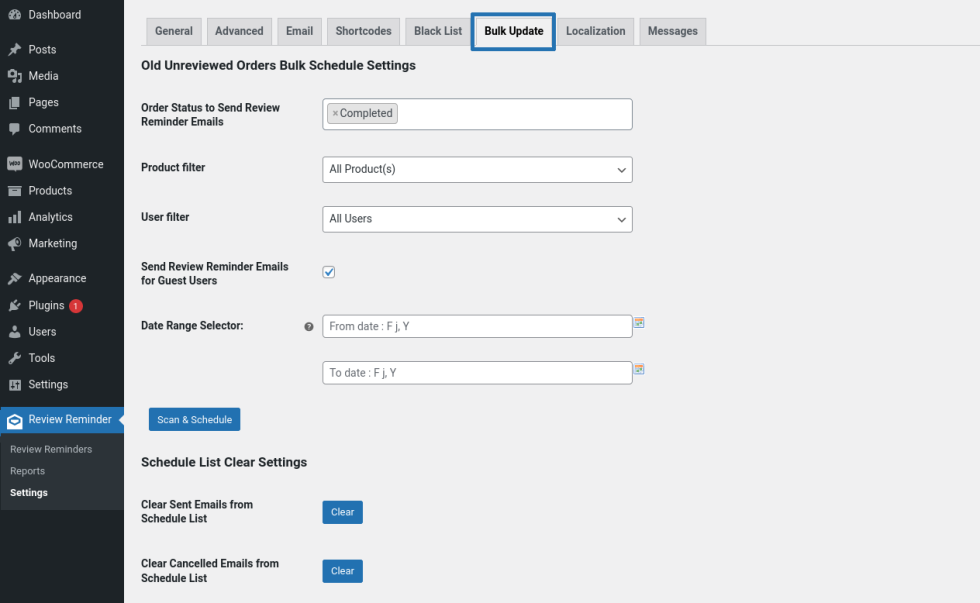
- Select the order status for which you want to send review reminder emails.
- Select the product and user filters to send the emails.
- If you want include bulk update for guest users(send review reminder email to guest user), enable the Send Review Reminder Emails for Guest Users option.
- Select the Date Range for the orders placed between the date range.
- Scan & Schedule.
Schedule List Clear Settings
- You can clear(delete) the sent emails data on Review Reminder email list, using the Clear Sent Emails from Schedule List option.
- You can clear(delete) the cancelled emails data on Review Reminder email list, using the Clear Cancelled Emails from Schedule List option.
Review Reminder Email Scheduled list
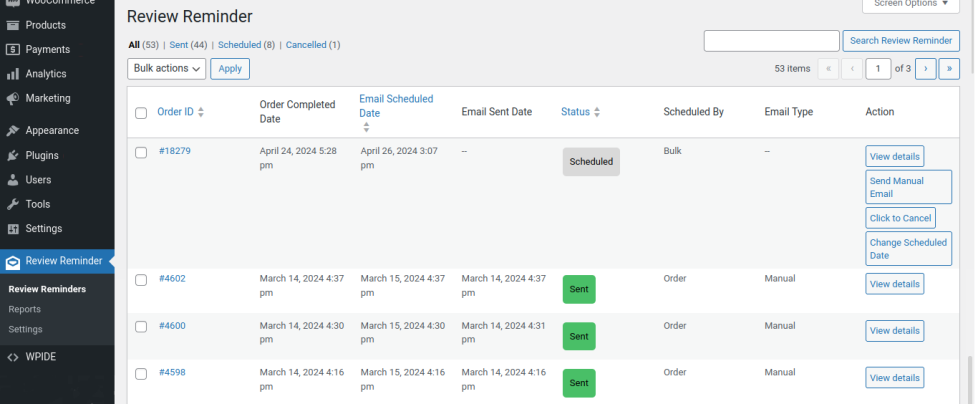
- Scheduled emails can be viewed from Review Reminder > Review Reminders.
- If the admin wishes to send an email before the scheduled time, they can manually send an email by clicking the Send Manually button. Once the email is manually sent, the automatic schedule for sending the email will be cancelled.
- Site admins can also cancel a scheduled email.
Localization
↑ Back to top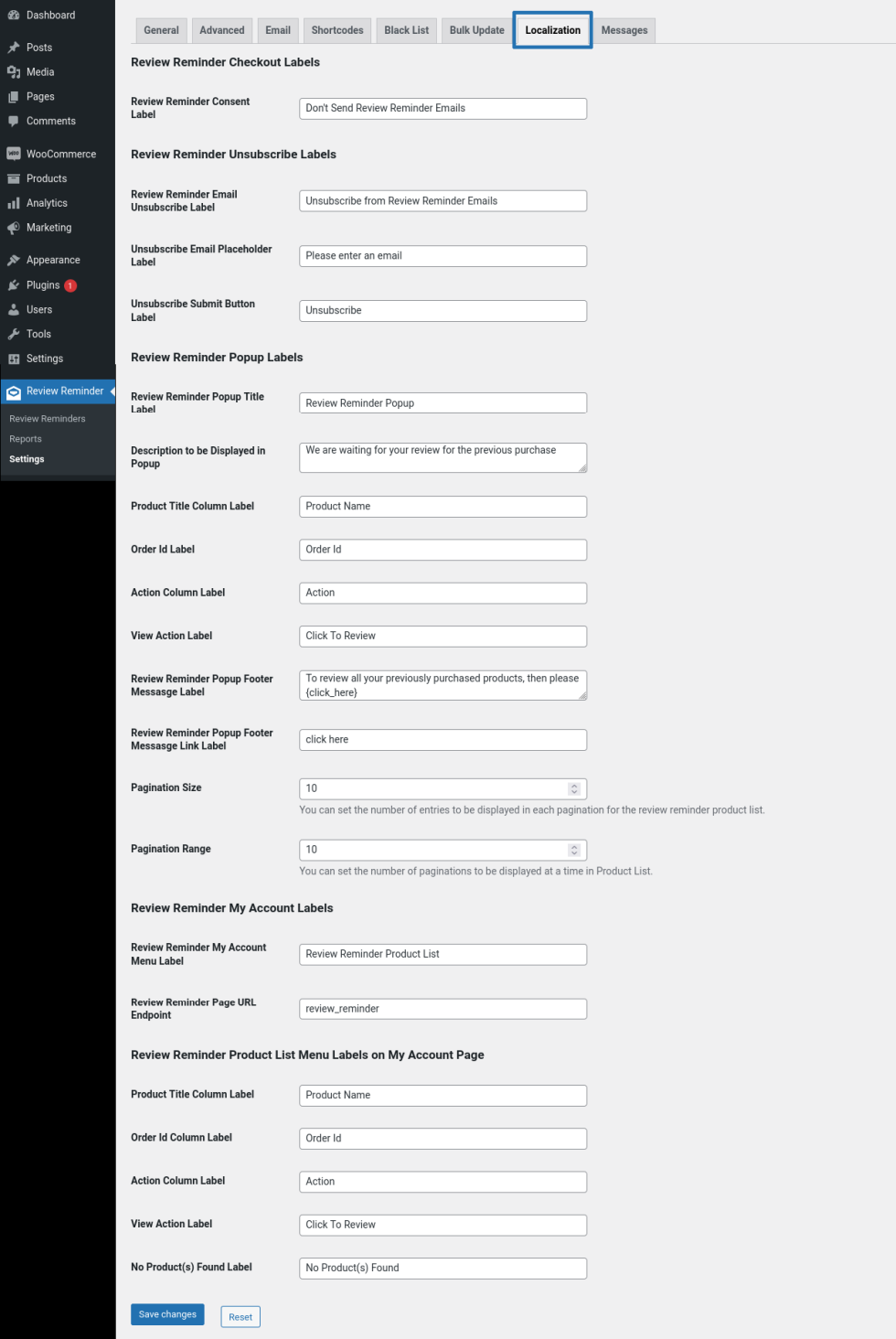
You can customize the labels displayed to the user in this section.
Messages
↑ Back to top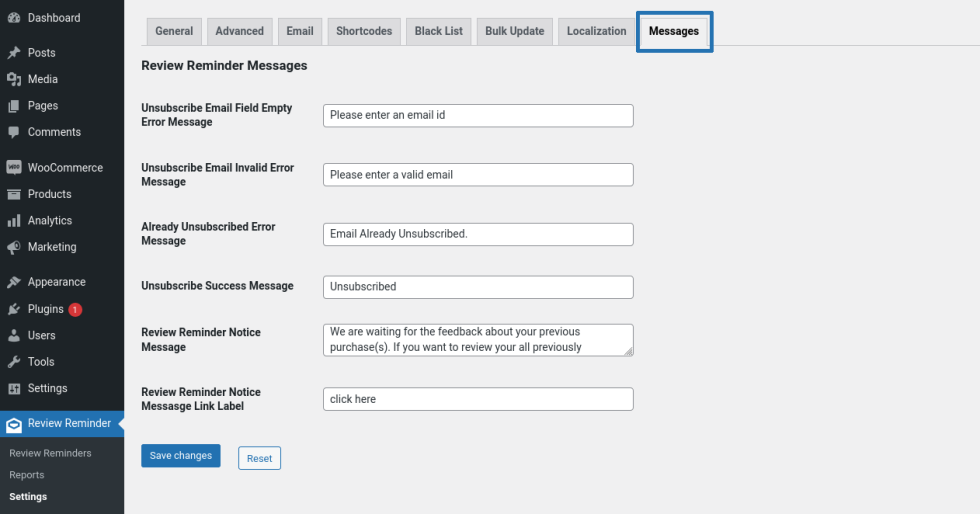
You can customize the labels displayed to users in this section.
Usage
↑ Back to topSending Review Reminders to Users
↑ Back to top- When the plugin is installed, activated, and configured, the plugin will start scheduling review reminder emails once the newly placed order reaches the status specified in the admin option.
- The scheduled emails can be viewed from Review Reminder > Review Reminders.
- The email will be automatically sent to the users based on the scheduled time.
- If the admin wishes to send the email before the scheduled time, they can manually send the email by clicking the “Send Manually” button. Once the email is manually sent, the automatic schedule for sending the email will be cancelled.
Note:
Manual emails can only be sent before the scheduled time. Once the time is reached, an automatic review reminder email will be sent. - Site Admin can also optionally cancel the scheduled email.
Users Reviewing Products through Review Reminder Emails
↑ Back to top- The user receives the review reminder email.
- The email will include links to all the products which are eligible for review from that order.
- The user can review the products by clicking the links provided in the email.
Note:
If the product purchased in the order has already been reviewed by the user, then that product will not be included in the review reminder email.
Review Reminder Email
↑ Back to top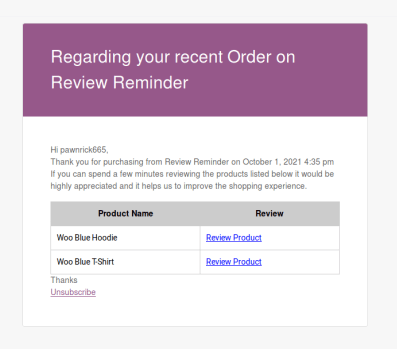
You can send review reminder email to the user to leave the feedback for their last purchase. Emails will be automatically sent to the users based
on the scheduled time.
Review Reminder Popup
↑ Back to top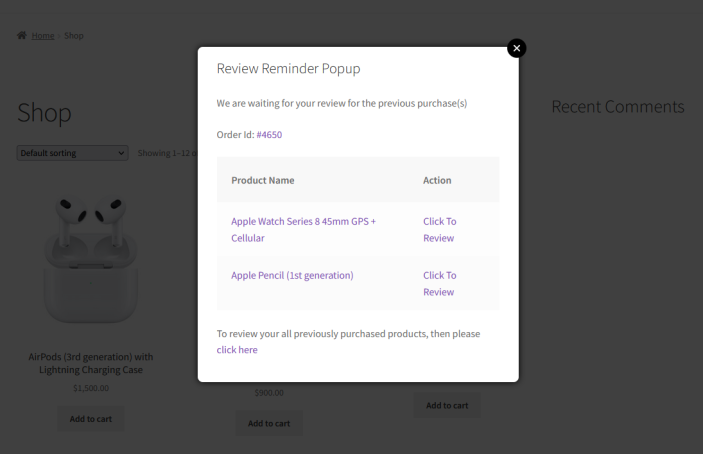
Review reminder popup will display to the logged-in users when they enter their account on the site(Popup display on any page). Popup will be displayed to the users(s) only one time for their each order to remind about the review for the previous purchase.
Review Reminder Notice
↑ Back to top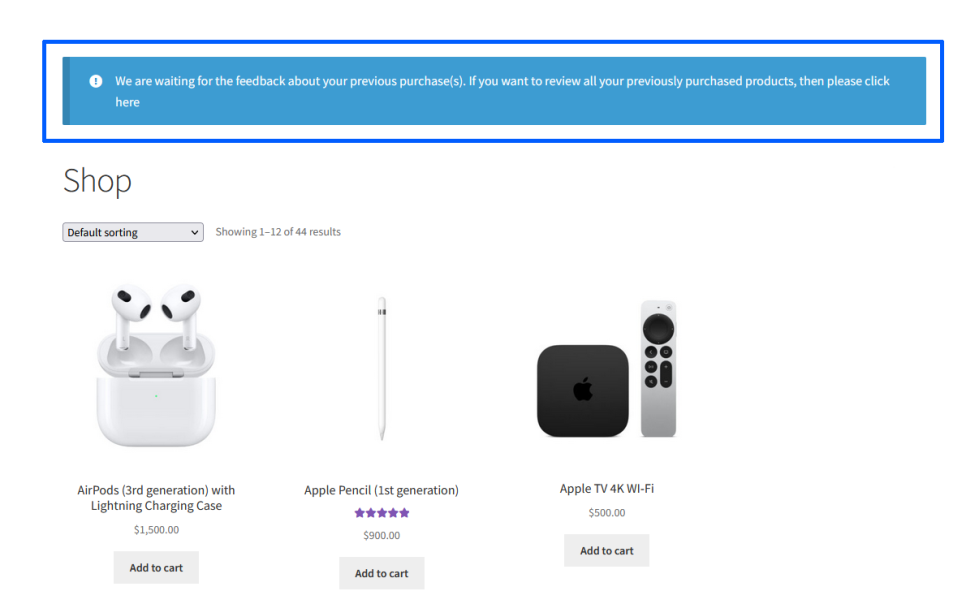
Review reminder notice(about previous purchases feedback) will display to the user(s) on Shop & product pages. It will be displayed only if the user has unreviewed products.
Also, a notice with re-direct link to a page to list the review pending products. You can customize the notice message on “Messages” settings.
Review Reminder Product list
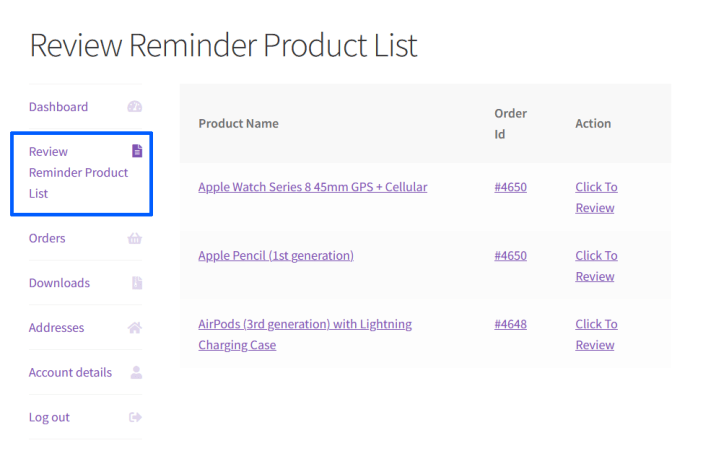
Separate section(Review Reminder Product(s) List ) to display the unreviewd products on the user’s My Account page. Here, the user can view their previously purchased unreviewed products.
Reports
↑ Back to top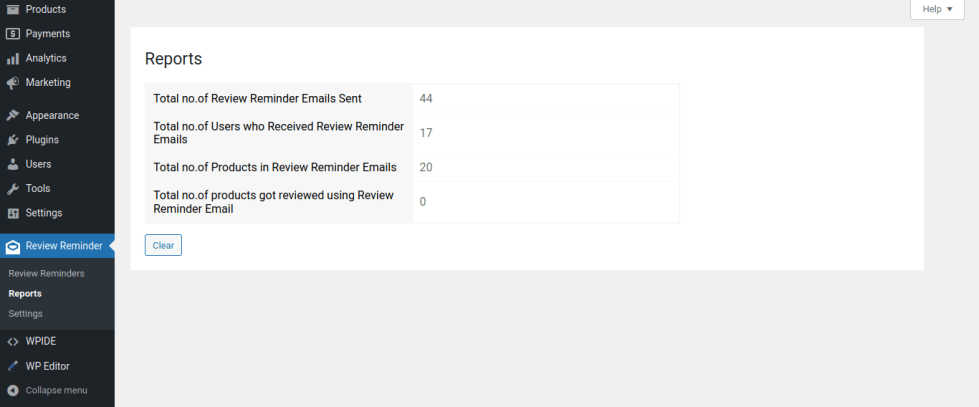
Within this section, you can get insights on the following details:
- Total no. of Review Reminder Emails Sent
- Total no. of Users who Received Review Reminder Emails
- Total no. of Products in Review Reminder Emails
- Total no. of products reviewed using Review Reminder Email
Translation
↑ Back to topReview Reminder for WooCommerce is translation ready meaning you can edit the po files by which you can translate the text to any language.
The steps to do the translation are as follows. For example, if we were to translate to French:
- Download and install Poedit
- Open the file review-reminder-for-woocommerce > languages > review-reminder-for-woocommerce.pot using Poedit.
- Create a new translation file by clicking Create new translation button.
- Choose the Source text and set its corresponding French text in Translation Text Area.
- Save the changes.
- Save the file name as review-reminder-for-woocommerce-fr_FR.po.
- If you are using WordPress Version 3.9.13 or below, then in wp-config.php define the WPLANG as French. Syntax is define(‘WPLANG’, ‘fr_FR’);
- If you are using WordPress Version 4.0 or above, then go to WordPress dashboard > Settings > General and select the Site Language as French.
