Documentation of WooCommerce Smart Customers Manager Extension.
Installation
↑ Back to top- Download the .zip file from your WooCommerce account.
- Go to: WordPress Admin > Plugins > Add New and Upload Plugin the file you have downloaded.
- Install Now and Activate.
More information at Install and Activate Plugins/Extensions.
Smart Customers Manager Initial Setup:
↑ Back to topAfter activating the WooCommerce Smart Customers Manager extension, you can see a new “Customers Manager” option under WooCommerce Menu in your WordPress Admin panel. Click to access the extension settings.
Customers Listing Table:
↑ Back to topThe extension offers a powerful customers listing table to view, filter, search and perform bulk actions on your customers. The table does list both WordPress users and WooCommerce Customers at the same time.
- Filter customers using the 11 filter types (If you are using our Custom User Registration Fields plugin, you will be able to filter the customers by custom field options)
- Assign new primary or secondary user role in bulk
- Send emails in bulk to selected customers using the different available variables
- Export selected customers in a CSV file
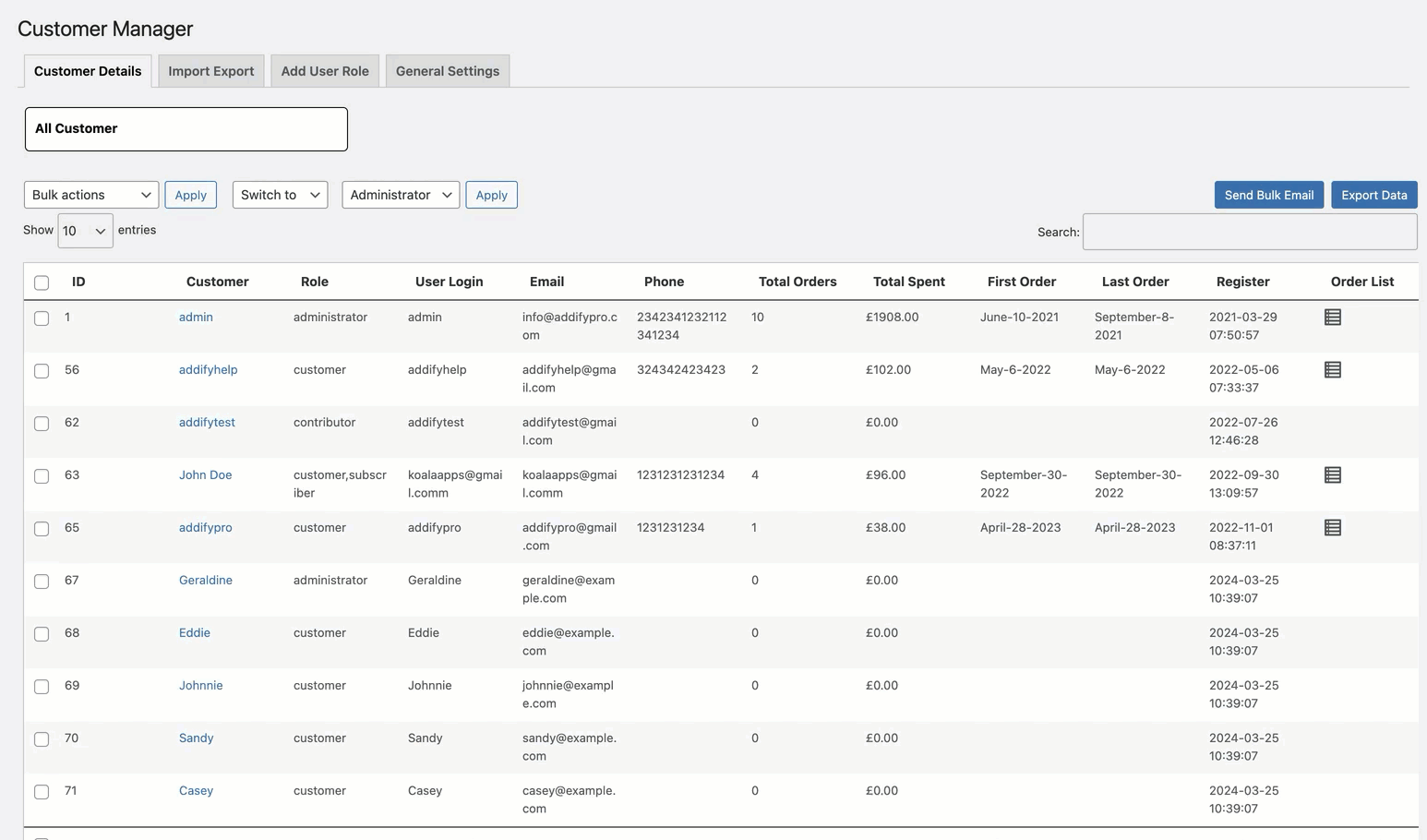
Edit User Details
↑ Back to topHover on any user and click on edit to modify customer information using this extension.
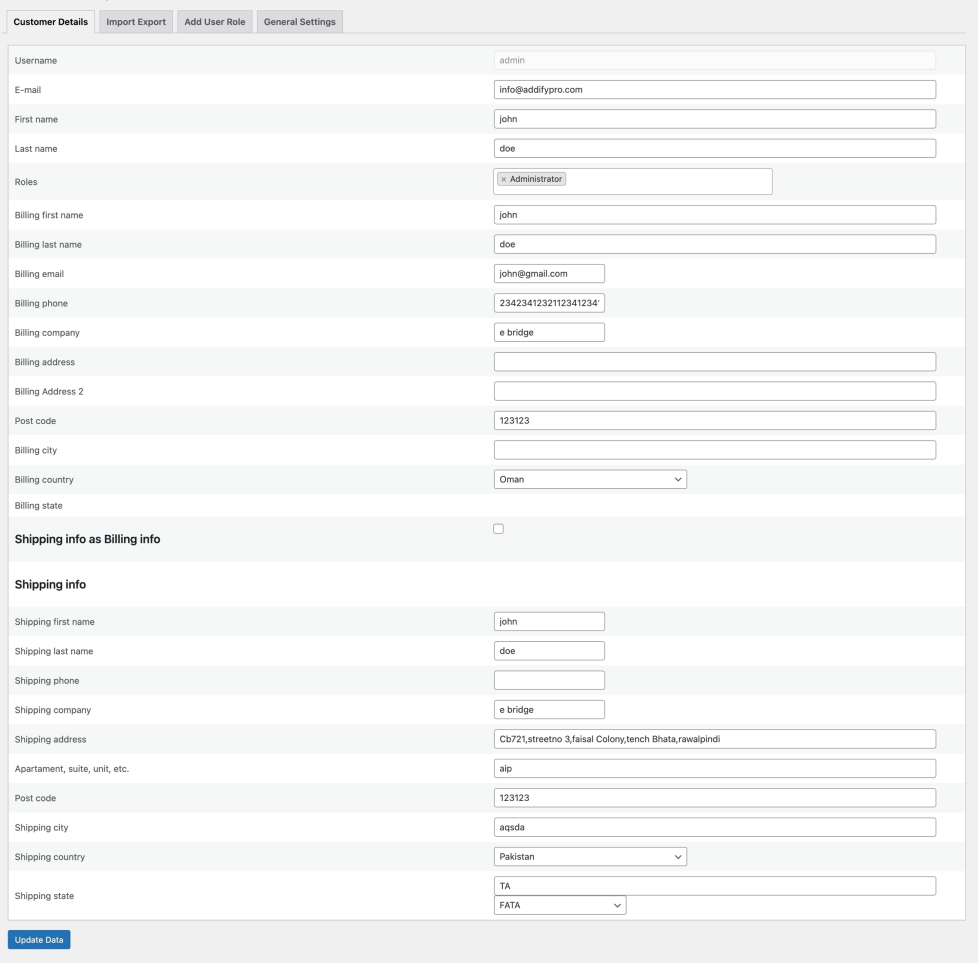
Edit User Meta Data
↑ Back to topHover on any user and click on edit meta to modify customers’ meta data using this extension.
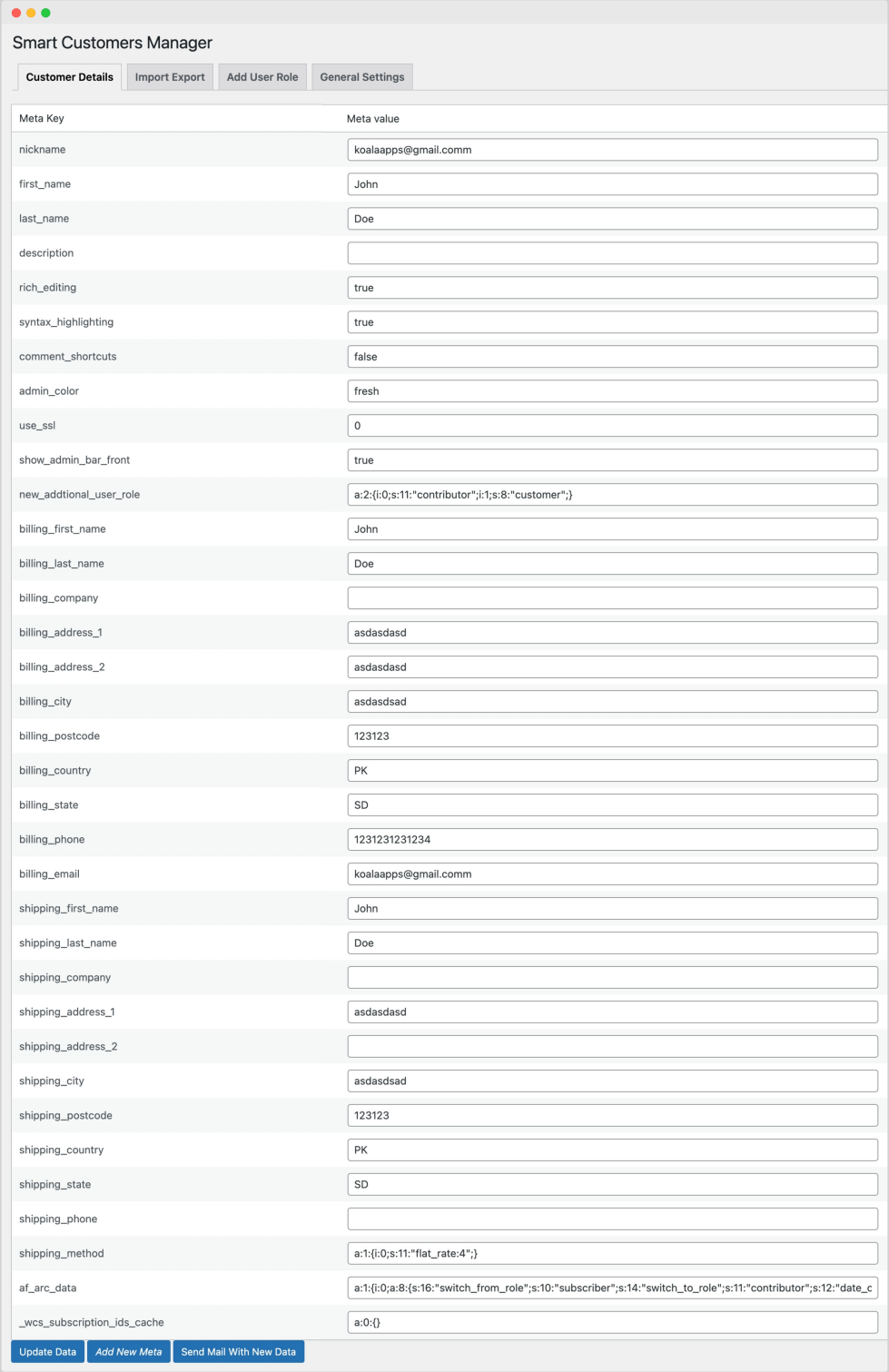
Import Export Users:
↑ Back to topNavigate to Import/Export table to import or export customers. You can import customers using the pre-defined CSV file – Sample file attached on the same page.
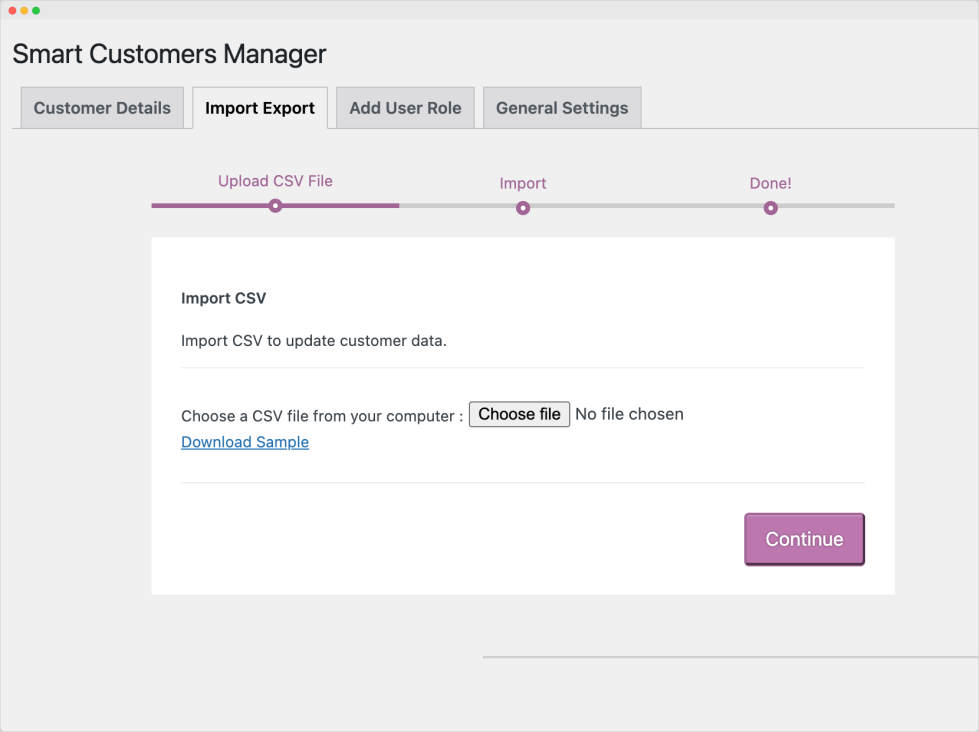
Add New User Roles
↑ Back to topWith this extension, you can create unlimited user roles and customize their access level. You can choose to inherit capabilities of an existing user role or select custom capabilities. Suitable for created admin staff roles and general user roles for customer segmentation.
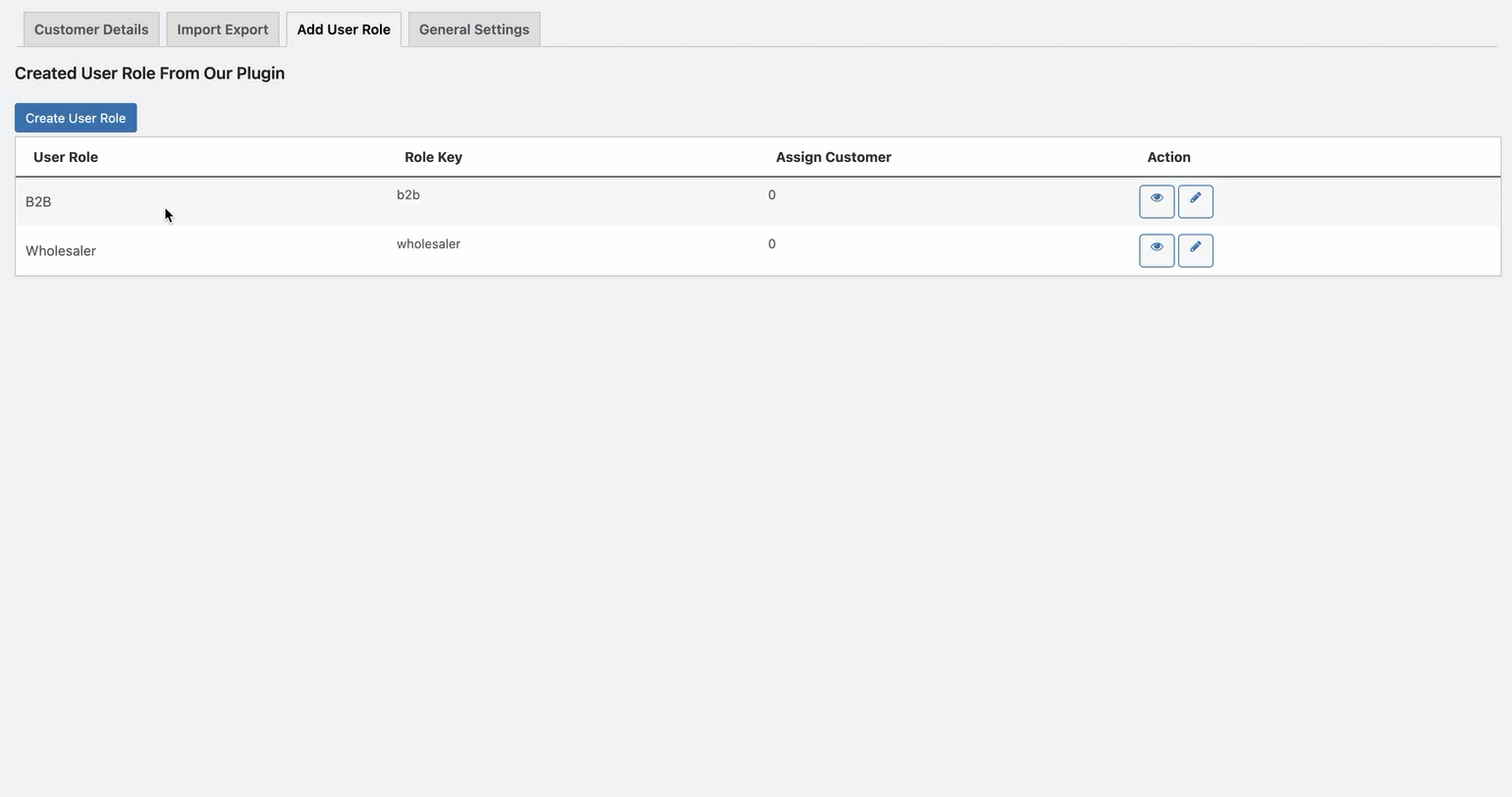
General Settings:
↑ Back to topNavigate to General Settings tab in order to access the settings of Smart Customers Manager extension.
- Select default table listing column
- Remove columns to keep only business relevant information in table
- Hide Customer details column from your default oder listing page
- Hide customers if they haven’t purchase anything or their order status matches any selected status
- Assign old guest orders to customer after registered (If the guest order email matches registration email address)
- Disable any selected filters from customers listing page
- Select to Import/Export user meta data in CSV file
- User default or select custom user roles that should be assigned to customer when created from BO using our extension
- Select to automatically convert guest order users to registered customers
- Select to convert existing guest order users to registered customers.
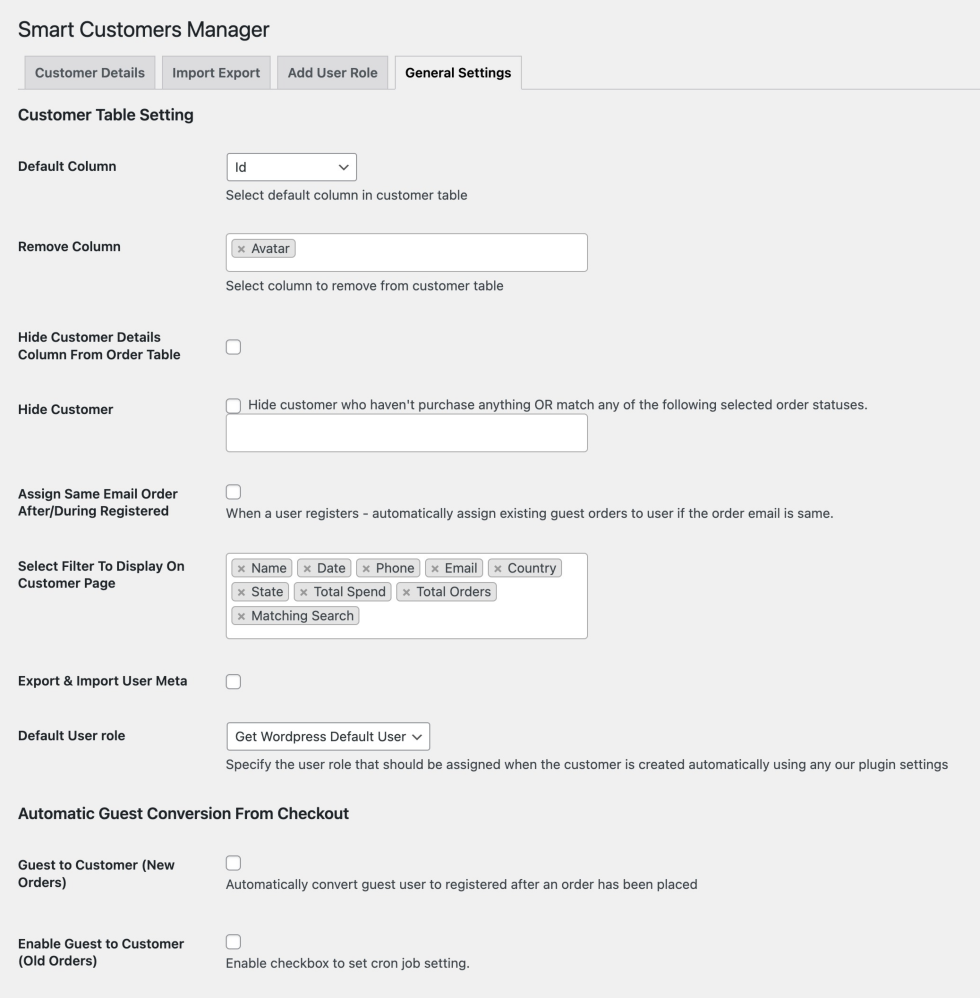
Convert Guest User to Customer
↑ Back to topYou can convert guest user to customer from order listing page or order detail page with a single click.


