Storewide Sale empowers store owners to set a discount offer for selling products by category for specific date and time. It allows you to sell your products on special occasions such as independence day and other occasions.
- After downloading the plugin from WooCommerce follow the below instructions to install & activate the plugin.
- Login to your WordPress website dashboard.
- Navigate to Plugins > Add New.
- Click the Upload Plugin button at the top of the screen.
- Upload the storewide-sale.zip file you’ve downloaded from WooCommerce.com dashboard.
- Install and Activate the plugin.
After installing & activating the extension, please find the extension in the admin menu.

In the general settings of the extension you can see the following settings.
Override Individual Sale: You can choose single option for Override Individual Sale from the following.
- Do not override the sale applied at the product level.
- Apply both sales applied at product level & with a new storewide sale.
- Override the sale applied at the product level with a new storewide sale.

The global sale settings tab contains the following settings.
Enable Storewide Sale: When you enable a storewide option for sale, it will appear on the front-end.
Sale Amount: Admin can set discount amounts for products, categories or product tags.
Sale Type: For selling product choose an option as a percentage or a fixed amount.
Sale Start & End Date: The start & end option allows you to select a date for sale product items.

The control settings tab allows you to see the following settings.
Include/Exclude Products: Store owners can choose the products option to include or exclude products for the site sale.
Include/Exclude Product Categories: Select products option to include or exclude product categories for the site sale.
Include/Exclude Product Tags: Admin can Choose product tags to exclude product tags for site sale.
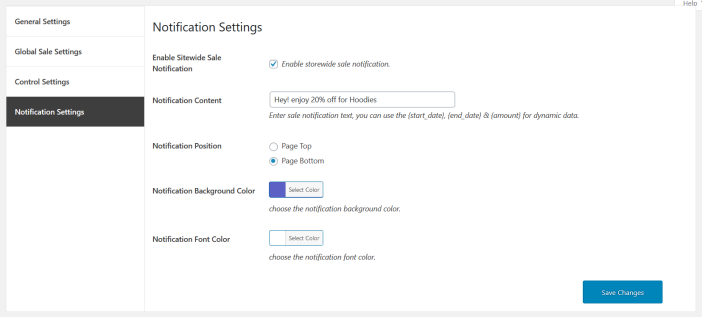
In the notification settings tab, you will see the following settings.
Enable Sitewide Sale Notification: Admin can set option enable/disable for sitewide sale notification. This option allows you to display sale notifications for all web pages.
Notification Content: You can enter custom sale notification text, and you can use the {start_date}, {end_date} & {amount} for dynamic data.
Notification Position: Adjust the display position of the notification on the front-end at top or bottom of the page.
Notification Background Color: You can choose the custom notification background color.
Notification Font Color: Choose the custom font color of the sale notification.

It contians the following settings:
Name: Add the name of the category appear on your site.
Enable Storewide Sale: Store owner can enable or disable storewide sale by category.
Sale Amount: Admin can set the sale amount for sale.
Sale Type: However, you have to options to sale.
Provide sale in percentage
Provide sale in fixed value.
Sale Start Date: Mention the start date for availability of the sale.
Sale End Date: Add the end date for the unavailability of the Storewide.
 In the general settings of the extension you can see the following settings.
Override Individual Sale: You can choose single option for Override Individual Sale from the following.
In the general settings of the extension you can see the following settings.
Override Individual Sale: You can choose single option for Override Individual Sale from the following.
 The global sale settings tab contains the following settings.
Enable Storewide Sale: When you enable a storewide option for sale, it will appear on the front-end.
Sale Amount: Admin can set discount amounts for products, categories or product tags.
Sale Type: For selling product choose an option as a percentage or a fixed amount.
Sale Start & End Date: The start & end option allows you to select a date for sale product items.
The global sale settings tab contains the following settings.
Enable Storewide Sale: When you enable a storewide option for sale, it will appear on the front-end.
Sale Amount: Admin can set discount amounts for products, categories or product tags.
Sale Type: For selling product choose an option as a percentage or a fixed amount.
Sale Start & End Date: The start & end option allows you to select a date for sale product items.
 The control settings tab allows you to see the following settings.
Include/Exclude Products: Store owners can choose the products option to include or exclude products for the site sale.
Include/Exclude Product Categories: Select products option to include or exclude product categories for the site sale.
Include/Exclude Product Tags: Admin can Choose product tags to exclude product tags for site sale.
The control settings tab allows you to see the following settings.
Include/Exclude Products: Store owners can choose the products option to include or exclude products for the site sale.
Include/Exclude Product Categories: Select products option to include or exclude product categories for the site sale.
Include/Exclude Product Tags: Admin can Choose product tags to exclude product tags for site sale.
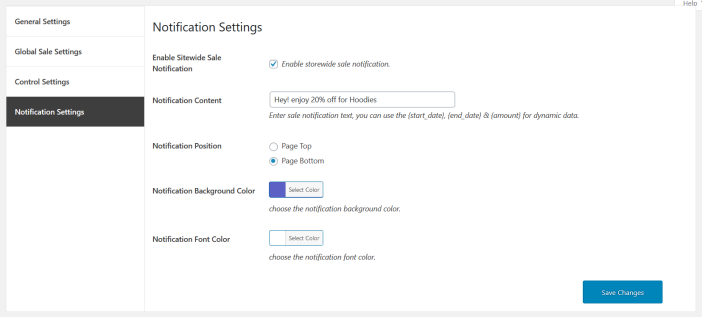 In the notification settings tab, you will see the following settings.
Enable Sitewide Sale Notification: Admin can set option enable/disable for sitewide sale notification. This option allows you to display sale notifications for all web pages.
Notification Content: You can enter custom sale notification text, and you can use the {start_date}, {end_date} & {amount} for dynamic data.
Notification Position: Adjust the display position of the notification on the front-end at top or bottom of the page.
Notification Background Color: You can choose the custom notification background color.
Notification Font Color: Choose the custom font color of the sale notification.
In the notification settings tab, you will see the following settings.
Enable Sitewide Sale Notification: Admin can set option enable/disable for sitewide sale notification. This option allows you to display sale notifications for all web pages.
Notification Content: You can enter custom sale notification text, and you can use the {start_date}, {end_date} & {amount} for dynamic data.
Notification Position: Adjust the display position of the notification on the front-end at top or bottom of the page.
Notification Background Color: You can choose the custom notification background color.
Notification Font Color: Choose the custom font color of the sale notification.
 It contians the following settings:
Name: Add the name of the category appear on your site.
Enable Storewide Sale: Store owner can enable or disable storewide sale by category.
Sale Amount: Admin can set the sale amount for sale.
Sale Type: However, you have to options to sale.
Provide sale in percentage
Provide sale in fixed value.
Sale Start Date: Mention the start date for availability of the sale.
Sale End Date: Add the end date for the unavailability of the Storewide.
It contians the following settings:
Name: Add the name of the category appear on your site.
Enable Storewide Sale: Store owner can enable or disable storewide sale by category.
Sale Amount: Admin can set the sale amount for sale.
Sale Type: However, you have to options to sale.
Provide sale in percentage
Provide sale in fixed value.
Sale Start Date: Mention the start date for availability of the sale.
Sale End Date: Add the end date for the unavailability of the Storewide.

