Tax Settings
↑ Back to topFooSales for WooCommerce uses the built-in WooCommerce Tax Settings when applying taxes to orders. This means that any tax settings and tax rates that have already been configured for your WooCommerce store, will automatically be applied in the FooSales for WooCommerce apps.
Go to WooCommerce > Settings > Taxes to configure your store’s tax settings.
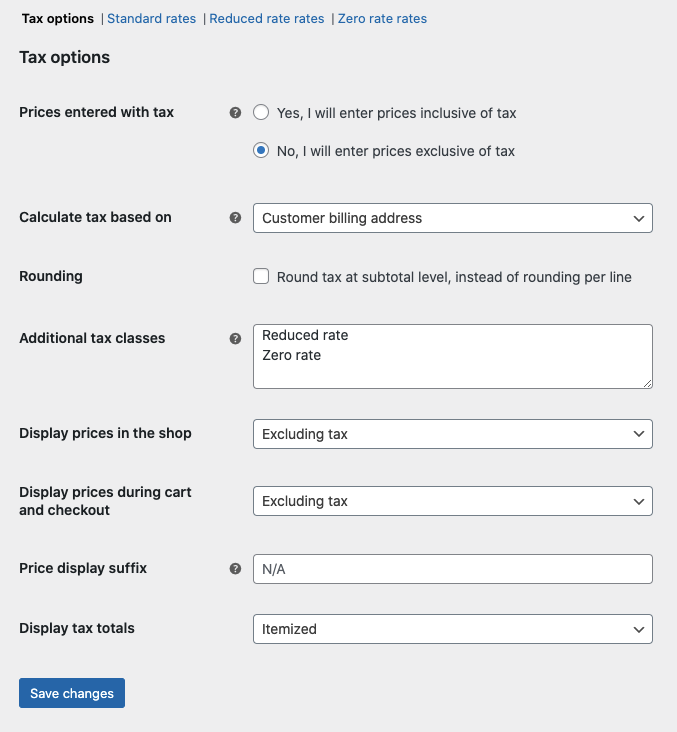
| Prices entered with tax | This option determines how you input product prices and how tax will be applied to the prices. “Yes, I will enter prices inclusive of tax” means that all product prices in your store are inputted including base tax. “No, I will enter prices exclusive of tax” means that all product prices in your store are inputted excluding base tax. |
| Calculate tax based on | When selecting a new or existing customer profile at checkout, FooSales for WooCommerce will use this setting to determine which address should be used when applying tax rates to the order. Customer Billing Address Customer Shipping Address Shop Base Address |
| Shipping class tax | Setting not currently used by the FooSales for WooCommerce app. |
| Rounding | This option determines whether totals are rounded per line or at a subtotal level. |
| Additional tax classes | FooSales for WooCommerce supports both standard tax classes and additional custom tax classes. |
| Display prices in the shop | This option determines how prices are displayed in your shop/catalog and within the FooSales for WooCommerce apps. Choose from inclusive/exclusive tax display. |
| Display prices during cart and checkout | This option determines how prices are displayed in your cart and checkout pages, both online and in the FooSales for WooCommerce apps – it works independently of your catalog prices. Choose from inclusive/exclusive tax display. |
| Price display suffix | Allows you to change the label beneath the product price in FooSales for WooCommerce to e.g. “excl. tax”. |
| Display tax totals | This determines if multiple tax rates get displayed as a combined total during checkout or as an itemized list of taxes. |
Go to WooCommerce > Settings > Taxes > Standard Rates to setup your store’s tax rates.
FooSales for WooCommerce supports both standard tax classes as well as additional custom tax classes.
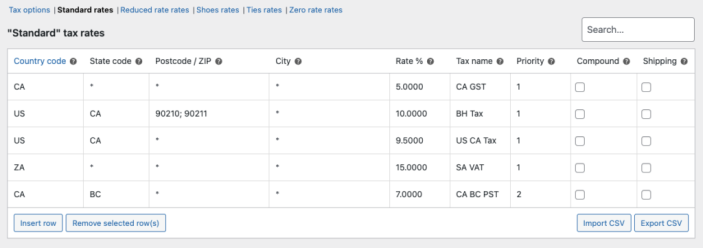
By default, FooSales for WooCommerce will use your store’s address to determine which tax rates are applied when processing orders for guest customers. You can set your store’s address by navigating to WooCommerce > Settings > General
When selecting a new or existing customer profile at checkout, FooSales for WooCommerce will use the WooCommerce ‘Calculate tax based on‘ setting to determine which address should be used when applying the relevant tax rates to the order.
Go to WooCommerce > Settings > Taxes > Calculate tax based on to configure this setting based on one of the following options:
- Customer Billing Address
- Customer Shipping Address
- Shop Base Address
