Cart Reports for WooCommerce provides real-time metrics on open and abandoned shopping carts. Keep tabs on customer carts and manage your online store more efficiently.
Installation
↑ Back to topTo start using a product from WooCommerce.com, you can use the “Add to store” functionality on the order confirmation page or the My subscriptions section in your account.
- Navigate to My subscriptions.
- Find the Add to store button next to the product you’re planning to install.
- Follow the instructions on the screen, and the product will be automatically added to your store.
Alternative options and more information at:
Managing WooCommerce.com subscriptions.
Reporting
↑ Back to topCart reports provides three ways to keep track of how your customers are managing their shopping carts.
Dashboard Widget
↑ Back to top
The Cart Reports Dashboard widgets shows how the quantity of recently abandoned carts. A field for lifetime carts keeps a tally of all saved abandoned carts.
Cart Table View
↑ Back to topThe Table view offers detailed cart information in list format. The table list view can be accessed at WooCommerce > Carts. The Table view allows the administrator to filter carts by date last updated, Cart status (Open, Abandoned, Converted) and Customer, including Guests, for guest carts. Unless the cart is converted, and contact information has been assigned through the billing fields, guest carts do not contain any contact information, but do contain ip address if the option in selected in the settings. For each cart in the view, cart table view shows:
- Cart Description: Name of the user who created the cart, or a “Guest” label if no customer information is known.
- Cart Status: Abandoned, Open, or Converted
- Last Online: Shows the date and time of the last time the customer loaded a page on your site with an open cart. This could include viewing a shop page, but also includes viewing non-shop pages as well, including your general site content.
- Products: Products in the cart
- Actions: Available actions for the cart, including “Email Customer” if customer information exists, or “View Order” when viewing a Converted Cart.
Reports
↑ Back to top- Carts By Date: Visualize your store’s cart activity by a custom date range to keep tabs on customer trends and activity.
- Carts By Product: Examine cart activity for individual products, and see how individual items have been abandoned over custom date ranges.
Settings
↑ Back to topSettings for WooCommerce Cart Reports is available on the general settings screen under WooCommerce > Settings .
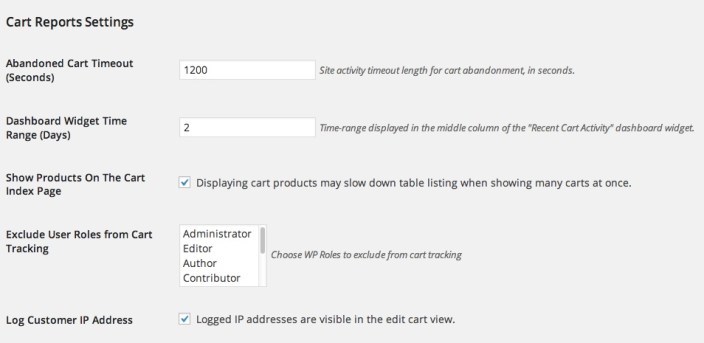
Role Exclusion lets the shop owner control whose carts are tracked. Omit guest carts entirely or prevent Administrator carts from affecting the reports.
FAQ
↑ Back to topWhat types of customer information does WooCommerce Cart Reports store?
↑ Back to topCart reports stores cart contents, user agent string, ip address (if checked in the admin area) and cart conversions. Cart reports will save personal information if entered in the checkout and shipping is calculated, through the checkout Ajax hook.
If a customer leaves the store, then returns, does the cart become open again?
↑ Back to topYes… potentially. Prior to WooCommerce 2.0, cart reports keyed carts on session IDs, which appeared to be less volatile than Cookies. If the browser/user does not clear the cookies, the cart should persist.
Can I automatically send out notifications to users who leave carts abandoned?
↑ Back to topNo, Not Currently. This is planned for a future release. The “Actions” column in the cart view and the cart detail view will provide an email address if available. That is currently the only way WooCommerce allows you to contact the customer.
How can I clear all the carts from the database?
↑ Back to topYou can clear the carts (and leave settings intact) by visiting the Plugins overview listing (Click on Plugins in the dashboard) In the WooCommerce Cart Reports section, you’ll find a Clear Carts Link. Click the link and click to confirm, and ALL past cart data will be cleared. This action cannot be undone.
Questions & Support
↑ Back to topHave a question before you buy? Please fill out this pre-sales form.
Already purchased and need some assistance? Get in touch the developer via the Help Desk.


