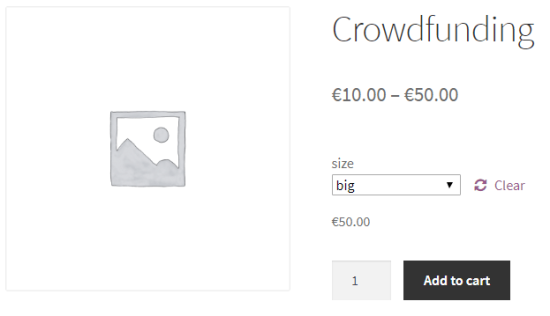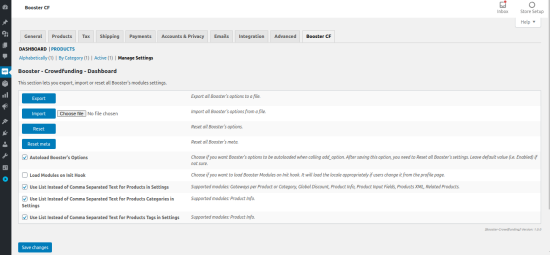Fund a project or do great things with your WooCommerce store! Easily and quickly add a crowdfunded product with the WooCommerce Crowdfunding module. Simply enable this module in the Booster settings, set your goal, your start date, your end date, and start promoting!]


Quick Setup Video
↑ Back to topInstallation
↑ Back to top- Download the extension from your WooCommerce dashboard.
- Go to Plugins > Add New > Upload and select the ZIP file you just downloaded.
- Click Install Now, and then Activate.
Setup and Configuration
↑ Back to topSettings
↑ Back to top
Crowdfunding settings allow you to configure and add meta-boxes that apply to all products.
Just click on Enable Module to activate
Save when you are done. Your crowdfunding module is ready
Go to WooCommerce > Product> All Product and select the Crowdfunding product.
Field types
↑ Back to top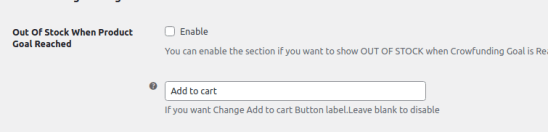
- Out of stock when product Goal reached:: if you want to out of stock when the product crowdfunding goal was reached then enable the setting and click on the save changes button.
- Add to Cart:: if you want to change especially crowdfunding product add cart button text then type your desire text default was add to cart
In the crowdfunding module, add the Meta-box for all products:
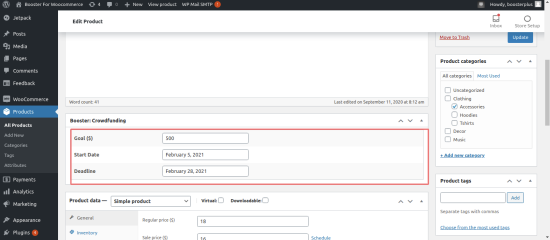
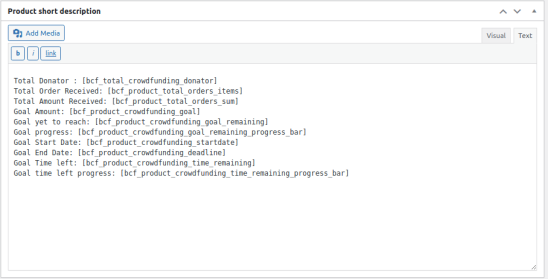
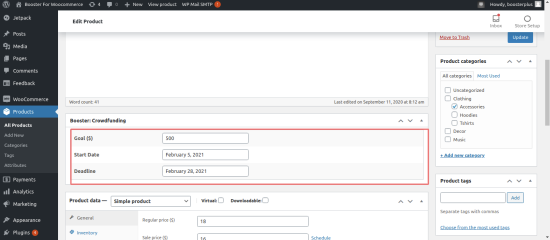
- Goal – Enter the amount you want to crowdfund.
- Start Date – Enter the crowdfunding start date.
- Deadline – Enter crowdfunding end date.
Short Code
↑ Back to top- [bcf_total_crowdfunding_donator]: To show total donator of the product.
- [bcf_product_total_orders]: To show total orders for the product.
- [bcf_product_total_orders_items]: To show the total quantity of the product ordered till now.
- [bcf_product_total_orders_sum] : To show total sale for the product..
- [bcf_product_crowdfunding_goal]: To show the total amount goal set.
- [bcf_product_crowdfunding_goal_remaining]: To show the total goal amount remaining at the moment.
- bcf_product_crowdfunding_goal_remaining_progress_bar] : To show progress bar.
- [bcf_product_crowdfunding_startdate]: To show the date when the crowdfunding starts.
- [bcf_product_crowdfunding_deadline] : To show the date when the crowdfunding will end.
- [bcf_product_crowdfunding_time_remaining] : To show the days left in the end date of crowdfunding.
- [bcf_product_crowdfunding_time_remaining_progress_bar] : To show progressbar of time left at the moment to reach the end date.
- or you can use php do_ shortcode echo do_shortcode( ‘[bcf_product_total_orders]’ );
Note: Copy the shortcode and paste it on the product description or short description section or anywhere you want to show the output for the shortcode.
How to use Shortcodes
↑ Back to top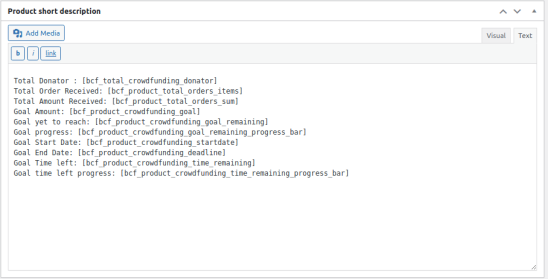
Note: You must add a Label for each option, so the information shows when viewing the product on front end.
Frontend display and viewing Crowdfunding
↑ Back to top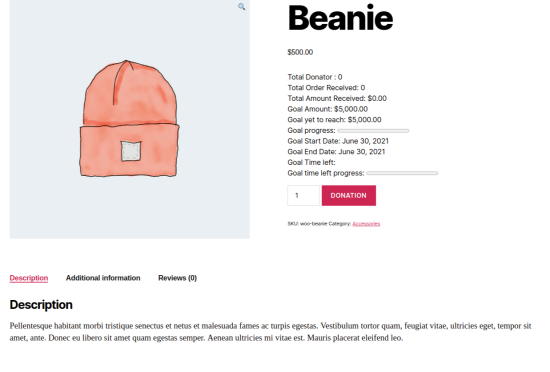
Example of use
↑ Back to top Frontend:
Frontend:
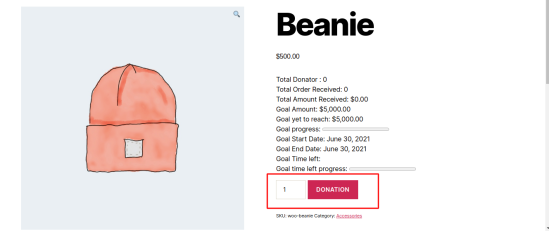
- You can show OUT OF STOCK the crowdfunded product when the product goal was reached.
Backend:
 Frontend:
Frontend:
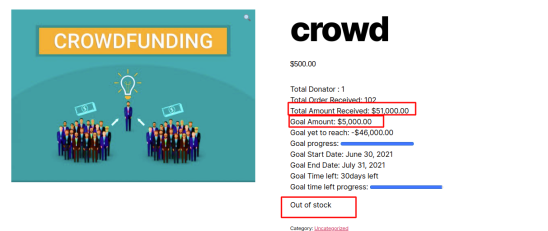
- You can add multiple price options to Crowdfunding products by setting “Product Type” in the product edit page to “Variable product” and creating a Custom Product Attribute:
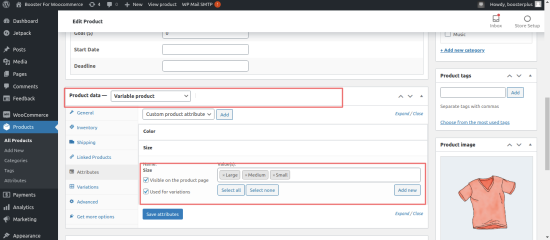
 Example output in the website product page :
Example output in the website product page :
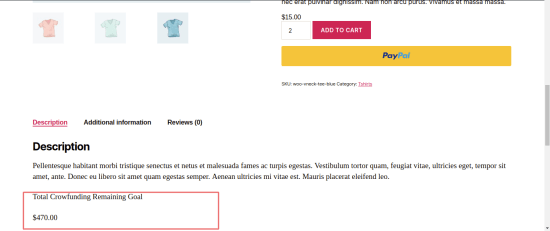
Manage Settings
↑ Back to top- Export: We also provide additional features to export and import your plugin settings.
- Import: We also provide import settings, which will help you to migrate your plugin to another website.
- Reset: Reset all the settings
- Reset Metas: Reset all booster crowdfunding meta sets under each product.
- Autoload Booster’s Options: Choose if you want Booster’s options to be auto-loaded when calling add_option. After saving this option, you need to Reset all Booster’s settings. Leave default value (i.e. Enabled) if not sure.
- Load Modules on Init Hook: Choose if you want to load Booster Modules on Init hook. It will load the locale appropriately if users change it from the profile page.
Frequently Asked Questions
↑ Back to topCan I use the Crowdfunding module on the simple and variable product?
↑ Back to topDoes this show the total amount of sale products?
↑ Back to topWhat is the requirement for using this module?
↑ Back to topCan i disable the order when Crowdfunded goal is reached?
↑ Back to topCan I add Crowdfunding to variable products?
↑ Back to top