Email Customizer for AutomateWoo, also known as YayMail Addon for AutomateWoo, is a dependable extension.
To enable functionality of the extension, make sure you have these plugins activated:
- WooCommerce: to build ecommerce on top of WordPress
- AutomateWoo: to create follow up email workflows
- YayMail – WooCommerce Email Customizer (Free or Pro): to enable YayMail core builder
(You can Download YayMail for free) - Email Customizer for AutomateWoo: to add newly created AutomateWoo email templates to YayMail core builder
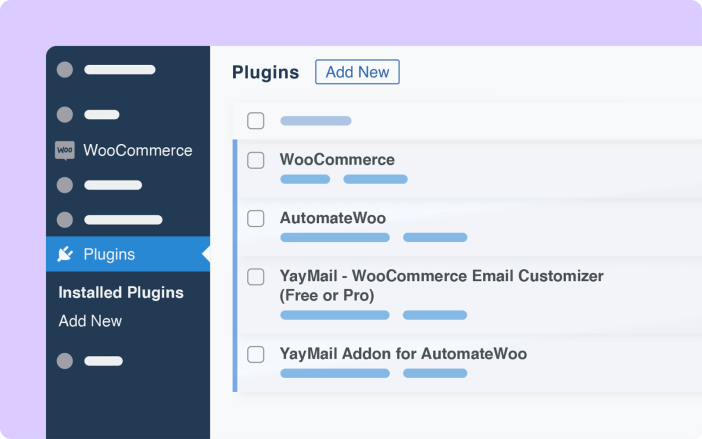
Install and update
↑ Back to topInstallation
- Download the extension from your WooCommerce dashboard.
- Go to Plugins > Add New > Upload Plugin and select Choose File for the ZIP file you just downloaded.
- Click Install Now and then Activate.
- Navigate to WooCommerce > Email Customizer to access the email builder.
Update: 2 methods
- Manually: Download extension .zip files to manually install the new version on your site.
- Live update: Connect and authorize your site with your WooCommerce.com account. Once your site is properly connected, you can easily get updated via WooCommerce subscription notices within WordPress dashboard.
How to create workflows
↑ Back to topAutomateWoo workflows should first be created and defined within the AutomateWoo panel. Then, Email Customizer for AutomateWoo can automatically detect these workflows and triggers to send customized email templates.
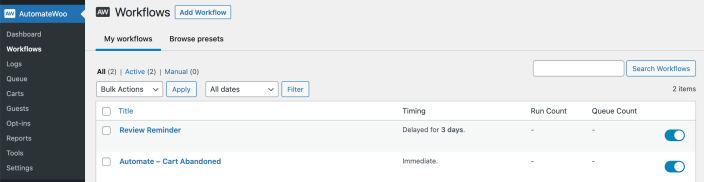
How to use YayMail Builder
↑ Back to topFrom the WordPress dashboard, go to WooCommerce > Email Customizer to open the email editor in a full screen which is similar to Elementor and Gutenberg editor. There, you can access email elements, template settings, or go back to WordPress dashboard.
This interface allows you to manage emails and design HTML templates in a single window.
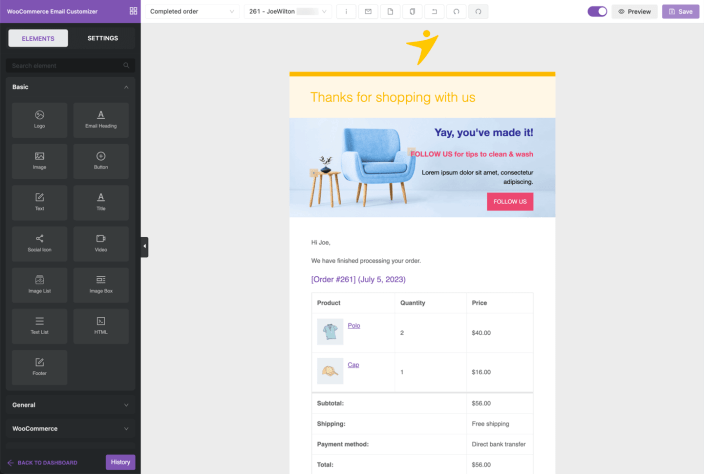
There is a variety of draggable block-based elements that help you spice up your Email templates.
- Basic elements: Logo, Image, Button, Social Icons, Videos, Image Box, HTML, and so on.
- General elements: Space, Divider, Multiple Columns
- WooCommerce elements: Email Heading, Footer, Shipping Address, Billing Address, Order Items, Hook, etc.
Depending on the active WooCommerce extensions on your site, you’ll have extended elements in this section as well.
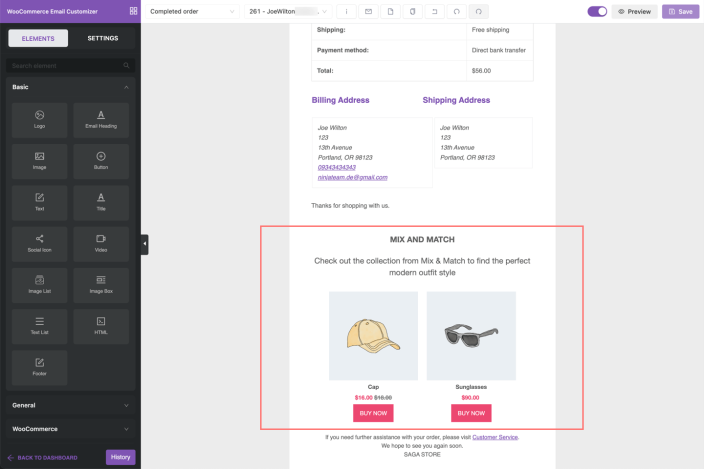
Enable/Disable email templates
↑ Back to topActive workflows will be available in the email customizer’s template dropdown. You can enable them all, or optionally deploy the ones you need for specific campaigns.
Apart from the WooCommerce core transactional emails, your newly created workflow emails are also displayed as shown below:
- Subscription Reminder
- Review Request
- Cross Sell Coupon to Customer
- AutomateWoo – Cart Abandoned email
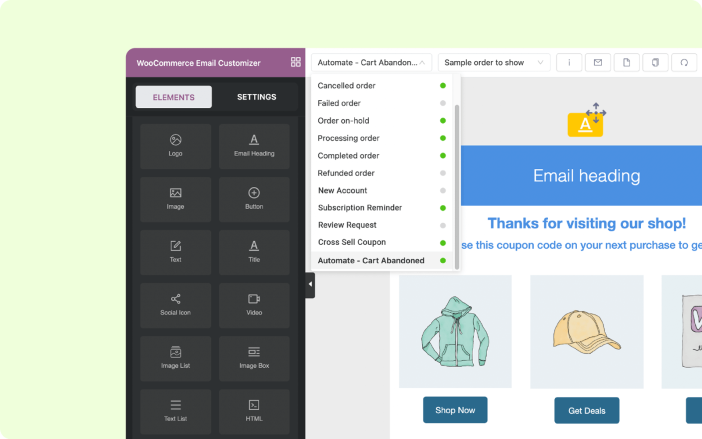
Add custom email blocks
↑ Back to topWith YayMail – WooCommerce Email Customizer, it’s easy to add custom blocks to WooCommerce email without coding. Under the Elements list, you can find some pre-designed blocks such as:
- Featured Products: to display filtered products in multiple columns.
- Simple Offer: to show a coupon-styled block and add your promotion messages.
- Single Banner: to show a full-width banner, suitable for your shop hero section or global heading.
Below you can find how to display a Black Friday banner in WooCommerce email to spread your seasonal promotion to customers.
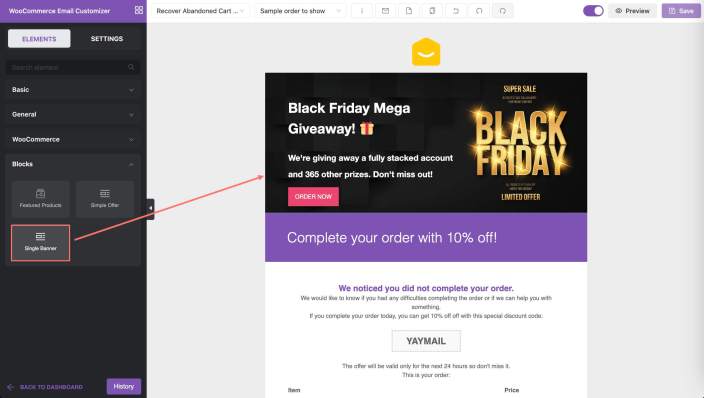
Within each element, feel free to customize further using these options:
- Top content: edit heading and sub-heading text
- Product image: dynamically retrieve product images from your list of products
- Product name: dynamically retrieve product names from your list of products
- Product price: dynamically retrieve product prices from your list of products
- Product original price: dynamically retrieve product original prices from your list of products
- CTAs: display Buy button with custom design and product links
Watch this walkthrough video to see how we use AutomateWoo to automate the abandoned cart email process and create a compelling email template to boost engagement.
How to use shortcode
↑ Back to topShortcodes are AutomateWoo variables to output the personalized information of a particular order or customer.

To include variables in email templates, follow these steps:
- Access variables: From AutomateWoo → Workflows, select a workflow to find all the variables available in that email. The Variables list contains all variables/shortcodes generated by AutomateWoo and can be used in the current workflow.
- Copy variable: In the Variables list, copy the whole string.
- Paste variable: In the text box or other content elements of YayMail, you can paste the variable to make it show in the email text block. Then, please send a test email or run a workflow to see how it works.

FAQs
↑ Back to topQ: How do I change the default email template in AutomateWoo for WooCommerce?
A: Once you enable a workflow in AutomateWoo, the correspondent email will be shown in the YayMail editor. Simply pick an email from the email template selector to start customizing it. When you’re done with the customization, you can enable that email template to make it work in the AutomateWoo’s workflow. This means the new customized email will be used instead of the default email.
Q: Does this extension provide premium features of YayMail Pro?
A: This YayMail extension supports AutomateWoo. It allows you to add unlimited automated emails to the email builder and customize them using AutomateWoo variable features. That being said, it is not YayMail Pro version, which supports other aspects such as shipment tracking info, custom fields, advanced checkout fields, multi-language functionality, and so on.
Q: Will I receive automatic updates for this extension?
Yes. Automatic updates notifications will be delivered to you through standard WordPress methods once you connect your site to WooCommerce.com account.
Q: Will my customized email templates break if I don’t renew my subscription?
A: Absolutely not. Your email template design will be preserved even if you choose not to renew your license. You just no longer get the latest updates and support from us.
