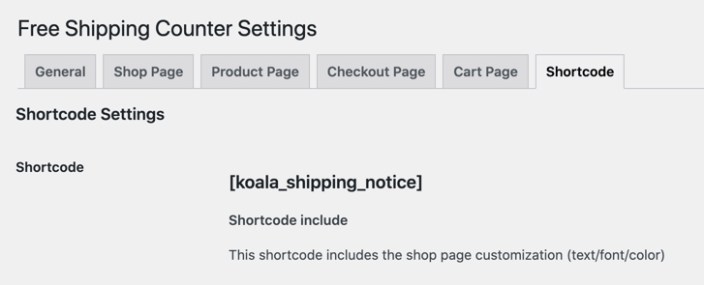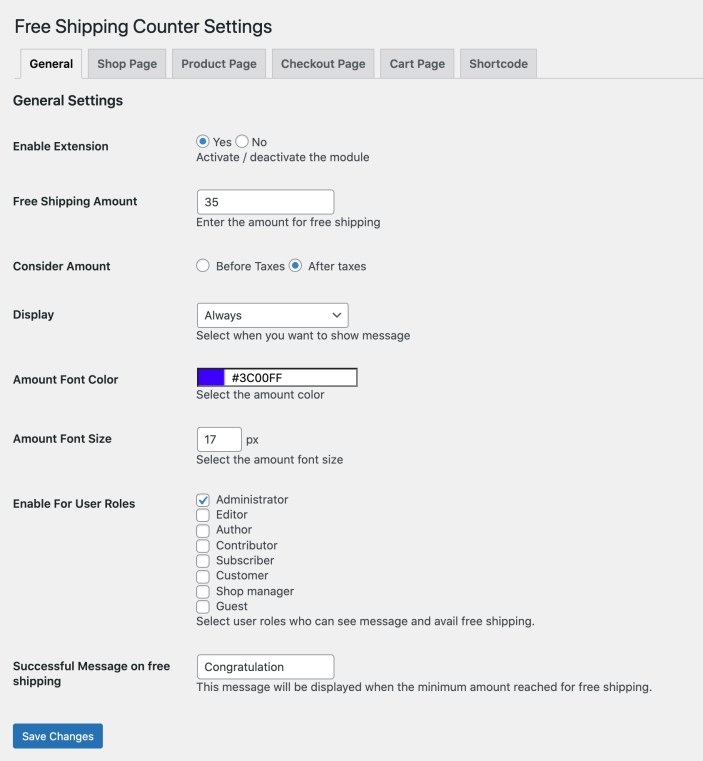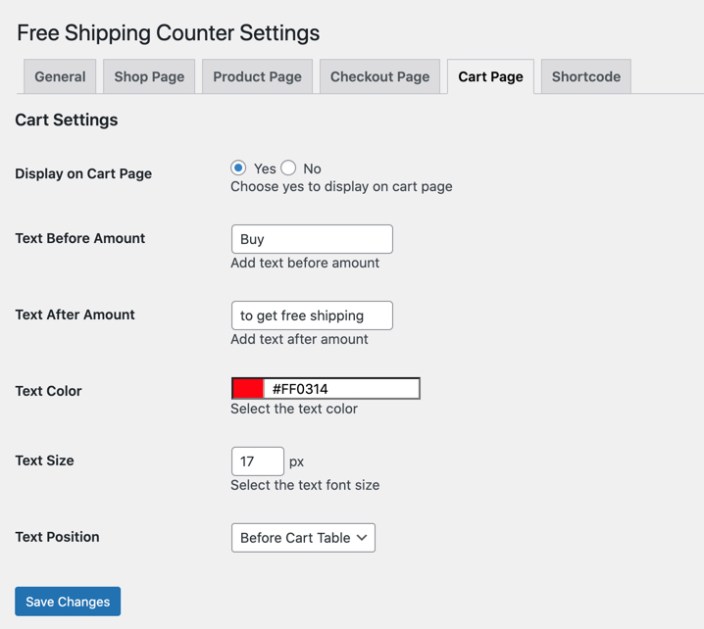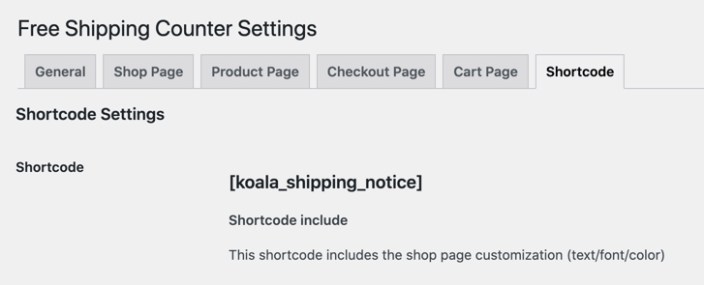Display free shipping amount counter and encourage customers to buy more
- Download the .zip file from your WooCommerce account.
- Go to: WordPress Admin > Plugins > Add New and Upload Plugin with the file you downloaded with Choose File.
- Install Now and Activate the extension.
More information at
Install and Activate Plugins/Extensions.
Once the extension is installed, you can see “Free Shipping Counter Setting” under WordPress Admin > WooCommerce. Click to access the settings.
From the general settings tab, you can configure the following options,
- Enable extension,
- Enter free shipping amount
- Consider amount before or after taxes
- Display all the time or trigger when there is a product in cart
- Customize amount font color and size
- Enable message for specific user roles
- Customize success message appears on cart page when free shipping is granted
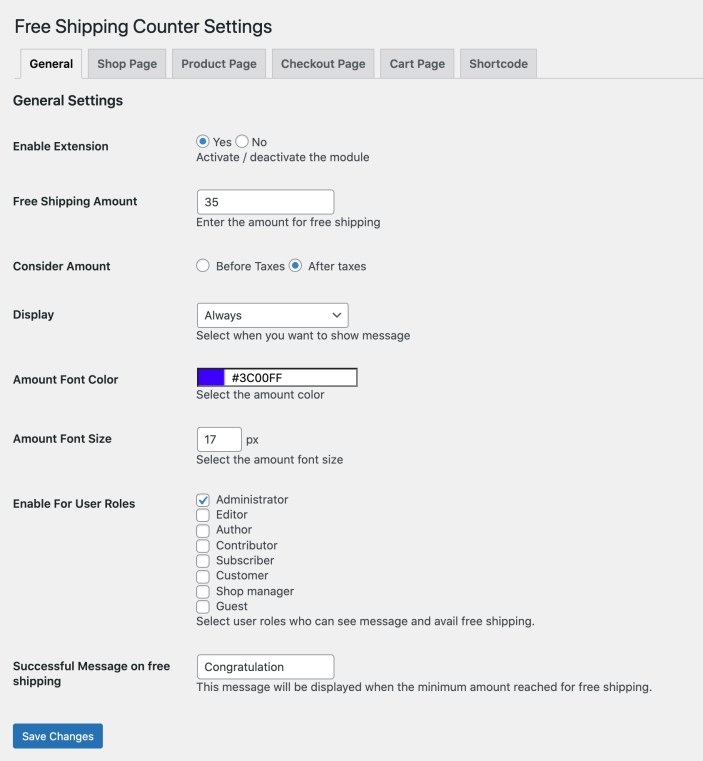
The extension offers separate settings for each page type which includes,
- Enable/disable message
- Text before and after shipping amount
- Text color and font size
- Different multiple display positions for shop, product, cart and checkout page
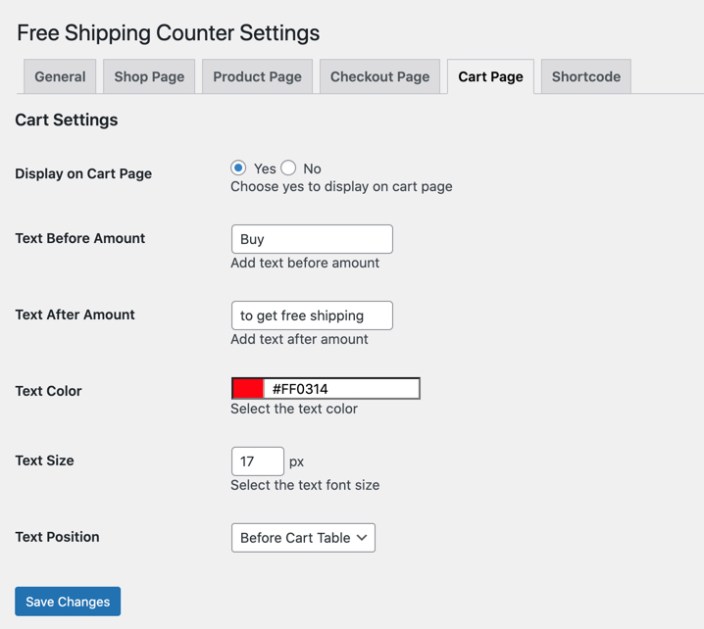
The extension comes with a shortcode to display free shipping text and count anywhere on your website. The short-code inherits the Shop Page settings, If you need to change the text color, size, you would need to edit the shop page settings.