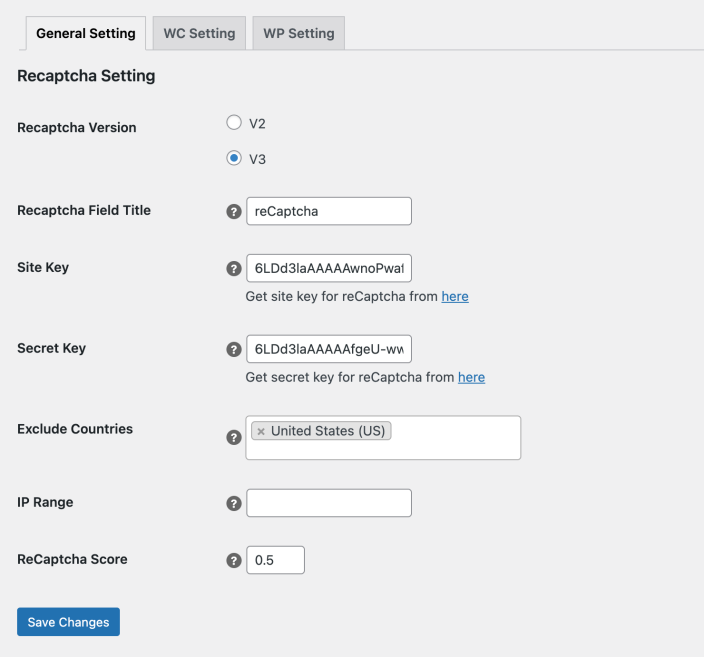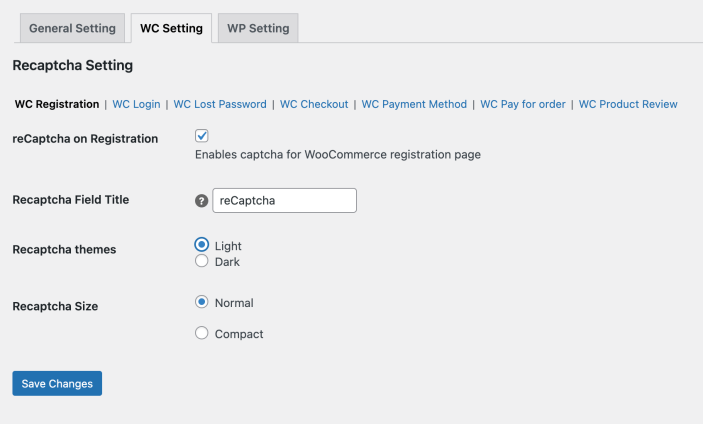Add Google reCaptcha to your WooCommerce & WordPress page and avoid spam login and registration attempts.
- Download the .zip file from your WooCommerce account.
- Go to: WordPress Admin > Plugins > Add New and Upload Plugin with the file you downloaded with Choose File.
- Install Now and Activate the extension.
More information at
Install and Activate Plugins/Extensions.
Once the extension is installed, you will notice a new menu item in your WordPress Admin menu with the name “
reCaptcha“. Click to access the settings.
You can get the reCaptcha keys for free from
here.
Please make sure you are loggedin using your gmail account to get the reCaptcha keys. You can can get V2 or V3 keys from here. The V2 keys will allow you show reCaptcha under each form whereas the V3 appears only when the reCaptcha senses a suspicious traffic. You will notice reCaptcha logo on bottom right corner of pages where you have enabled reCaptcha.
From general settings tab you can enable reCaptcha extension by adding the “site key” and “secret key” here. Please select the V2 or V3 depending on which reCaptcha version keys you are adding.
- Exclude country: You can exclude specific countries and the extension will not trigger reCaptcha in any case of the customer is from these selected countries.
- Exclude IP: You can exclude a range of IP addresses to ensure reCaptcha free experience for those IP addresses. Excluding office or IP addresses of your developer and testers can ensure they seamless test new features without having to resolve the reCaptcha.
You can set reCaptcha score between 0.1 to 0.9.
- 0.9 = ReCaptcha will show unless the system is 90% sure it’s human. Humans will most likely marked as bots and will be asked to solve reCaptcha.
- 0.1 = ReCaptcha will show unless the system is 10% sure it’s human. Bots are likely to pass.
We recommend starting the reCaptcha score from 0.3 or 0.4 and then increase if bots attacks are still coming.
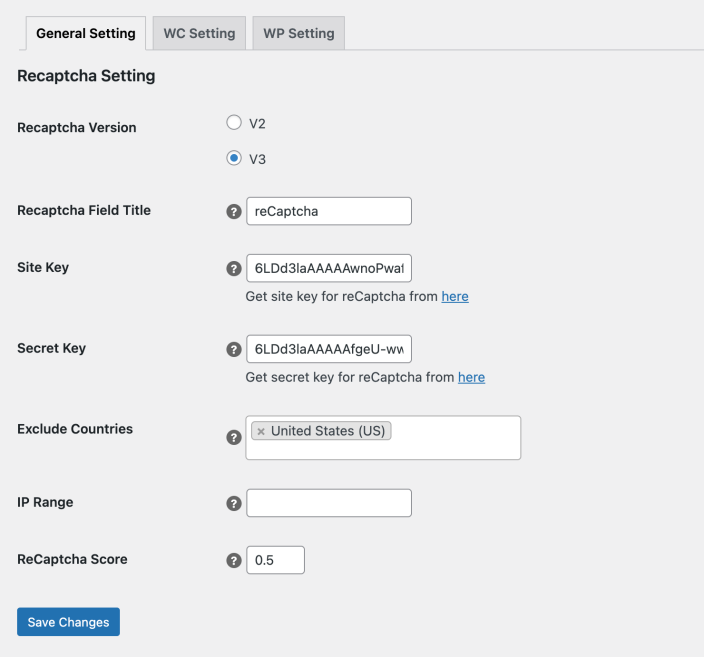
Once you have added the reCaptcha keys, you can enable reCaptcha on specific pages. Click on the page tab where you want to enable the reCaptcha. The extension allows you to add reCaptcha on following pages,
- WooCommerce Registration
- WooCommerce Login
- WooCommerce Password Reset
- WooCommerce Checkout
- WooCommerce Payment Method on Checkout
- WooCommerce Pay for Order
- WooCommerce Product Review
- WordPress Login
- WordPress Registration
- WordPress Password Reset
- WordPress Comment
While enabling reCaptcha you can customize reCaptcha theme and size.
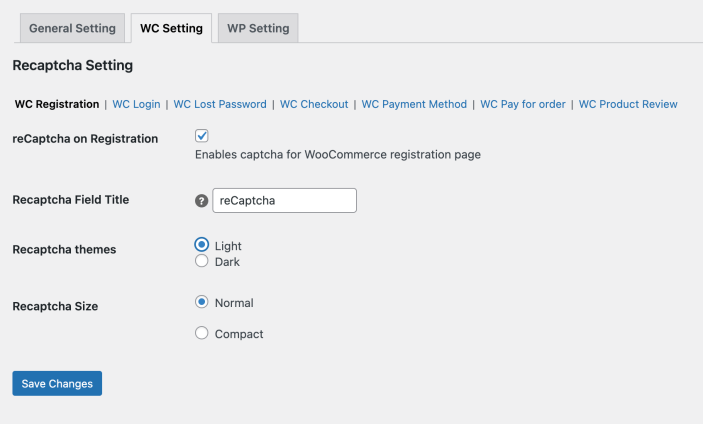 Not blocking the registrations, card checking, card testing or fake checkout attempts?
Not blocking the registrations, card checking, card testing or fake checkout attempts?
If the card checking attempts are made by bots, the extension will be able to block those attempts. However, if the card checking attempts are made by real users, the extension won’t be able to block it. Since the reCaptcha is built to block automated bots but if its a real person, they can solve that reCaptcha to prove as human and place card testing checkouts.
You would need a fraud prevention extension along with reCaptcha to block card testing orders.
Here is how WooCommerce advises to fight the card testing attempts.