Admin Configuration
↑ Back to topYou can restrict users from accessing pages/posts using content restriction. Only users having the specific Membership Plan can access the restricted content.
Create a membership plan by following the steps in Creating a Membership Plan.
Go to “Content Restrictions” section.
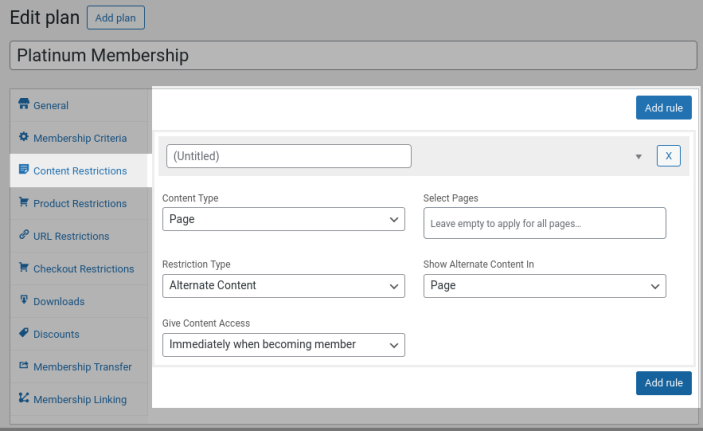
Click the “Add Rule” button to create a new rule for content restriction.
Give the title for the rule for your reference.
Content Type – Select whether you are applying the restriction for Page/Post in this option.
Select Page/Posts – In this option, you will be able to search and select the pages/posts which you want to restrict with the membership plan. If the field is left empty, then restriction will be applied for all the pages/posts.
Restriction Type – This plugin supports three types of restrictions for content which has its own benefits. The restrictions types are as follows,
i.) Alternate Content – Using this option, a different content can be shown for restricted contents. You can show the alternate content in the same page or in a pop-up which you can control in “Show Alternate Content in” option. The alternate content can be customized in “WooCommerce > Membership Suite > Messages > Alternate Content > Alternate Content for Content Restrictions”.
ii.) Excerpt Content – Using this option, you can show a limited number of words of actual content and hide the remaining content. Number of words which needs to be displayed can be limited in “Number of Words to be Shown” option.
iii.) Redirection – Using this option, you can redirect the customers to a different URL if they visit the page/post. The URL you need the customer to redirect has to be given in “Redirection URL” option.
Give Content Access – The restricted content can be given accessible for members with certain conditions using this option.
i.) Immediately when becoming member – On selecting this option, then restricted content can be accessible by the customers immediately once they become member.
ii.) After specific duration of becoming member – Select this option if you want to give the restricted content accessible only after certain period of customer becoming member. Select the duration to give access in “Give Content Access After” option.
iii.) After Trial – If the plan is enabled with Trial and the content has to be not accessible during trial period, then select this option.
Frontend Workflow
↑ Back to topWhen Restriction Type is set as “Alternate Content”, the actual content will be hidden and related with the alternate content which you have given.

When Restriction Type is set as “Excerpt Content”, only specific number of words of actual content will be shown to the users followed by a “Read more” link which when clicked, users will see the membership restricted details.

When Restriction Type is set as “Redirection”, users will be redirected to a new URL as per your configuration in the membership plan.
