You can restrict users from purchasing products on the site. Only users having the specific Membership Plan can purchase the restricted products.
Create a membership plan by following the steps in Creating a Membership Plan.
Go to “Product Restrictions” section.
Click the “Add Rule” button to create a new rule for product restriction.
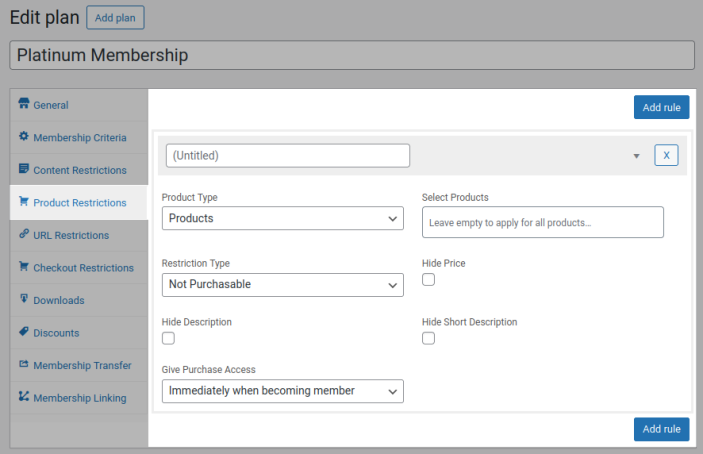
Give the title for the rule for your reference.
Product Type – To apply restriction for individual products, select “Products” or to apply restriction for products in selected categories, select “Categories”.
Select Products/Categories – Based on the selection in previous option, select the products/categories in this option. Leave the field empty to apply the restriction for all the products in the site.
Restriction Type – This plugin supports three types of restrictions for products which has its own benefits. The restrictions types are as follows,
i.) Not Purchasable – When selecting this option, Add to cart button will be hidden for the customers.
ii.) Alternate Content – When selecting this option, Add to cart button will be hidden for the customers. In addition to this, you can show an alternate content which can be displayed in the same page or in a pop-up which you can control in “Show Alternate Content in” option. The alternate content can be customized in “WooCommerce > Membership Suite > Messages > Alternate Content > Alternate Content for Product Restrictions”.
iii.) Redirection – Using this option, you can redirect the customers to a different URL if they visit the product page. The URL you need the customer to redirect has to be given in “Redirection URL” option.
Hide Price – Enable this option if you don’t want to show the price.
Hide Description – Enable this option if you don’t want to show the product description.
Hide Short Description – Enable this option if you don’t want to show the product short description.
Give Content Access – The restricted products can be given purchasable for members with certain conditions using this option.
i.) Immediately when becoming member – On selecting this option, restricted products can be purchasable by the customers immediately once they become member.
ii.) After specific duration of becoming member – Select this option if you want to give the restricted products purchasable only after certain period of customer becoming member. Select the duration to make products purchasable in “Give Purchase Access After” option.
iii.) After Trial – If the plan is enabled with Trial and the products has to be not purchasable during trial period, then select this option.
Frontend Workflow
↑ Back to top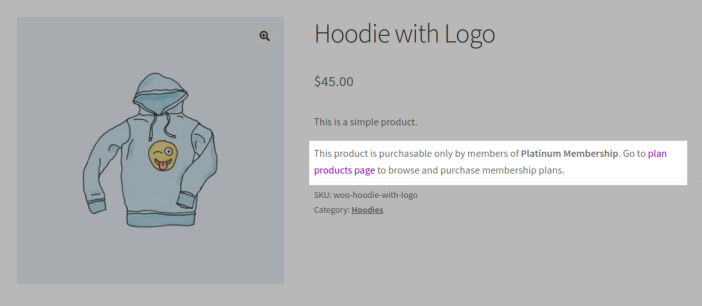
When Restriction Type is set as “Not Purchasable”, Add to Cart button will be hidden and replaced with membership details.
When Restriction Type is set as “Alternate Content”, Add to Cart button will be hidden and alternate content which you have given will be displayed for the users.
When Restriction Type is set as “Redirection”, users will be redirected to a new URL as per your configuration in the membership plan.
