Mollie Payments for WooCommerce enables you to offer global and local payment methods, with support in your language.
Requirements
↑ Back to topEnsure that your site is using the following:
- PHP 7.2 or later.
- WordPress 3.8 or later.
The following PHP extensions should be enabled:
- Client URL Library (cURL)
- JavaScript Object Notation (JSON)
Note: As of PHP 8.0.0, JSON is a core PHP extension, bundled and compiled into PHP by default — it is always enabled.
If you are unsure whether you have cURL or JSON enabled, please contact your hosting company.
Installation
↑ Back to top1. Create a Mollie account
↑ Back to topTo receive payments via Mollie, you need to sign up for a Mollie account. If you already have an account, please continue to step two.
2. Install and activate the Mollie extension
↑ Back to topYou can install Mollie Payments on your site automatically or manually. (We recommend choosing one of the automatic options.)
3. Connect your store to Mollie
↑ Back to topMollie provides two API keys for authenticating requests:
- Test API key: Use this key when setting up and testing Mollie.
- Live API key: Use this key once Mollie approves your account and you are ready to accept live payments.
To connect your WooCommerce store with Mollie, follow these steps:
- Log in to your Mollie account dashboard.
- Select your organization in the top-left corner of the dashboard’s home page.
Important: UK-based merchants must select a UK-registered organization to comply with regulations and ensure they use the correct API keys. - Go to More > Developers > API keys.
- Copy the API keys.
- Log in to your site’s WP Admin dashboard.
- Navigate to WooCommerce > Settings.
- Click the Mollie Settings tab.
- Paste the API keys into their respective fields.
- Select the Enable test mode checkbox. We recommend enabling test mode until you are sure that everything works as expected.
- Click Save changes.
- Refresh your browser to retrieve the most recent data from Mollie.
Note: For full installation instructions, please refer to our guide to Mollie Payments for WooCommerce.
Need more help? Join the Mollie developer community on Discord to connect with Mollie’s product and engineering teams and get technical support from other community members.
Helpful snippets
↑ Back to topYou can use code snippets to:
- Add custom information to Mollie’s payment object metadata.
- Remove the notice in emails with uncertain payment status.
- Change the Payment completed by text on the return page.
Note: These code snippets are provided by individual users, not Mollie or WooCommerce. We advise that you test them on a staging/sandbox environment first. Use at your own risk.
Frequently asked questions
↑ Back to topWhich API method should I use?
↑ Back to topMollie Payments for WooCommerce gives you the option to use either the Payment or Order API. Mollie no longer recommends using the Order API — please use the Payment API instead.
To switch APIs:
- In your WP Admin dashboard, navigate to WooCommerce > Settings > Mollie Settings.
- Click the Advanced Settings tab.
- From the Select API Method dropdown, select the Payment option.
- Click Save changes.
Learn about the differences between the Payment and Order APIs.
I cannot install this extension/the extension is displayed incorrectly
↑ Back to topTo troubleshoot these errors, you’ll need to first enable WordPress debugging mode:
- Connect to your site using Secure File Transfer Protocol (SFTP).
- Open the file named
wp-config.php. - Look for the following line of code:
define('WP_DEBUG', false); - Change the value from
falsetotrue. - On the next line below, add the following code:
define('WP_DEBUG_LOG', true);
You must add this above the line which states:/* That's all, stop editing! Happy publishing. */ - Save the file.
- Refresh the page you saw the error on; when Mollie Payments for WooCommerce triggers an error, the error will be logged at
/wp-content/debug.log. Please check this file for errors.
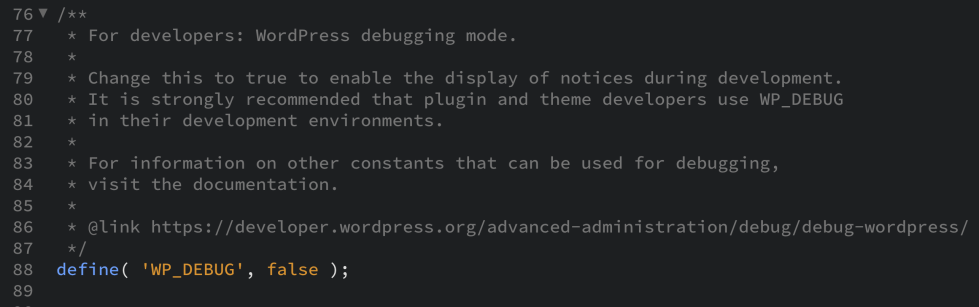
Once you’re finished troubleshooting, don’t forget to turn off debug mode by setting the values for WP_DEBUG and WP_DEBUG_LOG back to false before saving your wp-config.php file.
Learn more about debugging in WordPress.
Mollie payment gateways are not displayed on my checkout page
↑ Back to top- In your WP Admin dashboard, navigate to WooCommerce > Settings.
- Click the Payments tab.
- Under Payment methods, check which Mollie payment methods are active via the Enabled toggle.
- If a Mollie payment method is disabled, click the Manage button next to it to view its settings and troubleshoot.
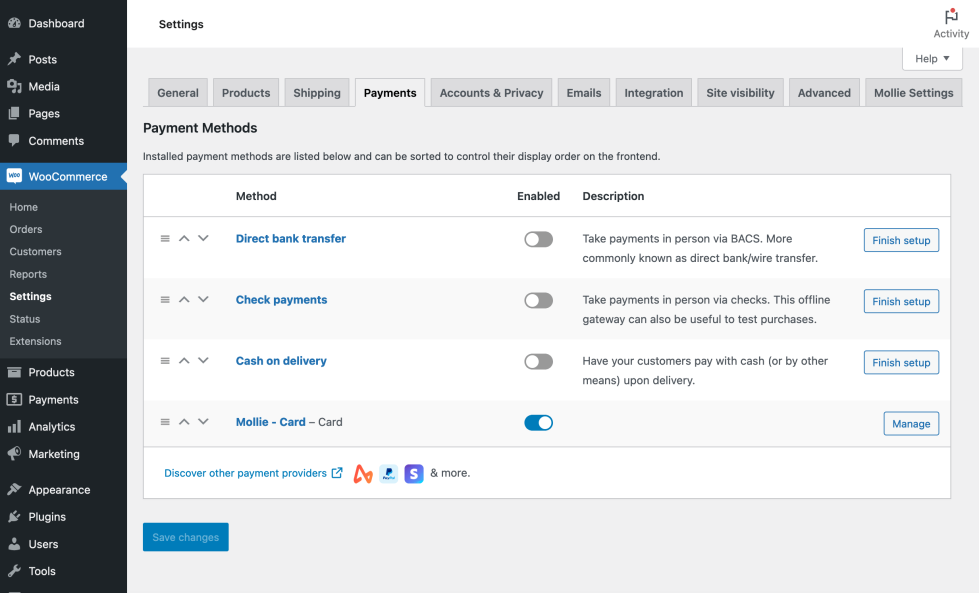
Can I add payment fees to payment methods?
↑ Back to topYes — here’s how:
- In your WP Admin dashboard, navigate to WooCommerce > Settings > Mollie Settings.
- Click the Advanced Settings tab.
- In the Currently Active Payment Methods section, next to the payment method you’d like to edit, click Manage Payment Method.
- From the Payment surcharge dropdown menu, select the type of fee type you’d like to add:
- No fee
- Fixed fee
- Percentage
- Fixed fee and percentage
- Next, specify the fee amounts and limits.
- Click Save changes.
Can I set payment methods to display based on the customer’s country?
↑ Back to topYes — here’s how:
- In your WP Admin dashboard, navigate to WooCommerce > Settings > Mollie Settings.
- Click the Advanced Settings tab.
- In the Currently Active Payment Methods section, next to the payment method you’d like to edit, click Manage Payment Method.
- In the Sell to specific countries field, select the countries where you’d like the payment method to appear.
- Click Save changes.
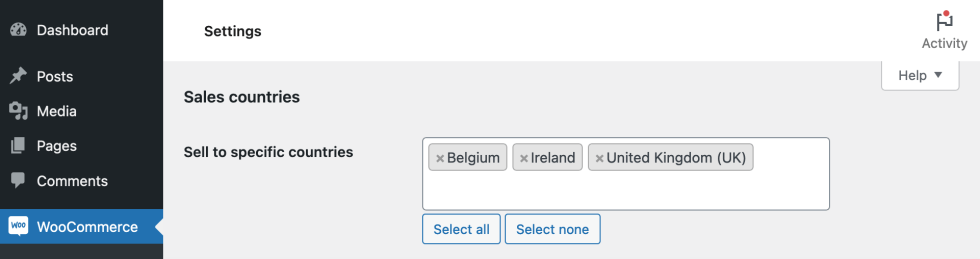
I have a different question about this extension
↑ Back to topPlease contact info@mollie.com with your Mollie partner ID, describing your problem in as much detail as possible. Include screenshots where appropriate and, if possible, include the Mollie log file.
You can find Mollie log files on your server at: /wp-content/plugin/woocommerce/logs or /wp-content/uploads/wc-logs/.
