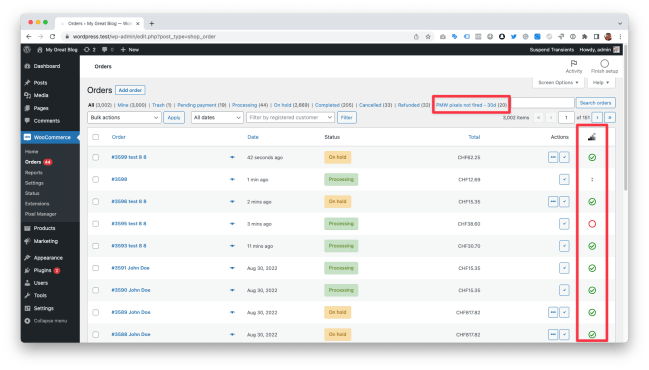Payment Gateway Tracking Accuracy Report
↑ Back to topThe Payment Gateway Accuracy Report shows how often customers reach the purchase confirmation page when buying a product.
Why is that important?
↑ Back to topMost tracking pixels use browser-based tracking libraries. So if the customers don’t visit the purchase confirmation page with their browser, then the libraries can’t load and thus can’t send the conversions back to the analysis (or ads) platform.
Especially for paid ads platforms, it is crucial that 100% of all conversions are being tracked properly because all bidding and budget decisions depend on how much revenue was tracked.
One would think that on a regular WooCommerce shop 100% of the customers reach the purchase confirmation page. But that, unfortunately, is not the case. Most shops in fact don’t track 100%. The numbers go down as low as below 50% of tracked purchases. And the biggest problem is that shop owners and campaign managers usually don’t get suspicious about the payment gateways and purchase confirmation pages as long as some conversions are being tracked. However, tracking only 70%, or 80% instead of 95% to 100% can make a huge difference on campaign performance and revenue.
That’s why we’ve implemented this report in the Pixel Manager to help you to better understand if there is a problem with tracking accuracy.
Do payment gateway tracking accuracy issues affect all tracking pixels?
↑ Back to topTypical conversion tracking pixels work with browser-based tracking libraries. So in all cases where the tracking only uses those libraries, the tracking accuracy will be affected. Unfortunately, this includes Google Ads, which despite being the most commonly used paid ads platform, doesn’t offer a server-to-server tracking API yet (apart from the offline conversions tracking feature, which is not suitable here).
But some analytics and ad platforms offer server-to-server based tracking. In those cases, tracking is still possible and can be used to recover otherwise lost conversions.
Google Analytics, Facebook and TikTok are the only ones that offer server-to-server tracking APIs.
In the Pro version of the Pixel Manager, server-to-server tracking is automatically enabled for Google Analytics Universal. For GA4, Facebook CAPI and TikTok Events API you need to go through a simple setup procedure to enable server-to-server tracking.
Typical causes
↑ Back to topIn most cases, the tracking accuracy drops because a payment gateway doesn’t redirect properly to the purchase confirmation page. This is why this diagnostics report is called the Payment Gateway Tracking Accuracy Report. But there are other possible causes why customers don’t reach the purchase confirmation page. The following list shows some causes that we have come across so far:
- Using an off-site payment gateway: The customer gets redirected to an off-site payment page, and after the purchase, the customer doesn’t get redirected back to the purchase confirmation page. This can happen when the redirect is not set up correctly, or when the customer interrupts the redirect.
- The shop developer has set up a custom purchase confirmation page but isn’t using the proper WooCommerce hooks to do so.
- The shop developer has used an incompatible plugin to customize the purchase confirmation page, which doesn’t use the proper WooCommerce hooks.
- The shop is loading the purchase confirmation page too slowly and customers exit before they reach the purchase confirmation page.
“Typically on the submission, I see most often it’s 3rd party integrations syncing order data. Check the webhooks and what plugins may be meant to sync order data. often it’s something like a Klaviyo or Mailchimp-type plugin syncing order data into their mailing lists. I’d put money it’s API calls of some sort, 90%+ of the time, that’s what I see.” (Patrick Garman)
Typical accuracy
↑ Back to topOn reliable servers with high-quality payment gateways, we’ve seen tracking accuracy to be next to 100%. From our experience, tracking accuracy above 95% is easily achievable. So this is what you should aim for. Everything below should be considered a problem worth to be fixed.
In the tracking accuracy report, you will see a weighted total. If this is below 95% you should take action. The list of gateways is sorted by weight. Start from the top and start fixing those which are below 95%.
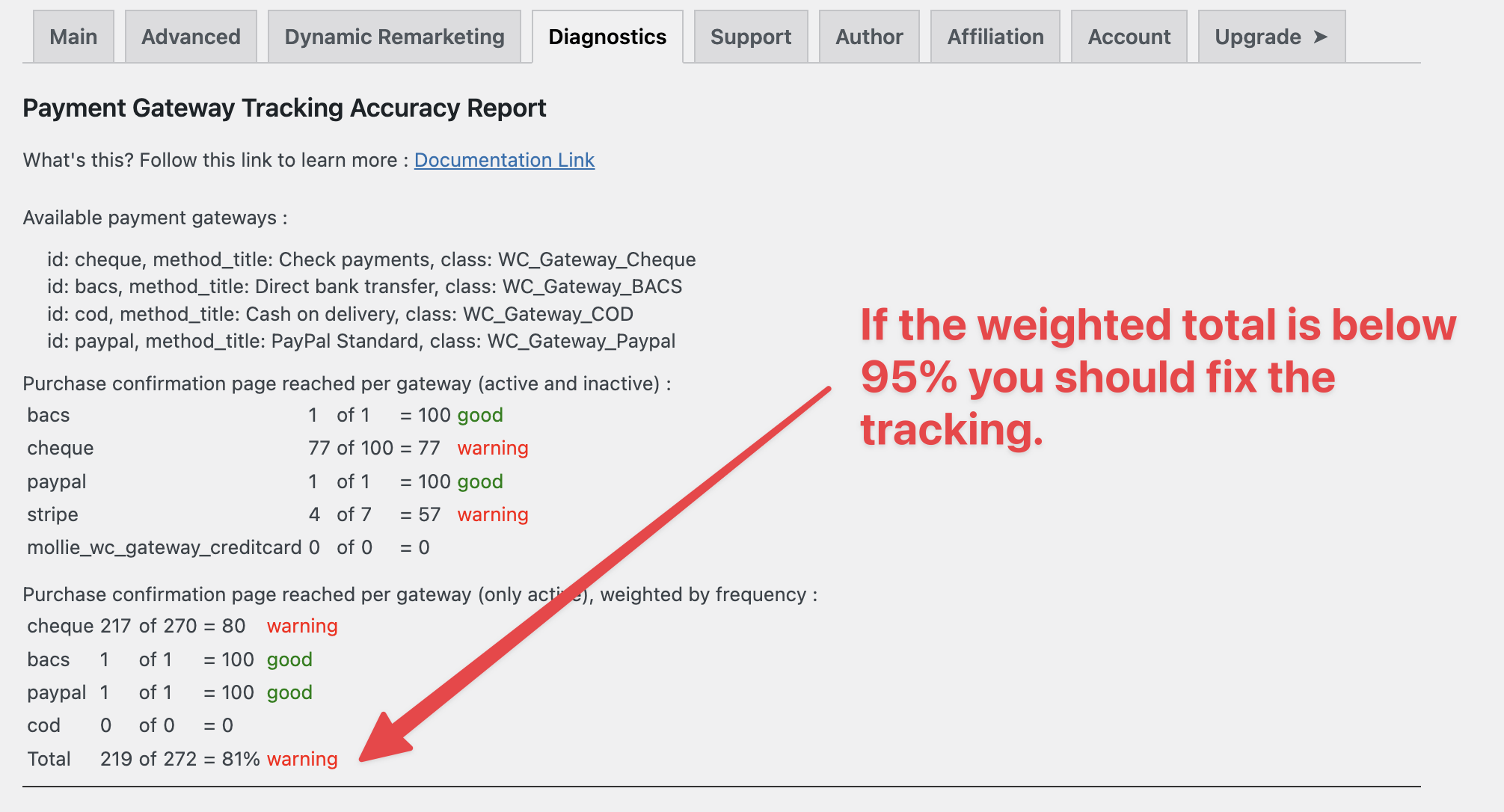
One payment gateway that usually gets tracking accuracy above 95% is the Stripe payment gateway. For us, this is the benchmark so far. But, we understand that it is not always possible to use this one. So make sure to monitor the diagnostics tab to find out if your payment gateways are deteriorating tracking accuracy.
What can you do to fix the tracking accuracy?
↑ Back to topDepending on what’s causing the deteriorated tracking accuracy, you have to do one or several of the following solutions:
- If you are using an off-site payment gateway: Off-site payment gateways almost always create trouble. Switch to an on-site payment gateway.
- If, for some reason, you have to use an off-site payment gateway: Try to fix configuration issues with that off-site payment gateway. Or, try out different off-site payment gateways.
- Try using a different payment gateway. Make 100% sure that you’ve set it up correctly. Test it.
- Try to test the checkout under different conditions (desktop, mobile, different browsers, different products).
- Listen to your customers. If you are lucky, customers will give you feedback that they could not visit the purchase confirmation page. Act on it and try to locate the issue.
- Monitor the diagnostics tab in the Pixel Manager frequently (once a week or once a month) to ensure everything is in the green.
INFO
The users of the premium version of the Pixel Manager can look forward to a new feature that we are currently working on. It will allow the Pixel Manager to automatically recover some of the otherwise lost conversions. We have only started testing it, so we don’t know what percentage of lost conversions you can expect to be recovered. And, we might have to iron out a few bugs before we go public with it.
If you want to be part of the beta test, please go ahead and purchase the premium version (if you don’t own it already) and let us know through support@sweetcode.com that you want to beta test this new feature.
Order List Info
↑ Back to topThe order list info displays information related to the Pixel Manager on the order list page.
Pixel Manager Column: The Pixel Manager column shows for which orders the conversion pixels have fired (green checkmark) or not (red circle). If you see two dots, then that order is not included in the analysis because the order creation was not triggered by the customer himself. That can happen when a shop manager creates an order for a customer.
Pixel Manager Filter: The Pixel Manager filter shows all orders of the past 30 days where the conversion pixels haven’t fired. It can help to detect a pattern and determine the cause and why the conversion pixels haven’t fired.
Find out more about possible reasons why the conversion pixels didn’t fire in this support article.