WooCommerce Products and Orders Sync allows store owners to manage and synchronize products and orders across multiple WooCommerce sites. It helps woocommerce users to ensure that product listings, prices, inventory levels, and order details are consistent across all connected stores.
Installation
↑ Back to top- Download the extension from your WooCommerce account.
- Go to: WordPress Admin > Plugins > Add New > Upload Plugin and select the `.zip` file you just downloaded.
- Click Install Now, and then Activate.
For more information, please visit Install and Activate Extensions/Themes.
Setup and Configuration
↑ Back to topAfter activating Products and Orders Sync for WooCommerce extension, you can start by configuring synchronization settings:
Set Up Product and Order Sync
↑ Back to topGeneral Settings
↑ Back to top- Go to WooCommerce > Settings > Shop Sync to configure the general sync settings, including the cron job interval (default is 5 minutes). This determines how frequently the source site pings the destination site for synchronization.
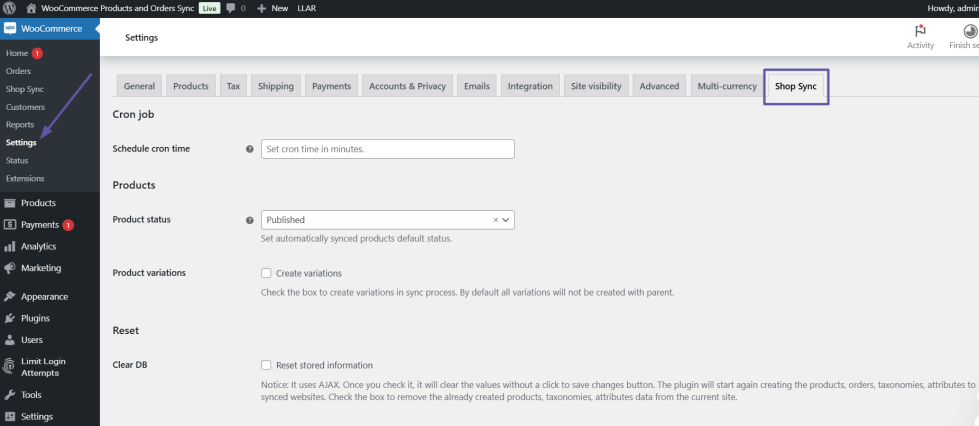
- Set the product status for syncing with the destination store. Upon syncing you can choose whether the products should be published, drafted, or set to another status.
- You do have a complete control of variations creation at destination store by selecting the create variations checkbox.
- Click to Save Changes.
Set Up Destination Store
↑ Back to top- Log in to the destination site’s admin dashboard.
- Go to WooCommerce > Settings > Advanced > REST API and click Add Key.
- Set permissions to Read/Write and generate API key.
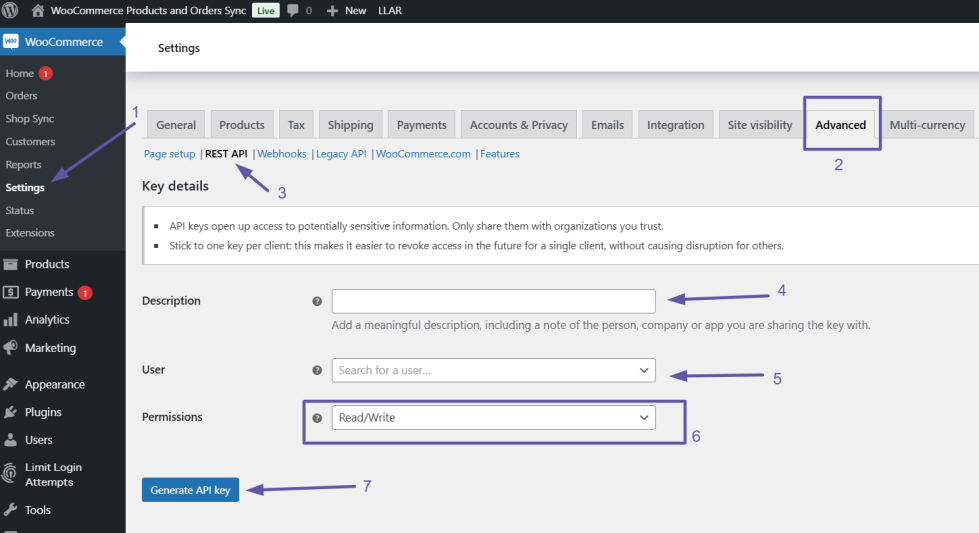
- Copy the Consumer Key and Consumer Secret to use in the source store.
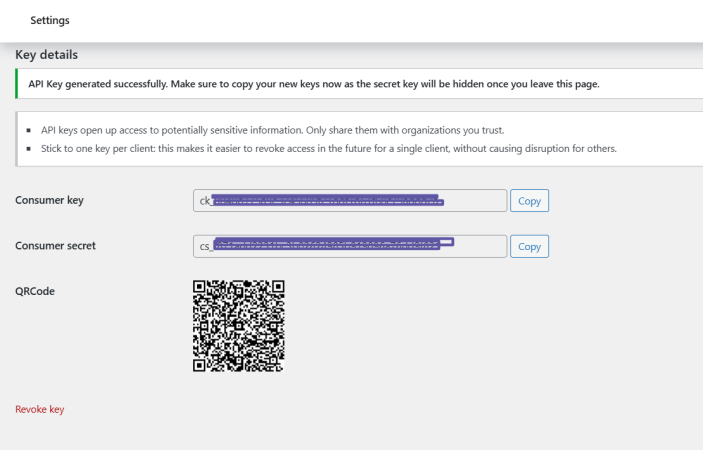
Add Destination Store on Source Site
↑ Back to top- On your source site, go to WooCommerce > Shop Sync.
- Enable the synchronization checkbox and select the sync type (by-products or by-orders)
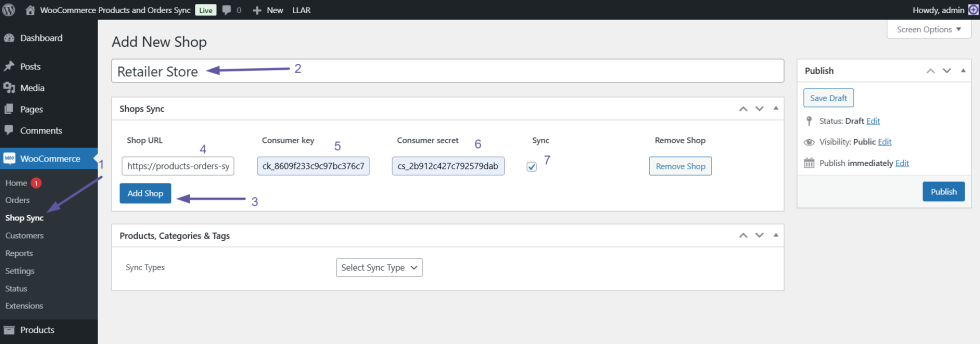
Sync by Products
↑ Back to top- Sync by products lets you choose different available syncing options.
- You can select the desired categories, tags, or specific products by name to sync with destination store.
- Click on Publish button.
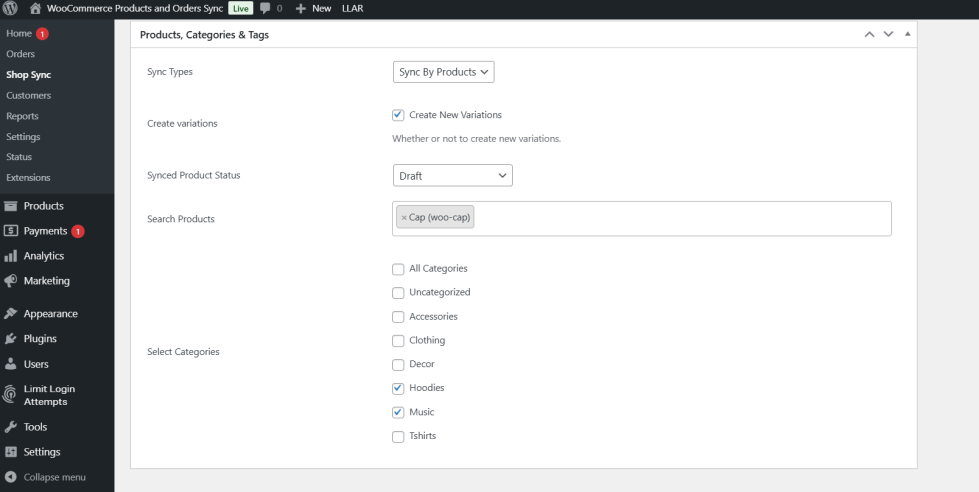
Note: All product data, such as prices, descriptions, and attributes will be synced with destination WooCommerce stores. Whilst syncing the store, Create variations and Synced Product Status have high priority with respect to General Settings.
Sync by Orders
↑ Back to top- To sync specific order, you can search the order by customer name or order ID to destination store.
- Check the box to sync all your source orders to the destinations site.
- Click on Publish button.
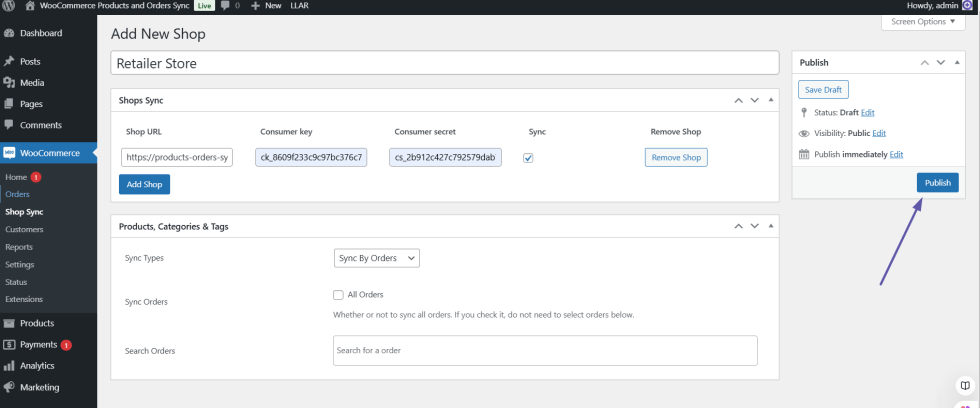
General Settings Under WooCommerce
↑ Back to topTo configure the Shop Sync settings, follow these steps:
- Go to WooCommerce Settings
- In your WordPress dashboard, go to WooCommerce > Settings.
- Click on the Shop Sync tab.

4. Under the Shop Sync tab, you will find two additional options besides Cron Settings.
Product Fields: Here you can choose which properties of the product you want to sync to the destination site.
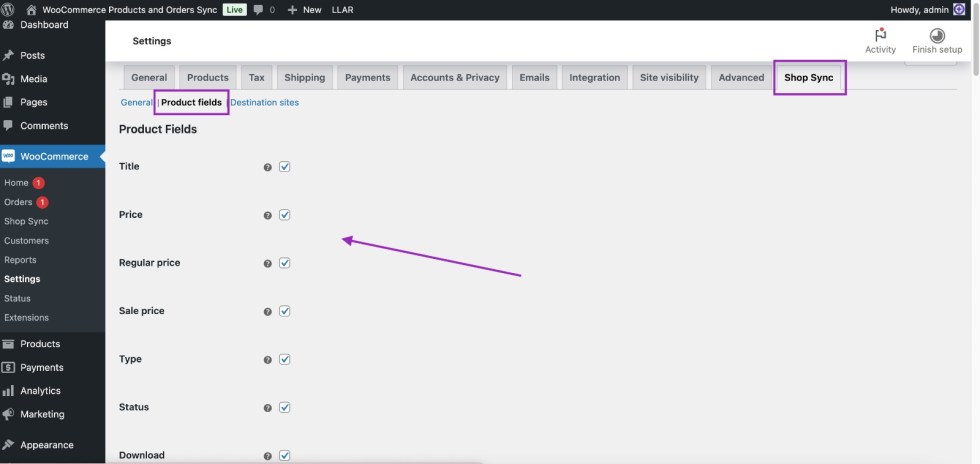
Destination Site: Enter the destination store here but ensure that the address matches the one entered earlier in the Custom Shop Sync tab. (This is just an example).
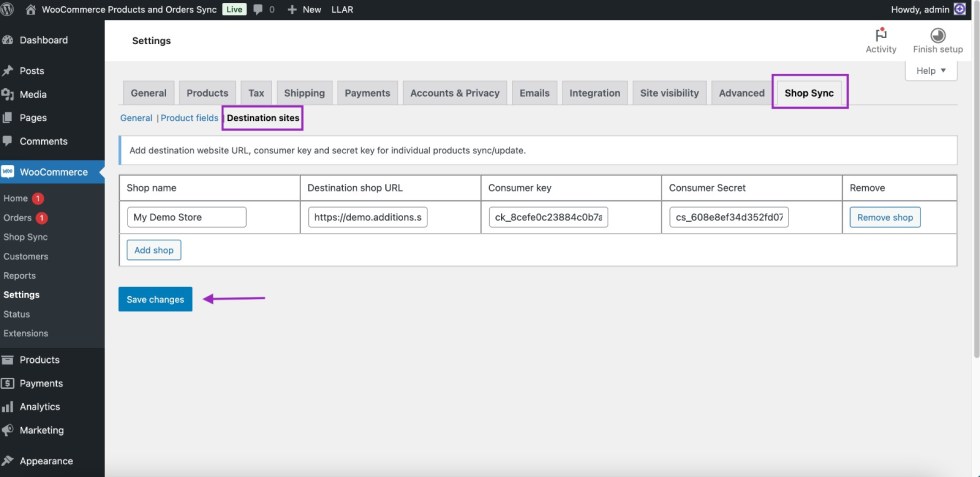
These settings allow you to efficiently manage product synchronization across multiple WooCommerce stores.
Create Product Variations
↑ Back to topWhen syncing products, you can create and sync product variations across multiple stores. This includes setting prices, attributes, and inventory levels for each variation, ensuring consistency throughout all connected sites.
Customer Sync Setting
↑ Back to topYou can now sync all customers to destination sites, including their metadata, billing details, and shipping details. There’s also an option to sync only specific customers who placed an order automatically.
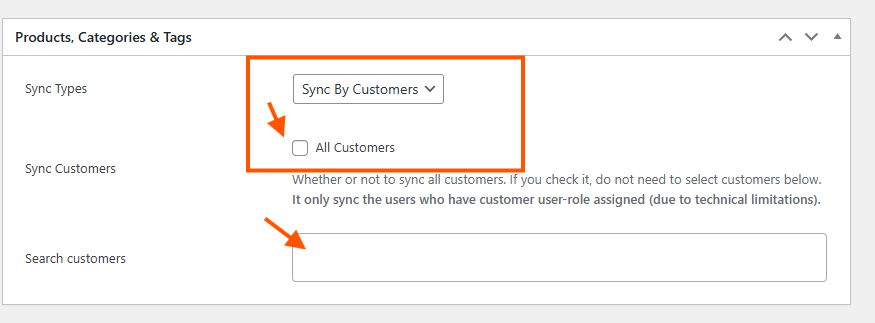
Coupon Sync
↑ Back to topThe plugin can now sync all created coupons, including their linked products and customers, for consistent promotional offers across all connected WooCommerce stores.
Under WooCommerce Settings > Shop Sync> General you will choose to sync this option.
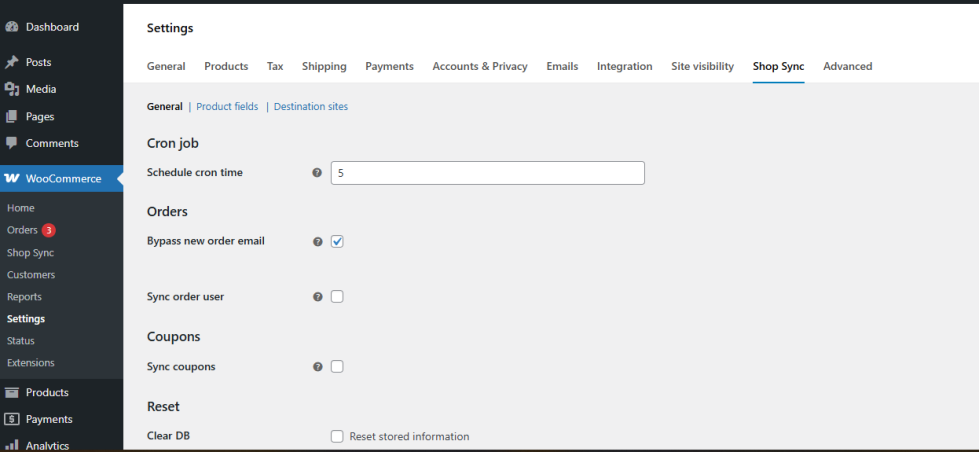
Product Specific Destination Site Selection
↑ Back to topWith this feature, you can control product synchronization at an individual level.
- In your WordPress dashboard, go to Products > All Products. Select any product you want to edit.
2. Scroll to the bottom right of the Edit Product page. In the Destination Sites section, you will see checkboxes for available destination stores. Select the store(s) where you want this specific product to be synced.
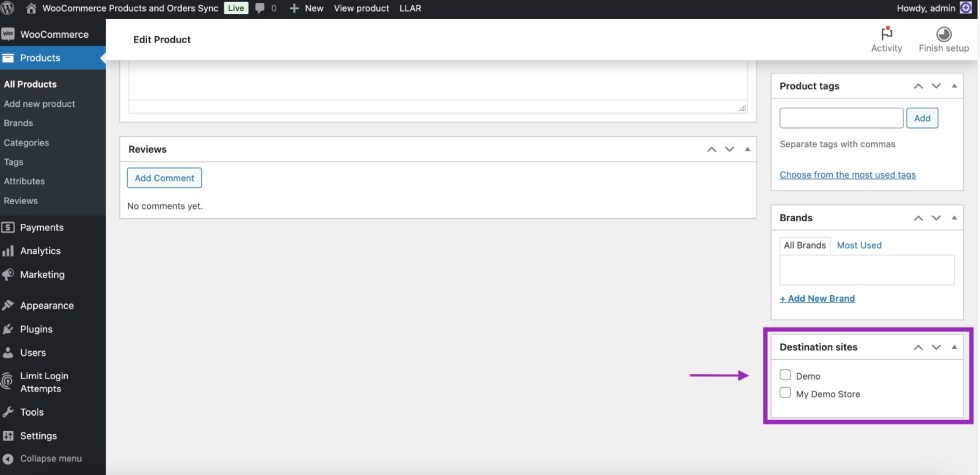
This feature enhances store management by allowing precise product distribution across multiple WooCommerce stores.
Troubleshooting
↑ Back to topFor troubleshooting sync-related issues and monitoring sync status, logs are generated under:
WooCommerce > Status > Logs.
These logs can help you identify and resolve any problems that arise during the synchronization process.
Common Issues & Fixes
↑ Back to topProducts or Orders Not Syncing
- Ensure that the keys are generated and copied correctly.
- Confirm that the API keys are correctly configured with appropriate permissions.
Cannot Add Product to Cart After Sync
- Check if the product status is correctly synced to the destination site.
FAQs
↑ Back to topWhat types of products can I sync using this plugin?
You can sync all WooCommerce product types, including simple, grouped, virtual, external/affiliate, and variable products.
Can I sync specific products, or do I have to sync everything?
Yes, you can sync specific products by selecting them individually or by category and if required, you have the flexibility to sync all products.
How frequently does synchronization occur by default?
By default, synchronization is set to occur every 5 minutes. You can modify this interval by going to WooCommerce > Settings > Shop Sync and adjusting the cron job interval as needed.
Can I add and sync an unlimited number of WooCommerce stores?
Yes you can add unlimited woocommerce stores just by clicking the add new shop button.
Is it possible to sync orders along with products?
Yes, our plugin first checks if the order items already exist on the destination site. If any product is missing, the plugin will automatically create that product along with all its associated data. Once the products are successfully created, the plugin generates the order, includes all purchased items, and ensures proper synchronization of the entire order and its details.
Can I sync product images and galleries?
Yes, this extension ensures that product images and galleries are created and sync across all connected stores.
