Re-engagement Coupons for WooCommerce helps you to send follow-up emails with coupons to inactive users who have purchased in the past.
Installation
↑ Back to top- Download the .zip file from your WooCommerce account.
- Go to: WordPress Admin > Plugins > Add New and Upload Plugin with the file you downloaded with Choose File.
- Install Now and Activate the extension.
More information at: Install and Activate Plugins/Extensions.
What are Re-engagement Coupons?
↑ Back to top- Re-engagement Coupons allows you to send follow-up emails with a coupon code to your customers who have purchased from your site in the past but haven’t made a purchase recently.
- When the module is configured, the plugin automatically identifies the customers who are inactive on the site.
Once the inactive customers are identified, the follow-up emails can be sent either automatically/manually after a review. - Sending follow-up emails with a coupon code to inactive customers is a proven way to gain their trust and make them purchase again on your site.
Setup and Configuration
↑ Back to top- When the plugin is activated for the first time, the plugin needs to scan the orders placed on the site. This is to identify the inactive customers. This one-time process has to be completed in order for the plugin to work.
- To complete this process go to Re-engagement Coupons > Customers. In this Tab, the following notice will be displayed.
“In order for the Re-engagement Coupons Module to work, the plugin needs to scan all the orders placed in the site. This is a one-time process”
- Please click the “Scan Orders” button to complete the one-time process. After that, the plugin will automatically keep track of the purchase history whenever an order is placed.
The settings for the plugin can be found in Re-engagement Coupons > Settings
Note
The import process can take some time if the site has more users and orders.
General
↑ Back to top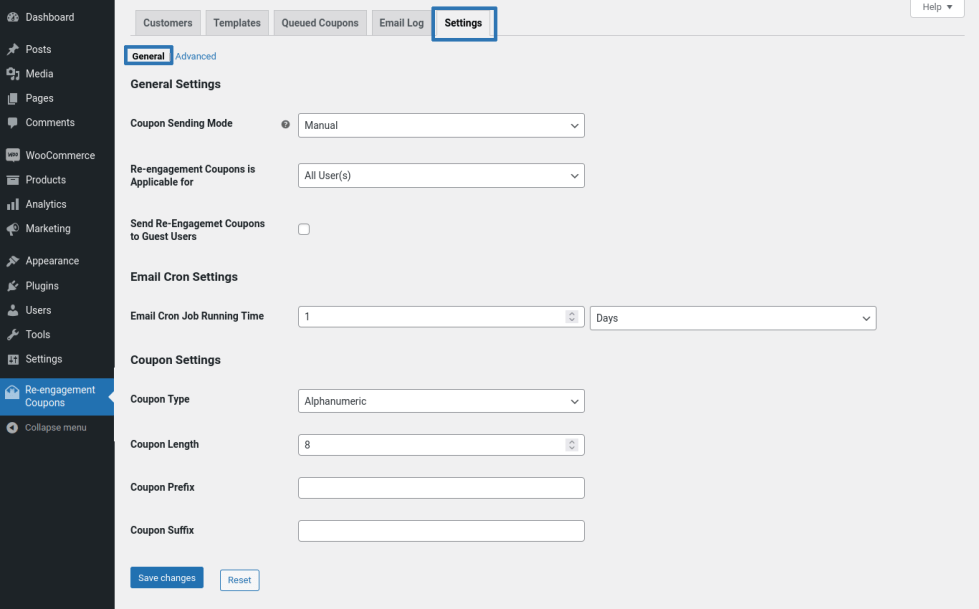
- By default, the plugin will work in Manual Mode i.e the Re-engagement emails with the coupon code will have to be sent to users manually. If you want to send the Re-engagement emails with the coupon code automatically, you can do so by changing the Coupon Sending Mode option to Automatic.
- By default, Re-engagement Coupon emails can be sent to All User(s). If you want to restrict the Re-engagement emails to specific users, you can do so by customizing the Re-engagement Coupons is Applicable for option.
- If you want to send Re-engagement emails to Guest users, you can do so by enabling the “Send Re-engagement Emails to Guest Users” option.
- Re-engagement Coupons uses WP-Cron for identifying inactive users on the site. By default, the Cron will be triggered every 1 day. If you want to customize the Cron Trigger Frequency, you can do so by customizing the Email Cron Job Running Time option.
- In the Coupon Settings section, you can customize the following coupon attributes,
- Coupon Code Generation Type(Alphanumeric/Numeric)
- Coupon Code Length
- Coupon Prefix
- Coupon Suffix
Advanced
↑ Back to top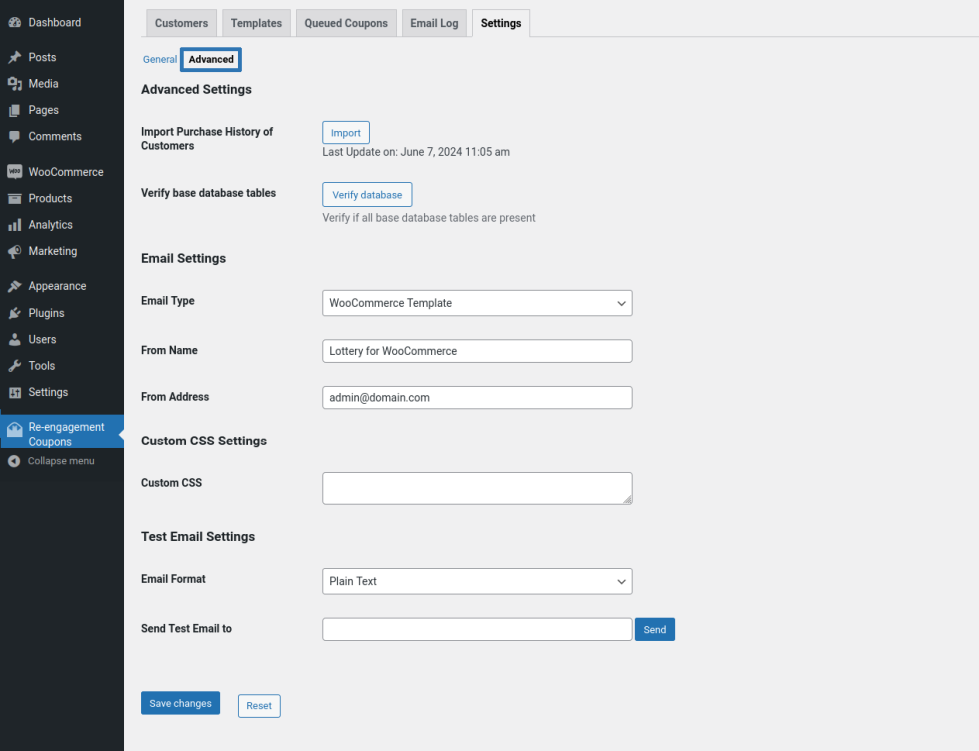
- Re-engagement Coupons plugin works based on the user’s purchase history. During the initial configuration, you would be prompted to import the purchase history of the users on the site and the plugin will be monitoring the user’s purchase history. In case if you deactivate the module/plugin, the orders placed during that time will not be updated in the plugin. In that scenario, you can manually import the missed orders by clicking the Import button in the “Import Purchase History of Customers” option.
- By default, all the emails sent from the Re-engagement Coupons will be sent through WooCommerce Template. If you want the emails to be sent as Plain Text emails, you can do so by setting the email type to “HTML”.
- You can also customize the From Name and From Email address for the emails sent through Re-engagement Coupons.
- You can send test emails before sending the actual emails from the Test Email Settings section.
Templates
↑ Back to top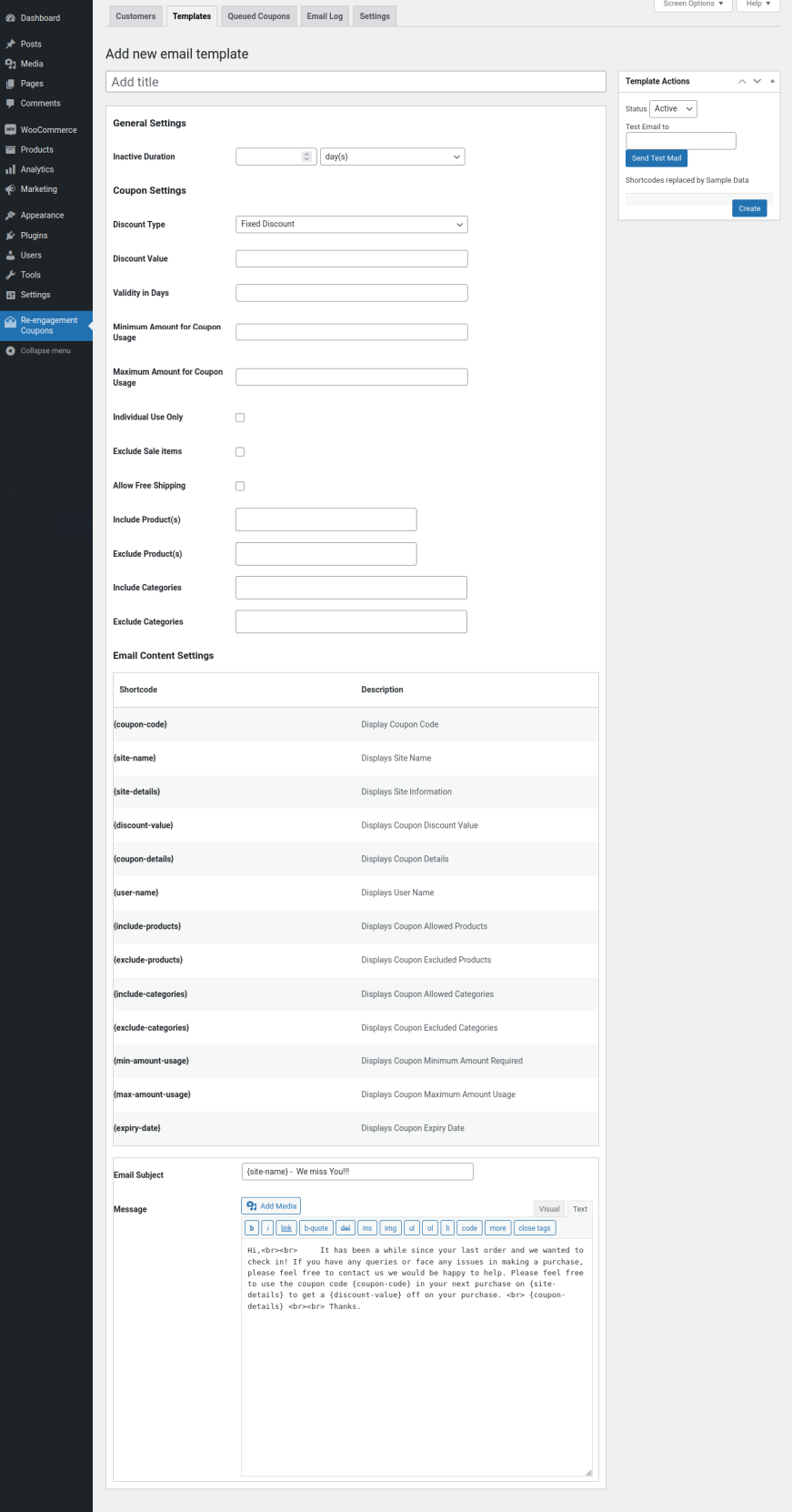
Within this section, you can configure the following,
- Inactive Duration
- Coupon Configuration
- Email Content
To Create a new template navigate to Re-engagement Coupons > Templates,
- Enable the Template
- Fill in the Title for the Email Template.
- In the Inactive Duration, fill in the inactive duration.
For example: If the Inactive Duration is set as 3 Months, users who haven’t purchased from the shop in the past 3 months will be identified and the coupon will be sent automatically or manually based on the configuration in the General Settings.
- In the Coupon Settings section, select the type of discount you want to offer and set the discount value.
Note:
Only the Discount Type and Discount Value is Mandatory. All other Coupon Fields are optional.
- In the Email settings section, you can customize the Email Subject and Message.
- Once the module settings have been customized and the Templates have been configured, the plugin is ready for usage.
Queued Emails
↑ Back to topIf the Coupon Sending Mode is Manual, you can send the coupon email manually in Queued Coupon Tab.
Email Log
↑ Back to topHere, site admin can track sent Re-engagement Coupons details.
Usage
↑ Back to topAutomatic Follow-up Emails
↑ Back to top- If the module is set to send automatic emails, then the site admin doesn’t have to do anything.
- The module will automatically identify inactive users and send them follow-up emails with a coupon code.
Manual Follow-up Emails After Review
↑ Back to top- If the module is set to send manual follow-up emails after review, then the site admin will have to navigate to Re-engagement Coupons > Queued Coupons.
- Within the Queued Coupons table, the inactive users will be listed. The site admin can review the information and send the emails along with a coupon code by clicking the “Send Email” button.
Translation
↑ Back to topRe-engagement Coupons for WooCommerce Plugin is translation ready meaning you can edit the po files by which you can translate the text to any language.
The steps to do the translation are as follows. For eg let us consider translation to French.
- Download and install Poedit
- Open the file re-engagement-coupons-for-woocommerce > languages > re-engagement-coupons-for-woocommerce.pot using Poedit.
- Create a new translation file by clicking Create new translation button.
- Choose the Source text and set its corresponding French text in Translation Text Area.
- Save the changes.
- Save the file name as re-engagement-coupons-for-woocommerce-fr_FR.po.
- If you are using WordPress Version 3.9.13 or below, then in wp-config.php define the WPLANG as French. Syntax is define(‘WPLANG’, ‘fr_FR’);
- If you are using WordPress Version 4.0 or above, then go to WordPress dashboard > Settings > General and select the Site Language as French.
