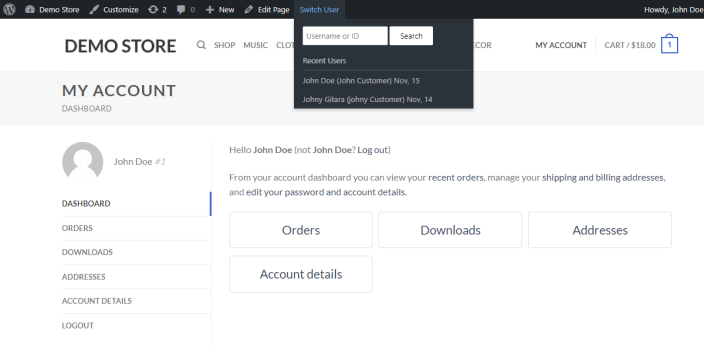Installation
↑ Back to top- Download the .zip file from your WooCommerce account.
- Go to: WordPress Admin > Plugins > Add New > Upload Plugin > Choose File (for the file you downloaded in step 1).
- Install Now and Activate Plugin.
More information at Install and Activate Plugins/Extensions.
Setup and Configuration
↑ Back to topThe View as Customer plugin is very easy to set up and use. Once installed and activated, the plugin does not have any settings to configure.
To use the plugin, simply navigate to the frontend of your store and log in as an admin. You will see a Switch User menu appear on the WordPress admin bar. Click on this menu and select the customer account that you want to view the store as.
Once you have selected a customer account, the store frontend will be displayed as if you were that customer. You can navigate the store, view products, add items to the cart, and perform other actions just as the customer would.
To switch back to your admin account, you will need to log out of the customer account.