Installation
↑ Back to top- Download the .zip file from your WooCommerce Account.
- On your WordPress Dashboard, go to Plugins > Add New and click Upload Plugin – choose the .zip file you have downloaded.
- Proceed to install and activate the extension.
For additional information see also Install and Activate Plugins/Extensions.
Configuring Thank You Pages
↑ Back to topThank you pages can be configured from the ‘Advanced’ section on every product, and the variation settings for each variation. There you’ll have a field where a custom URL can be entered, or searched for any page, post or custom post type.
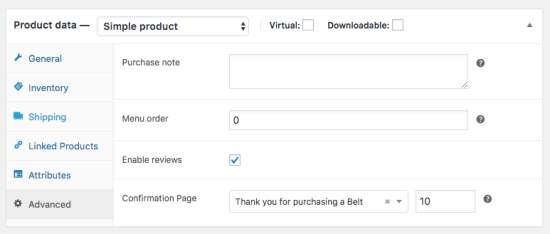
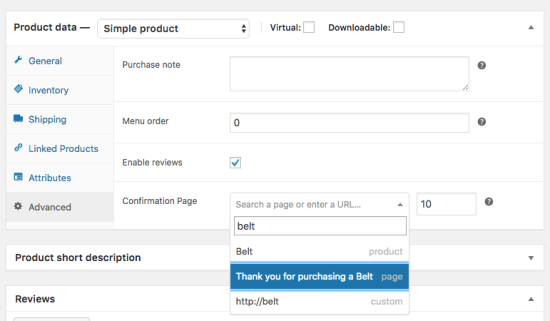
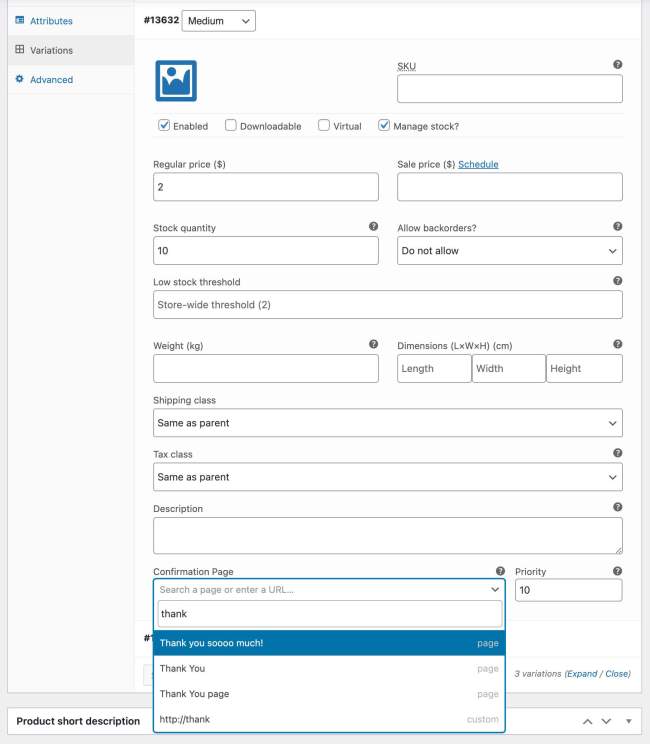
Global Custom Thank You Page
↑ Back to topAbove you can configure the different custom confirmation page(s) per product and variation. A global custom thank you page that applies to all products can also be configured. The setting for this can be found at WooCommerce > Settings > Payments (previously Checkout) > Thank you pages.

Confirmation Page Priority
↑ Back to topAll fields have a ‘priority’ setting included. This setting determines the priority in which the thank you page will be picked / showing. The order is ascending, so starting with 0 it will display that confirmation page first, and the page with priority 10 after that.p
When a variable product has both a thank you page configured in the product and in the variation it will only take the thank you page from the variation, the product one will be ignored. When no specific thank you page is configured for the variation, but there is one for the variable product, it will use that one.
Quick Edit and Bulk Edit
↑ Back to topThe Custom Thank You Pages for products are also configurable using the well known WordPress quick and bulk edit features.
Purchasing Multiple Products With Custom Thank You Pages
↑ Back to topWhen a customer purchases multiple products that have custom thank you pages configured there are two ways to handle that.
(1) Showing One Thank You Page
↑ Back to topThe redirect pages are sorted by their priority from low to high. When only wanting to show one thank you page it will show the first in line, so the page with the lowest priority.
(2) Multiple Thank You Pages
↑ Back to topThere’s also a possibility to show multiple thank you page. In the WooCommerce > Settings > Payments > Thank you pages section there is a setting to enable “Thank you page navigation”. When enabled and multiple products with custom thank you pages configured are purchased it will add a navigation to the top of the thank you page which will allow the customer to navigate between the different thank you pages. These are sorted according to the priority that can be configured individually.
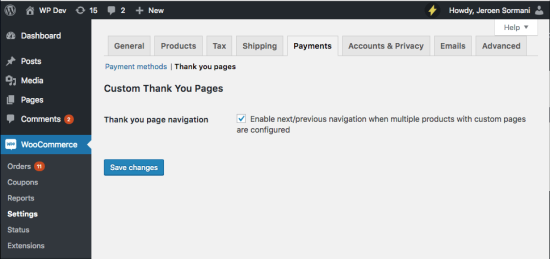
Here’s an example where I’ve purchased two products with different thank you pages and the setting enabled.
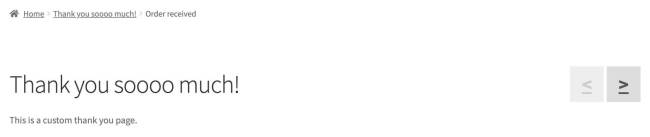
Showing Order Details
↑ Back to topThe following shortcodes can be used to display details of the order;
[order_detail key='{KEY}’]
↑ Back to topThis shortcode can be used for many different details. The {KEY} needs to be replaced by one of the values below to determine what will be displayed by the shortcode. The following keys are available:
- ‘id’
- ‘order_number’
- ‘order_date’
- ‘total’
- ‘subtotal’
- ‘payment_method’
- ‘shipping_method’
- ‘status’
- ‘quantity’
- ‘shipping_address’
- ‘billing_address’
- ‘download_urls’
- ‘gateway_action’ – Performs actions related to the payment gateway, e.g. outputs bank details when BACS is used
- ‘thankyou_action’ – Performs the ‘woocommerce_thankyou’ action
- ‘thankyou_order_received_text’ – Output text that can be specific for payment gateways
For example, to display the order date, use the shortcode:
[order_detail key="order_date"]
Additional Order Details
↑ Back to topThis is for those who need additional order details and are comfortable getting in a bit more detail/depth. The [order_detail] shortcode offers dynamic retrieval of data based on the methods available in the WC_Order class. Any method that starts with get_* can be used in the ‘key’ attribute to output its return value.
E.g. the method get_billing_email exists in the WC_Order class. In order to use the value returned from this, you can simply use [order_detail key="billing_email"] (omitting the ‘get_’ part).
These are ALL the available methods
get_formatted_order_total get_base_data get_data get_changes get_order_number get_order_key get_customer_id get_user_id get_user get_address_prop get_billing_first_name get_billing_last_name get_billing_company get_billing_address_1 get_billing_address_2 get_billing_city get_billing_state get_billing_postcode get_billing_country get_billing_email get_billing_phone get_shipping_first_name get_shipping_last_name get_shipping_company get_shipping_address_1 get_shipping_address_2 get_shipping_city get_shipping_state get_shipping_postcode get_shipping_country get_shipping_phone get_payment_method get_payment_method_title get_transaction_id get_customer_ip_address get_customer_user_agent get_created_via get_customer_note get_date_completed get_date_paid get_cart_hash get_address get_shipping_address_map_url get_formatted_billing_full_name get_formatted_shipping_full_name get_formatted_billing_address get_formatted_shipping_address get_downloadable_items get_checkout_payment_url get_checkout_order_received_url get_cancel_order_url get_cancel_order_url_raw get_cancel_endpoint get_view_order_url get_edit_order_url get_customer_order_notes get_refunds get_total_refunded get_total_tax_refunded get_total_shipping_refunded get_item_count_refunded get_total_qty_refunded get_qty_refunded_for_item get_total_refunded_for_item get_tax_refunded_for_item get_total_tax_refunded_by_rate_id get_remaining_refund_amount get_remaining_refund_items
get_order_item_totals get_discount_total get_total_shipping get_order_currency get_status get_billing_and_current_user_aliases get_prices_include_tax get_cart_subtotal_for_order get_items get_extra_data_keys get_item_subtotal get_item_meta_array get_used_coupons get_meta get_coupons get_valid_statuses get_tax_totals get_payment_tokens get_meta_cache_key get_tax_location get_total_discount get_data_keys get_total_tax get_discount_tax get_discount_to_display get_tax_rates get_item_tax get_object_read get_rounded_items_total get_formatted_line_subtotal get_download_url get_item_meta get_order get_coupon_codes get_shipping_method get_meta_data get_subtotal_to_display get_cart_tax get_id get_taxes get_shipping_total get_parent_id get_date_created get_fees get_data_store get_shipping_tax get_item_downloads get_type get_item_total get_line_subtotal get_subtotal get_line_total get_item_count get_prop get_shipping_methods get_hook_prefix get_total_fees get_version get_currency get_date_modified get_total get_product_from_item get_item get_line_tax get_items_key get_items_tax_classes get_values_for_total get_cart_total_for_order get_shipping_to_display
Note only the methods that output a string will work.
[confirmation_order_details]
↑ Back to topThis displays the standard order details table and details that is used on the default thank you page.
![Example of the standard output of the [confirmation_order_details] shortcode](https://woocommerce.com/wp-content/uploads/2018/11/custom-thank-you-page-standard-order-details-shortcode.png?w=550)
[wcctyp_page_switcher]
↑ Back to topThis displays a page switcher when there are multiple thank you pages available. The setting already does this automatically, but if you want to position it somewhere differently you can use this shortcode.
Questions & Support
↑ Back to topHave a question before you buy? Please fill out this pre-sales form.
Already purchased and need some assistance? Get in touch with the developer via the Help Desk.
