The Eway extension allows you to take payments directly on your store via the Eway Rapid 3.1 API without having customers leave your store.
Eway operates in Australia, Hong Kong, Macau, New Zealand, and Singapore.
Requirements
↑ Back to top- An Eway account – sign up for an Eway Account. Select your country from the top menu, and sign up or log in to your existing account
- SSL certificate – see SSL and HTTPS for how to get a free SSL certificate
- Currency must be set as AUD, NZD, SGD, HKD or MYR for your store and correspond to the country in which you signed up
- WooCommerce version 7.2 or higher
- WordPress version 6.1 or higher
- PHP version 7.2 or higher.
-
Eway v3.7 has added a public API key which needs to be entered to enable the new Add Payment Method process.
Installation
↑ Back to top- Download the .zip file from your WooCommerce account.
- Go to: WordPress Admin > Plugins > Add New and Upload Plugin with the file you downloaded with Choose File.
- Install Now and Activate the extension.
More information at: Install and Activate Plugins/Extensions.
Setup and Configuration
↑ Back to top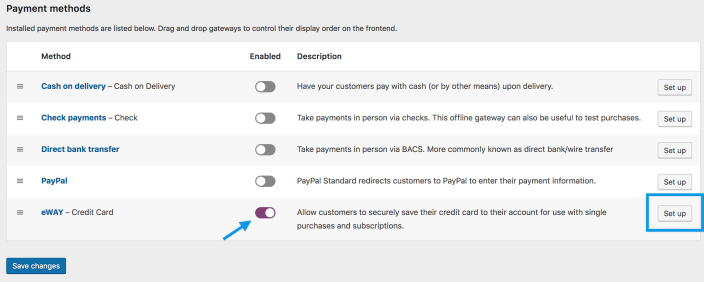
To set up Eway on your WooCommerce store:
- Go to: WooCommerce > Settings > Payments.
Note: ‘Payments’ formerly called ‘Checkout’ prior to WooCommerce 3.4. - Use the toggle under Enabled to select Eway.
- Select Set Up. You are taken to Eway settings.
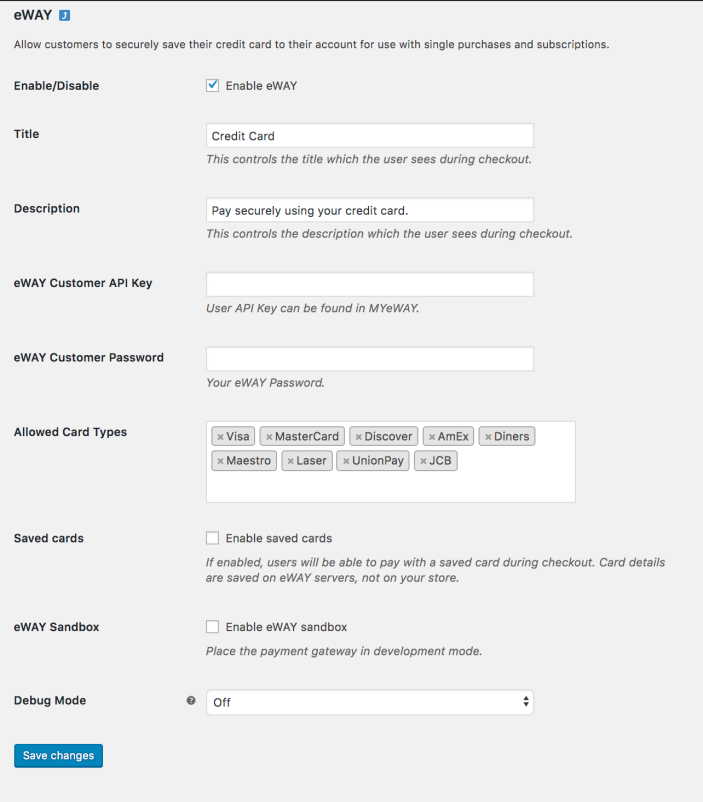
- Configure your settings:
- Enable/Disable – Enable to use. Disable to turn off.
Title – Choose the title shown to customers during checkout.
Description – Add info shown to customers if they use Eway.
- Enable/Disable – Enable to use. Disable to turn off.
- Enter the Eway Customer API Key and Eway Customer Password from your MYEway account.
- Select or deselect the Allowed Card Types – Visa, Mastercard, Discover, AmEx, Diners, Maestro, UnionPay, JCB.
- Tick checkbox to Enable Saved Cards.
- Tick checkbox to Enable Eway Sandbox if you wish to test before going live. See Sandbox Mode below
- Debug Mode. Turn on for troubleshooting; otherwise leave Off.
- Save changes.
Once enabled the gateway and all credentials are entered correctly, the credit card form shows in checkout where users can enter credit card details and make payment.
Sandbox mode
↑ Back to topSandbox mode, which can be enabled in your Eway settings in WooCommerce, is for testing only. Live transactions will not take place.
The success of card transactions in Sandbox mode is determined by the order total. For example, transactions ending with .00 e.g., $12.00 is correct. Please refer to the Eway documentation for more information.
Note: Sandbox mode requires a separate Sandbox account and a separate Sandbox API in your settings. Live credentials do not work with Sandbox, and Sandbox credentials do not work in live mode.
Usage
↑ Back to topOnce Eway is enabled, the customer can use a Place Order button on the checkout page. If selected, they are redirected to the payment page, and customers can choose their credit card and enter credit card details to make payment.

Customers can manage saved credit cards (tokens) from My Account > Payment Methods in WordPress/WooCommerce.
Using Eway’s Secure Fields
↑ Back to topWhat are Eway’s Secure Fields?
↑ Back to topSecure Fields allows you to use Eway-hosted transparent iframes. This provides the security of a solution hosted by Eway, with the flexibility of keeping your branding and customer experience. This functionality was introduced in Eway 2.7.0.
What changes when enabling Secure Fields?
↑ Back to top- Card fields appear on the checkout page – The card fields are inserted directly on your checkout page. Shoppers aren’t redirected to enter their card details.
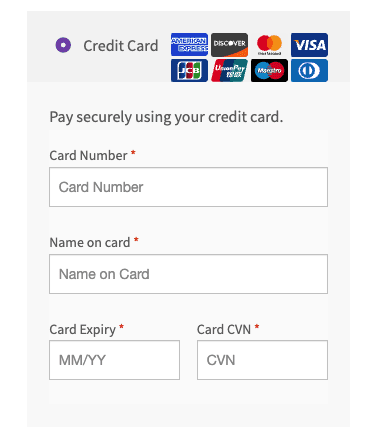
- Add Payment Method functionality – With Secure Fields enabled, shoppers can add a new payment method via the My Account > Payment methods page.
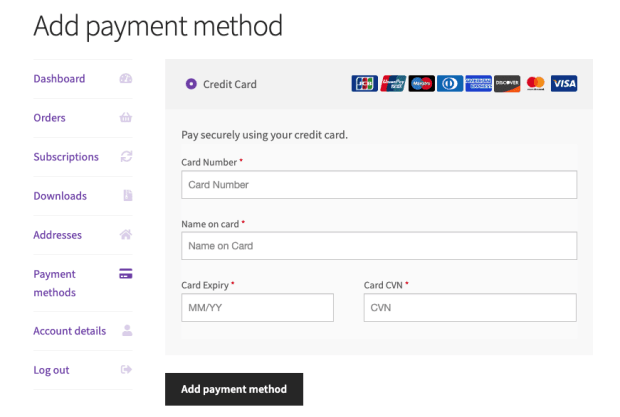
- Card fields appear on the Subscriptions’ Change Payment Method page – The fields are inserted directly into the page. Shoppers aren’t redirected to enter their card details.
- Instant validation of the card fields – Shoppers get immediate feedback for the card data validation.
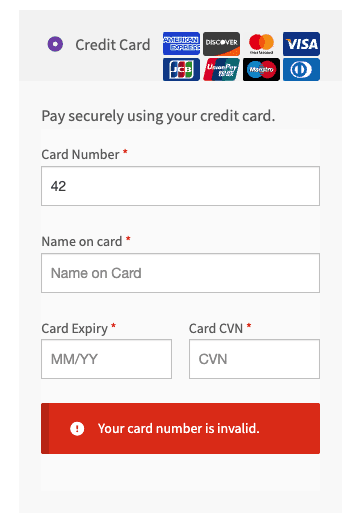
How to enable Secure Fields
↑ Back to top- Go to your Eway dashboard.
- Go to MYEway > My Account > API Key.
- Under the “Pay Now Button” section, copy the provided API key. It’s prefixed with ‘
epk-‘. - As an admin, go to your WordPress Dashboard.
- Go to the Eway extension settings page, under WooCommerce > Settings > Payments > Eway > Click on the “Manage” button.
- Find the “Eway Public API Key” field, and enter the API key you copied on step 3.
- Click on “Save changes” at the bottom of the page. Secure Fields will get automatically enabled by providing this key.
Frequently Asked Questions
↑ Back to topHow do I become PCI compliant?
↑ Back to topPer Eway’s documentation, merchants must complete a PCI DSS Self-Assessment Questionnaire (SAQ).
If you enable Secure Fields, SAQ-A is required. Otherwise, the WooCommerce Eway Gateway extension uses the Transparent Redirect API, for which SAQ A-EP is required.
Where do I find my Eway API Key?
↑ Back to topEway has updated the API setup instructions. Please go to this link for the latest information: https://go.eway.io/s/article/How-do-I-setup-my-Live-Eway-API-Key-and-Password.
Eway Credit Card option not showing at checkout
↑ Back to topWhen in live mode, you need to have SSL enabled and your store must be using AUD, NZD, SGD, HKD or MYR as the store currency. You must also have valid API keys for the mode you are using (Sandbox credentials for Sandbox mode; and live credentials for live mode).
Where can I find a list of error codes and their meanings?
↑ Back to topA list of error codes can be found inside the Eway Rapid 3.1 Documentation. Download the Eway Rapid 3.1 Documentation
I am getting a V6018 error code at checkout
↑ Back to topWhen using Eway, the store currency must match the Eway location you are using. For example, if you’re using Eway Australia you need to have your store currency set to AUD.
Is 3D Secure supported?
↑ Back to topYes, it is, as of version 3.0 of the plugin.
Failed to process your transaction, error code: SOAP-ERROR: Parsing WSDL
↑ Back to topIf you get an error that says:
Failed to process your transaction, error code: SOAP-ERROR: Parsing WSDL: Couldn't load from 'https://api.sandbox.ewaypayments.com/soap.asmx?WSDL'; : failed to load external entity "https://api.sandbox.ewaypayments.com/soap.asmx?WSDL"
Check that you’re using the correct API key and that the correct password has been entered. If you’re using sandbox mode, be sure to use the API key and password from your Eway Partner Account sandbox account.
How do my subscribers update their card information associated with their subscriptions?
↑ Back to topBy following the Change payment method process in their My account section. Alternatively, you could grab and share with them the link to the Customer change payment method page from the Edit subscription screen so they can follow the similar process to change their payment method. The customers will need to be logged into their account to complete these steps.
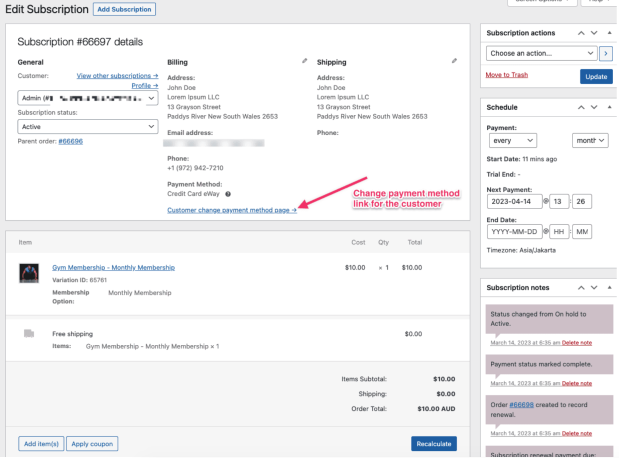
Questions and Feedback
↑ Back to topHave a question before you buy? Please fill out this pre-sales form.
Already purchased and need some assistance? Get in touch with a Happiness Engineer via the Help Desk.


