Affiliate For WooCommerce helps add and manage affiliates and track performance from a single place – commissions, sales, payout, leaderboard, etc. Earn money without hard work. Increase your brand outreach, and get potential customers.
Installation
↑ Back to top- Download the .zip file of the Affiliate for WooCommerce plugin from your Woo account.
- Go to WordPress Admin > Plugins > Add New and upload the file you downloaded.
- Activate the plugin.
More information at: Installing and Managing Plugins.
Enable plugin updates
↑ Back to topFollow this doc to manage and enable plugin updates for Affiliate For WooCommerce.
You can also install/update manually by following the steps mentioned here. No plugin data will be lost during this.
View our changelog.
Demo
↑ Back to topWant to try/test the plugin before purchasing? Test it on our live demo:
Onboarding: Setup and Configuration
↑ Back to topUpon activating the plugin for the first time, the onboarding process will guide you through the initial setup of the plugin. Please refer to the Onboarding Guide.
Affiliate for WooCommerce Settings
↑ Back to topYou can configure various settings of the plugin from WordPress admin > WooCommerce > Settings > Affiliate.
Visit here to learn more about all the settings.
How to make a user an affiliate?
↑ Back to topThere are three ways to make users as affiliates:
By individual user
↑ Back to top- Go to WordPress admin > Users > All users (learn more).
- Search for the user you want to make an affiliate.
- Click on the Edit link for the user.
- Under the Affiliate For WooCommerce settings section, check the box next to Is affiliate?.
- Click Update user to save the changes.
By user role
↑ Back to topYou can make users of any user role as affiliates by following these steps:
- Go to WooCommerce > Settings > Affiliate > General.
- In the Affiliate user roles setting, select the user roles.
- Click Save Changes.
By registration form
↑ Back to topYou can allow users to sign up as affiliates via the affiliate registration form. Simply add the [afwc_registration_form] shortcode to any page or post, and the affiliate registration form will appear.
You can also build a custom affiliate registration form with Elementor Form Builder or Contact Form 7.
Learn more: Create an affiliate registration form to let users sign up for your affiliate program.
Affiliate dashboard
↑ Back to topThe Affiliate Dashboard is where your affiliates can track their Reports, manage their account, access Campaigns, and much more.
All details here: How to access the affiliate dashboard (Affiliate Area) and customize it.
Tracking for store admin
↑ Back to topStore admin can see a detailed overview of each affiliate’s activity.
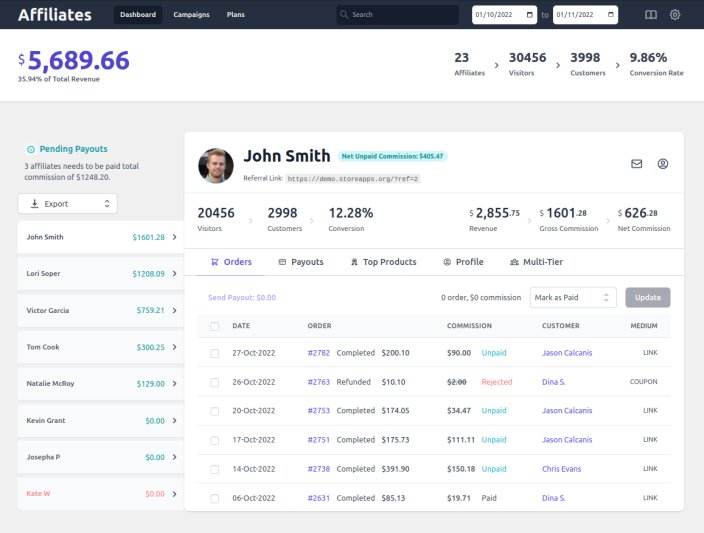
How is commission status set for a referral order?
↑ Back to topCommission status for referral orders gets automatically set based on the order status of the referral order.
How does it work for default WooCommerce order statuses?
- Paid order statuses (Processing, Completed)
- Commission status: Unpaid.
- Rejected order statuses (Refunded, Cancelled, Failed)
- Commission status: Rejected.
- Pending payment order statuses (Pending, On Hold)
- Commission status: Draft (Draft commissions are ignored in KPIs until the order is paid).
Note: WooCommerce defines only paid order statuses. We grouped other statuses into Rejected and Pending payment for clarity, so it’s easier to understand how commissions are handled.
How does it work for custom order statuses?
Paid statuses
WooCommerce provides a filter hook to define which order statuses are considered paid (using the woocommerce_order_is_paid_statuses).
If your custom order status is registered on this hook, it will behave just like Processing/Completed, and the commission status will be Unpaid.
Rejected statuses
WooCommerce doesn’t have a built-in rejected group. For this reason, our plugin has its own filter hook: afwc_rejected_order_statuses
If your custom order status is registered on this hook, it will behave just like Refunded/Cancelled/Failed, and the commission status will be Rejected.
Others
If a custom order status is not registered as paid or rejected as mentioned above, the commission status will be Draft (ignored in KPIs).
How to view the medium of a referral order?
↑ Back to topEach referral in your store can come from a different source/medium, such as a referral link, coupon, landing page, subscription renewal, etc.
Our plugin automatically detects and displays the referral source for every tracked referral.
This helps both store owners and affiliates understand how a sale was tracked and which method contributed to it.
For example, Medium: Coupon or Medium: Subscription Renewal.
What are the different types of referral mediums?
| Medium | When it is used |
| Referral Link | When a customer visits your store using the affiliate’s unique referral link |
| Coupon | When an affiliate’s linked coupon code is used while placing an order |
| Landing Page | When a customer visits an affiliate’s assigned landing page |
| Subscription Renewal | When a subscription renewal order is credited to the original affiliate |
| Lifetime Commission | When a returning customer, linked to an affiliate, makes a new purchase |
| Direct Link | When a referral is tracked from an affiliate’s registered website without using a referral link |
| Manual | When the store admin manually assigns the order to the affiliate |
How to view the referral medium for any order?
For store admins:
- Go to WordPress admin > WooCommerce > Affiliates Dashboard.
- For each affiliate, you will find their referral records under the Referrals tab.
- On the Referral table, under the SOURCE column, you can find the Medium for each record.
For affiliates:
- Go to My Account > Affiliate.
- In the Referrals table, under the Source column, you will be able to find the Medium for each referral.
Locate, customize, and share an affiliate referral link
↑ Back to topHow to find, customize and share an affiliate referral link
How to shorten affiliate links for free to boost CTR
Direct Link tracking (Domain tracking)
↑ Back to topHow to set up direct link tracking
Create and assign coupons to affiliates
↑ Back to top- How to create and assign coupons to affiliates
- How affiliates can create their own coupons
- How to bulk assign coupons to affiliates
Create and assign tags to affiliates
↑ Back to topHow to create and assign affiliate tags
Commission plans
↑ Back to top- How to create affiliate commission plans (commission types)
- How to set affiliate specific commission rates
- How to set product specific commission rates
- How to set product taxonomy specific commission rates
- How to set affiliate tag/affiliate group based commission rates
- How to set different affiliate commission rates for subscription parent orders or renewal orders
- How to set up a volume-based tiered commission structure
Set up a multilevel/multi-tier affiliate program
↑ Back to topHow to set up a multi-tier affiliate program/multi-level marketing (MLM)
Lifetime commissions
↑ Back to topHow to set up lifetime commissions
Assign/unassign an order to an affiliate
↑ Back to topHow to assign/unassign an order to an affiliate
Commission payout
↑ Back to top- How to payout commissions to affiliates (PayPal or Manual) and check all the processed payouts
- How to update commission status as paid/unpaid/rejected
- How to manually payout commission via bank transfer
- How to pay reward points as affiliate commission
Pay commissions via Stripe
↑ Back to topHow to pay affiliate commissions via Stripe
Pay commissions as a Coupon
↑ Back to topPay commission automatically
↑ Back to topHow to set up and process automated commission payouts for affiliates
How can affiliates set their default payout method?
↑ Back to topAffiliates can set or update their default payout method anytime from their dashboard by following these steps:
- Go to My Account > Affiliate > Profile tab (learn more).
- Scroll to the Payout setting.
- Choose a default payout method from the dropdown next to Select payout method (only the methods enabled by the store admin will appear here).
- If you choose Stripe, follow this guide to connect your Stripe account.
- If you choose PayPal, enter the email address of your PayPal account where payout can be received in the PayPal email address field, and click Save.
- For other methods, simply select the option and click Save.
If automated payout is enabled for any affiliate, they will receive their payout in the method they set.
While sending a payout via any payout method manually, the default payout option will be selected by default for the affiliate (can be changed too).
How can a store admin view an affiliate’s payout method?
↑ Back to topFrom Affiliate Profile:
Go to WordPress Admin > WooCommerce > Affiliates Dashboard > select an affiliate > Profile tab > see Payout Details > Payout Method.
From Pending Payouts Dashboard:
Go to WordPress Admin > WooCommerce > Affiliates > Pending Payouts to see all affiliates with unpaid commissions and their payout methods.
Payout invoice
↑ Back to topHow to generate and print commission payout invoices
Export affiliate data to CSV
↑ Back to topHow to export affiliate data to CSV
Search affiliates by filters
↑ Back to topHow to search affiliates based on affiliate’s status, commission status, and tags
Affiliate landing pages
↑ Back to topHow to create and assign affiliate landing pages
Affiliate performance summary email
↑ Back to top- To affiliates: How to send monthly performance summary emails to affiliates
- To store admin/affiliate manager: How to track affiliate program performance with monthly email summaries
Migrate from other WordPress affiliate plugins
↑ Back to topHow to import data from other WordPress affiliate plugins
Troubleshooting
↑ Back to topHow does the Affiliate for WooCommerce plugin work with caching
Customizing Affiliate for WooCommerce
↑ Back to topDeveloper Documentation
↑ Back to top- How to calculate commission for custom order statuses
- How to assign a custom user role to an affiliate
How to guides
↑ Back to topHow to customize (show/hide content) the affiliate’s account?
↑ Back to topLearn more: Customizing Affiliate Area
Restrict affiliate commission for products on sale
↑ Back to topHow to restrict affiliate commission for products on sale
How to generate terms and conditions for affiliates and share them with affiliates?
↑ Back to topAffiliate Program Terms and Conditions
How to promote affiliate links/referral coupons on social media?
↑ Back to topHow to promote affiliate links on different social media such as YouTube, Instagram, Facebook, Pinterest, X/Twitter, WhatsApp, TikTok, Snapchat, etc
How to display affiliate information using merge tags?
↑ Back to topYou can use the following merge tags to display the affiliate’s information on any posts, pages, products, affiliate campaigns, and affiliate emails:
{afwc_affiliate_name}– to show the display name of that affiliate.{afwc_affiliate_id}– to show the affiliate’s user ID.{afwc_affiliate_link}– to show the default referral link of that affiliate.
The information from merge tags will be visible only to affiliates when they are logged into their account.
You can even use these merge tags in affiliate landing pages.
How can the store admin quickly access the Affiliates dashboards from the WordPress Toolbar?
↑ Back to topAffiliate for WooCommerce adds an Affiliates link to the WordPress Toolbar (the bar that appears at the top of the screen after you log in to WordPress).
Clicking the Affiliates link in the Toolbar gives you quick access to key sections such as the Affiliates Dashboard, Campaigns, and Commission Plans, from anywhere in the admin area.
This shortcut helps you manage affiliates more efficiently without navigating through multiple menus each time.
Compatibility with Smart Coupons
↑ Back to topAffiliate for WooCommerce is compatible with the Smart Coupons plugin. Learn more:
- How can affiliates use shareable referral coupon links to drive sales?
- How to bulk assign coupons to affiliates?
- How to automatically apply a discount to the user when they visit with an affiliate referral URL?
- How to pay store credit as an affiliate commission?
FAQ
↑ Back to topView frequently asked questions from here.
Pre-sale questions
↑ Back to topHave a question before you buy it? Please fill out this pre-sales form.
Support
↑ Back to topAlready purchased and need some assistance? Get in touch with the developer.
Feature request
↑ Back to topHave a feature request or enhancement suggestion for Affiliate For WooCommerce? Submit it from here: Submit a feature request.
