By default, WooPayments accepts payments via credit and debit cards. If you would like to add some region-specific / local payment methods to your checkout, it’s also possible to enable the following:
- Alipay
- Bancontact
- EPS
- GrabPay
- iDEAL
- Multibanco
- Przelewy24 (P24)
- SEPA Direct Debit (in closed beta)
- WeChat Pay
NOTE: The fees for these methods differ from the standard card fees. Please see our fees page for a full list of our the fees associated with each one. Also keep in mind that accepting payments in a currency for which you do not have a bank account added can result in currency conversion fees.
Enabling local payment methods
↑ Back to topTo enable local payment methods:
- Go to Payments > Settings.
- Scroll down to the Advanced settings section.
- Ensure the Enable multi-currency box is checked.
- This is necessary because, as noted below, local payments methods require a specific currency before customers can use them. For more information on the multi-currency setting, please see this document.
- Click the Save Changes button at the bottom of the page.
- Refresh the page.
- Scroll down to the Payments accepted on checkout section.
- Enable the methods you want to offer in checkout.
- Click the Save Changes button at the bottom of the page.
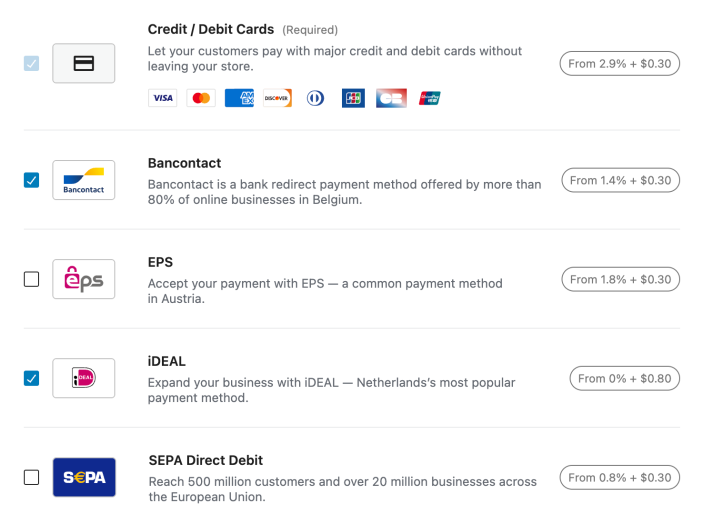
Payment methods can be disabled by unchecking their box and saving the settings.
What if a payment method can’t be enabled?
↑ Back to topDepending on your account status, certain payment methods may be unavailable, and you’ll be asked to contact support to enable them. When contacting our staff, please make sure to include the name of the payment method you want to enable.
It might also help to make sure that your account isn’t restricted or missing any information, since that can affect payment method availability as well.
Merchant requirements
↑ Back to topA given local payment method may not be available in every country. Please see the table below to find out which local payment methods you can use based on your WooPayments account country.
| Payment Method | Can be used by merchants in… |
|---|---|
| Alipay | Any supported country except Poland and UAE |
| Bancontact | Any supported country except UAE |
| EPS | Any supported country except UAE |
| GrabPay | Singapore only |
| iDEAL | Any supported country except UAE |
| Multibanco | Europe, the U.K., and the U.S. |
| Przelewy24 | Any supported country except UAE |
| SEPA Direct Debit | Any supported country except UAE |
| WeChat Pay | Multiple countries, see below |
WeChat Pay merchant country availability
↑ Back to topWeChat Pay is only available to approved merchants whose WooPayments account is registered in one of the following countries:
- Australia
- Austria
- Belgium
- Canada
- Denmark
- Finland
- France
- Germany
- Hong Kong
- Ireland
- Italy
- Japan
- Luxembourg
- Netherlands
- Norway
- Portugal
- Singapore
- Spain
- Sweden
- Switzerland
- United Kingdom
- United States
If your country is not listed above, WeChat Pay will not appear as an available option in your WooPayments settings.
Alipay and WeChat Pay additional requirements
↑ Back to topBefore enabling Alipay or WeChat Pay, make sure your website is complete, publicly accessible, and accurately reflects the products or services you offer. Incomplete or placeholder sites are a common reason for rejection during the approval process. This includes:
- Your site must be live and not under construction or password-protected.
- All listed products or services should be visible and clearly described.
While not an explicit requirement, we recommend that important business details — such as your company name, contact info, and policies — are easy to find.
This requirement comes from Alipay and WeChat Pay’s review process and applies to all merchants. Enabling these payment methods before your website is ready may result in approval delays or even rejection.
Alipay and WeChat Pay approval delays
Alipay and WeChat Pay are subject to approval delays of up to five business days after being enabled in WooPayments. During this time, these payment methods may not appear at checkout, even if they are turned on in your settings.
This delay is part of the standard onboarding process and applies to all eligible accounts. If Alipay or WeChat Pay are still not available five business days after either payment method is enabled, please contact support so we can help look into it.
iDEAL additional requirements
↑ Back to topIf your business is based in the Netherlands, iDEAL also requires that your website displays your KVK number on file with the Chamber of Commerce.
If you use iDEAL but are based outside the Netherlands, your website must display your company registration number with the equivalent local official body.
Przelewy24 (P24) additional requirements
↑ Back to topThe Przelewy24 (P24) payment method has a number of additional requirements that must be met in order to enable it. If you attempt to enable P24 on your account, but you are unable to do so, it’s likely that the P24 team has reviewed your site and determined that one or more of these requirements are missing.
First, your WooPayments account must be a Company type. Individual type accounts or Sole Proprietorships cannot use Przelewy24. (If you’re unsure about the type of account you have, you can check or change it in the Stripe Express dashboard.)
In order to offer Przelewy24 (P24) on your site, you must also provide:
- A valid business website URL
- A company tax ID or VAT ID
In addition, your website must clearly display:
- A list of the products or services you sell, including prices
- Your company’s legal information, including address, tax ID, and registration number
- Links to your refund policy and privacy policy
Once you’ve confirmed that these requirements have been met, please contact our support team to request activation of Przelewy24. Your site will then be reviewed by Przelewy24, and our team will inform you of their decision.
Przelewy24 (P24) restricted businesses
In addition to our general list of prohibited or restricted products, businesses using the following MCCs are not eligible to use Przelewy24. (If you would like to change your MCC to a different one, please see this document.)
| Category | MCC |
|---|---|
| Railroads – freight | 4011 |
| Local and suburban mass passenger transportation | 4111 |
| Passenger railways | 4112 |
| Taxis, limousine services | 4121 |
| Local and suburban bus transportation | 4131 |
| Cruise lines | 4411 |
| Boat rental and leasing services | 4457 |
| Airlines, air carriers | 4511 |
| Travel agencies, tour operators | 4722 |
| Package Tour Operators Germany Only | 4723 |
| Passenger transportation services – not elsewhere classified (e.g. mountain railways, carriages) | 4789 |
| Money transfer | 4829 |
| Marketplaces | 5262 |
| Automobile and truck dealers (used only) | 5521 |
| Gun and Ammunition store | 5723 |
| Bars, cocktail lounges, nightclubs without adult entertainment | 5813 |
| Pharmacies, drug stores | 5912 |
| Alcoholic beverage stores (beer, wine, liquor) | 5921 |
| Antique shops – sales, repairs, restorations | 5932 |
| Direct marketing – insurance services | 5960 |
| Direct marketing – travel-related arrangement services | 5962 |
| Door-to-door sales | 5963 |
| Direct marketing – combination catalog and retail merchants | 5965 |
| Direct marketing – outound telemarketing | 5966 |
| Direct marketing – inbound telemarketing (e.g. information services, adult chat and entertainment) | 5967 |
| Direct marketing – continuity/subscription (e.g. direct mail book clubs, magazine/newspaper/collectible series subscriptions) | 5968 |
| Direct marketing – other direct marketers – not elsewhere classified | 5969 |
| Cigar stores and stands – tobacco goods, e-cigarettes, tobacco substitute products | 5993 |
| Manual cash disbursements – financial institutions | 6010 |
| Merchandise and services – financial institutions | 6012 |
| Quasi cash – financial institutions | 6050 |
| Quasi cash – merchants (e.g. money exchange, crypto currencies) | 6051 |
| Securities/stock brokers | 6211 |
| Insurance – sales, underwriting, premiums | 6300 |
| Real estate agents and managers – rentals | 6513 |
| Payment transactions – financial institutions | 6532 |
| Payment transactions – merchants | 6533 |
| MoneySend – intracountry | 6536 |
| MoneySend – intercountry | 6537 |
| MoneySend – funding | 6538 |
| Funding transactions (e.g. loading of funds onto a stored value or prepaid card) | 6540 |
| Lodging – hotels, motels resorts | 7011 |
| Timeshares (real estate) | 7012 |
| Campgrounds, trailer parks | 7033 |
| Bars, night clubs with adult entertainment, sex trade, escort services, explicit dating platforms | 7273 |
| Advertising Services | 7311 |
| Collection Agencies | 7322 |
| Car rental agencies | 7512 |
| Truck rental | 7513 |
| Motor home and recreational vehicle rental | 7519 |
| Government Owned Lottery (U.S. Region Only) | 7800 |
| Internet Gambling (U.S. Region Only) | 7801 |
| Government Licensed Horse/Dog Racing (U.S. Region Only) | 7802 |
| Video entertainment rental stores | 7841 |
| Casinos, lotteries, sports betting, online gambling | 7995 |
| Amusement parks, carnivals, circuses, fortune tellers (incl. esoterism, astrology) | 7996 |
| Medical doctors – not elsewhere classified | 8011 |
| Dentists, orthodontists | 8021 |
| Osteopathic physicians | 8031 |
| Chiropractors | 8041 |
| Optometrists, ophthalmologists | 8042 |
| Chiropodists, podiatrists | 8049 |
| Hospitals | 8062 |
| Dental and medical laboratories | 8071 |
| Attorneys, legal services | 8111 |
| Universities, colleges of higher education | 8220 |
| Correspondence schools | 8241 |
| Business schools | 8244 |
| Trade and vocational schools | 8249 |
| Charitable (non-political) organizations, social service organizations | 8398 |
| Political organizations | 8651 |
| Religious organizations | 8661 |
| Collection of taxes and penalties (e.g. tax assessors’ offices, customs bureaus) | 9311 |
| Government services – not elsewhere classified | 9399 |
| Government-owned lotteries (Norway, Poland, Sweden only) | 9406 |
| Airlines and Air Carriers | 3000-3350 |
| Lodging – Hotels, Motels, Resorts | 3501-3999 |
| Computer network/online services (e.g. Internet access, e-mail/Website hosting, cyberlockers) | 4816 |
| Cable/satellite/pay-TV/radio services | 4899 |
| Wholesale distributors of computer hardware, software and related equipment | 5045 |
| Wholesale distributors of hospital equipment and medical supplies | 5047 |
| Wholesale distributors of jewelry, watches, precious stones and metals | 5094 |
| Wholesale distributors of durable goods – not elsewhere classified | 5099 |
| Wholesale distributors of prescription medicine and drug store supplies | 5122 |
| Specialty food stores – not elsewhere classified (e.g. market stands, vending machines, health food, delicatessens, dietary supplements) | 5499 |
| Automobile and truck dealers – sales, service, repairs, parts and leasing | 5511 |
| Boat dealers | 5551 |
| Camper dealers, recreational and utility trailers | 5561 |
| Motorcycle shops and dealers | 5571 |
| Motor home dealers | 5592 |
| Snowmobile dealers | 5598 |
| Furniture and home furnishings stores | 5712 |
| Computer software stores | 5734 |
| Digital goods – audiovisual media incl. books, movies, music (download, streaming) | 5815 |
| Digital goods – games | 5816 |
| Digital goods – software application download/remote access (excluding games) | 5817 |
| Digital goods (multi-category) | 5818 |
| Pawn shops | 5933 |
| Clock, jewelry, watch and silverware stores | 5944 |
| Art dealers, galleries | 5971 |
| Religious goods stores | 5973 |
| Cosmetic stores, perfumeries | 5977 |
| Pet shops – pet food and supplies | 5995 |
| Miscellaneous and specialty retail stores – not elsewhere classified (incl. erotic goods, firearms, fireworks) | 5999 |
| Personal services – not elsewhere classified (e.g. household and animal services, body piercing and tattooing) | 7299 |
| Commercial art/graphic design/illustration service providers (generally selling to advertising agencies, publishers and other businesses) | 7333 |
| Software programming/design, data entry/processing | 7372 |
| Computer maintenance, repair and services – not elsewhere classified | 7379 |
| Business services – not elsewhere classified (e.g. conference management, meeting planners, locksmiths, packing services) | 7399 |
| Furniture reupholstery and repair | 7641 |
| Ticket agencies promoting theaters/musicals/operas/concerts, theatrical producers, scenery/lighting/theatrical equipment providers, casting agencies | 7922 |
| Bands, orchestras and miscellaneous entertainers – not elsewhere classified | 7929 |
| Ticket agencies promoting sports events, sport arenas and stadiums, professional sports clubs, sports promoters | 7941 |
| Ticket sale for exhibitions, craft shows, museums, tourist attractions | 7991 |
| Video game arcades/establishments (incl. interactive games, paintball, instant photograph booths) | 7994 |
| Opticians, optical goods, eyeglasses | 8043 |
| Health practitioners, therapists, medical services – not elsewhere classified | 8099 |
| Schools and educational services – not elsewhere classified | 8299 |
| Testing laboratories (non-medical) | 8734 |
| Professional services – not elsewhere classified (e.g. research firms, financial planners, graphic designers, guest speakers, appraisers, auction houses) | 8999 |
Country and currency requirements
↑ Back to topLocal payment methods will only show in checkout if the customer billing country and the customer currency meet the requirements shown below.
| Payment Method | Customer Billing Country | Customer Currency |
|---|---|---|
| Alipay | No restrictions | Varies, see below |
| Bancontact | Belgium | EUR |
| EPS | Austria | EUR |
| GrabPay | Singapore | SGD |
| iDEAL | Netherlands | EUR |
| Multibanco | Portugal | EUR |
| Przelewy24 (P24) | Poland | EUR or PLN |
| SEPA Direct Debit | Any SEPA country | EUR |
| WeChat Pay | Varies, see below | Varies, see below |
If these requirements are not met, the payment method will be hidden since the customer cannot use it anyway.
Alipay Customer Currencies
↑ Back to topAlipay supports multiple customer currencies, and there are no restrictions on the billing address allowed at checkout. However, the currency used at checkout needs to match the currency of your WooPayments account. Example: Alipay will only be available at checkout on a US WooPayments account if the currency is set to ($)USD.
Expand to view Alipay customer currency details
| Merchant Country | Supported Customer Currencies |
|---|---|
| Australia | AUD |
| Austria | EUR |
| Belgium | EUR |
| Bulgaria | EUR |
| Canada | CAD |
| Cyprus | EUR |
| Czech Republic | EUR |
| Denmark | EUR |
| Estonia | EUR |
| Finland | EUR |
| France | EUR |
| Germany | EUR |
| Greece | EUR |
| Hong Kong | HKD |
| Ireland | EUR |
| Italy | EUR |
| Japan | JPY |
| Latvia | EUR |
| Lithuania | EUR |
| Luxembourg | EUR |
| Malta | EUR |
| Netherlands | EUR |
| New Zealand | NZD |
| Norway | EUR |
| Portugal | EUR |
| Romania | EUR |
| Singapore | SGD |
| Slovakia | EUR |
| Slovenia | EUR |
| Spain | EUR |
| Sweden | EUR |
| Switzerland | EUR |
| United Kingdom | GBP |
| United States | USD |
WeChat Pay Customer Currencies
↑ Back to topWeChat Pay is only available to customers using a billing address that matches any of the countries listed below. However, the currency used at checkout needs to match the currency of your WooPayments account. Example: WeChat Pay will only be available at checkout on a US WooPayments account if the currency is set to ($)USD.
Expand to view WeChat Pay customer currency details
| Merchant Country | Supported Customer Currencies |
|---|---|
| Australia | AUD |
| Austria | EUR |
| Belgium | EUR |
| Canada | CAD |
| Denmark | DKK, EUR |
| Finland | EUR |
| France | EUR |
| Germany | EUR |
| Hong Kong | HKD |
| Ireland | EUR |
| Italy | EUR |
| Japan | JPY |
| Luxembourg | EUR |
| Netherlands | EUR |
| Norway | NOK, EUR |
| Portugal | EUR |
| Singapore | SGD |
| Spain | EUR |
| Sweden | SEK, EUR |
| Switzerland | CHF, EUR |
| United Kingdom | GBP |
| United States | USD |
Minimums and maximums
↑ Back to topAll payment methods have minimum and maximum transaction amounts. The list below shows any exceptions to those that are specific to a given local payment method.
- Multibanco has a maximum charge amount of 99,999 EUR.
Refund time limits
↑ Back to topLocal payment methods have limited refund time windows, outside of which you will not be able to refund a payment. Those time limits are:
| Payment Method | Refunds must be issued within… |
|---|---|
| Alipay | 90 days |
| Bancontact | 180 days |
| EPS | 180 days |
| GrabPay | 90 days |
| iDEAL | 180 days |
| Multibanco | 365 days |
| Przelewy24 | 180 days |
| SEPA Direct Debit | 180 days |
| WeChat Pay | 180 days |
Closed betas
↑ Back to topThe following payment methods are currently in closed beta and are only available to a select few merchant accounts:
- SEPA Direct Debit
We won’t be adding these payment methods to any additional accounts at this time. However, we hope to enable them for all merchants in the future.
