Elementor Connector for WooCommerce is a premium extension for WooCommerce that gives shop owners, web designers & agencies access to new Elementor widgets for various WooCommerce plugins. It adds dedicated widgets with style controls in the popular Elementor and Elementor Pro plugins: Giving you full design control for the most popular WooCommerce plugins. With Elementor Connector you have:
- A Customisable widget and form controls that can be used in custom Elementor pages and products
- Full style control for padding, margin, fonts, backgrounds, borders, dimensions and more
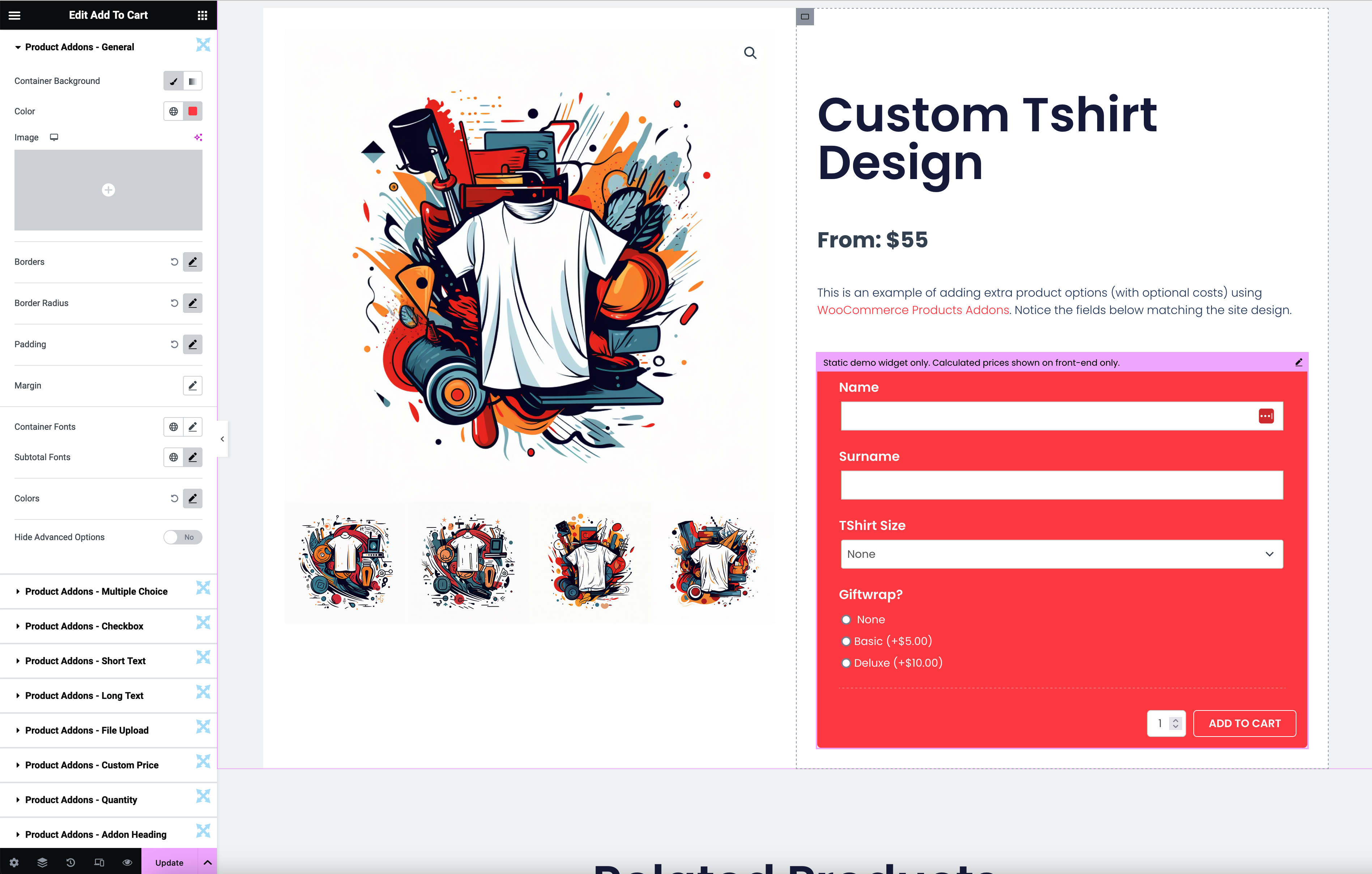
Documentation Contents
↑ Back to topStore Owner’s Guide
↑ Back to top- Installation
- Usage
- Widget Documentation for Companion Plugins
- WooCommerce Bookings
- WooCommerce Brands
- WooCommerce Cart Notices
- WooCommerce Currency Converter
- WooCommerce Gift Cards
- WooCommerce Invoices & Packing Slips
- WooCommerce Measurement Price Calculator
- WooCommerce Memberships
- WooCommerce Name Your Price
- WooCommerce Print Invoices & Packing Lists
- WooCommerce Product Addons
- WooCommerce Product Documents
- WooCommerce Smart Coupons
- WooCommerce Social Login
- Frequently Asked Questions
- Troubleshooting & Support
Installation
↑ Back to topOnce you’ve purchased Elementor Connector for WooCommerce Bookings, you can download the plugin from your confirmation email or WooCommerce account. To install it, follow these steps:
- Ensure that Elementor is installed & active
- Ensure that one or more of the companion plugins (e.g. WooCommerce Brands) are installed or active
- Depending on the nature of the content changes you’d like to make to your site (e.g. changing the design of the Single Product Page), ensure that Elementor Pro is installed & active
- Go to Plugins > Add New > Upload
- Select the Elementor Connector ZIP file you just downloaded
- Click Install Now, and then Activate
Once you’ve installed and activated the plugin, navigate to Templates > Theme Builder to create a new template for single product pages in WooCommerce. To use the new widget on a page, drag-and-drop the desired Elementor widget onto the page/section. More information at: Installing and Managing Plugins.
Troubleshooting & Support
↑ Back to topPurchased Elementor Connecter and need assistance? If you’ve found an issue:
- Ensure you have the latest versions of all extensions and themes. Go to WooCommerce > System Status to check for plugin updates and other important information that may require your attention.
- Rule out a plugin conflict: Turn off all plugins except WooCommerce, Elementor Connector for WooCommerce and the companion plugin which Elementor Connectors creates widgets for. If the issue is resolved, find the plugin that triggers it by re-activating plugins one by one.
- Rule out a theme conflict. Activate Storefront, or a default WordPress theme and check if the issue still occurs. If it doesn’t, please contact your theme author(s).
- Read the most Frequently Asked Questions for possible solutions.
- Use the WooCommerce Self Service Guide.
If you followed these steps but the issue persists, get in touch with us via the Help Desk!